In this blog we will guide you through the process of assigning separate General Ledger Accounts for Payables and Receivables. In the dynamic world of accounting and finance, maintaining clarity and organization in your ledger is essential. This blog post is designed to walk you through the process of segregating your payables and receivables in Business Central, a step that is pivotal for accurate financial tracking and reporting. Whether you’re a seasoned finance professional or new to Business Central, this guide aims to provide clear, actionable insights to help you streamline your accounting practices. So, let’s get started and master the art of effectively managing your general ledger accounts!
Let’s get started:
Before the introduction of this feature, the general ledger accounts applied to transactions were dictated by the vendor or customer posting group linked to the respective vendor/customer, with no option to modify this at the transaction level.
Now we have the option to change the posting group for a specific transaction.
We will go through how this works for a vendor and a purchase invoice. If you need to post to different AP accounts instead of always using what was assigned to the vendor this is very helpful.
In this example we will change this account on a purchase invoice.
First we need to enable this option in the Purchases & Payables Setup window:
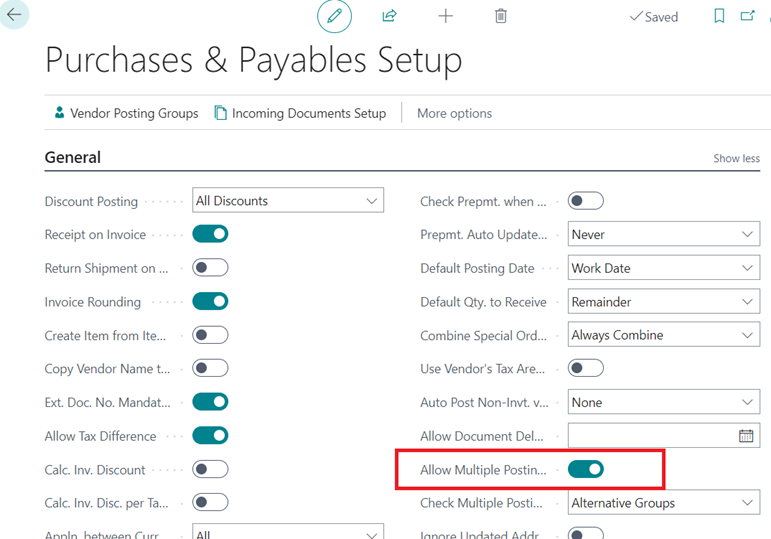
Open the Vendor Posting Groups window. We need to define which vendor posting groups can be used as alternatives.
An additional vendor posting group was created called CREDIT CARD that is mapped to account 20500 for the AP account instead of the regular 20100 AP account.
Make sure this line is selected and then use the menu to open Alternative Groups.
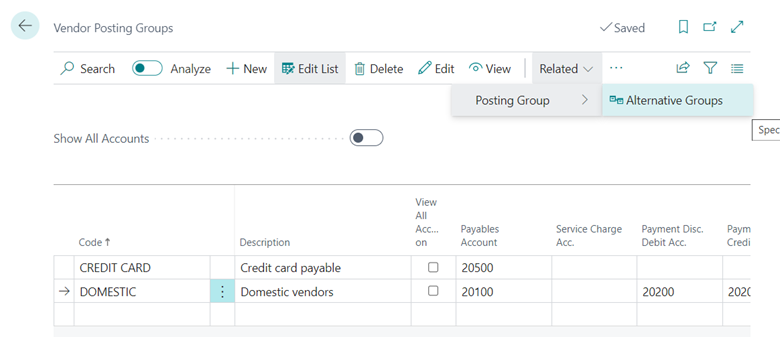
Fill in the Alternative Posting Group.
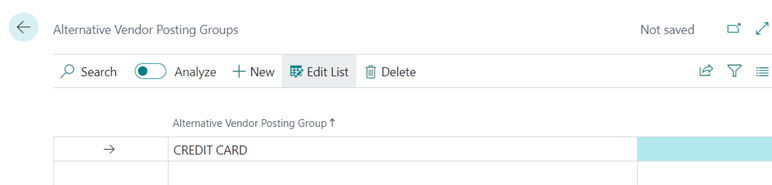
Next, we need to enable this option on the vendor card.
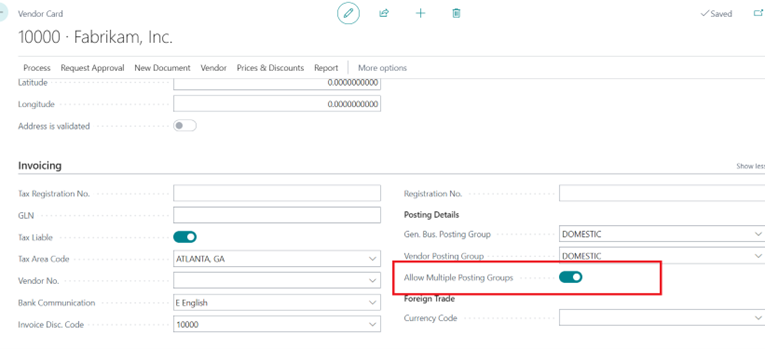
On a purchase invoice, we now have the option to select a different Vendor Posting Group in the Invoice Details section of the window. We will change this to use the CREDIT CARD posting group referenced above.
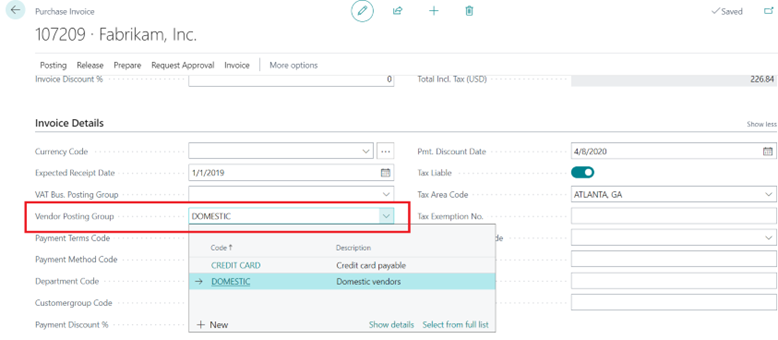
Now when we go to the Posting Preview window we can verify that the 20500 Credit Card payable account will be used in instead of the regular 20100 AP account:
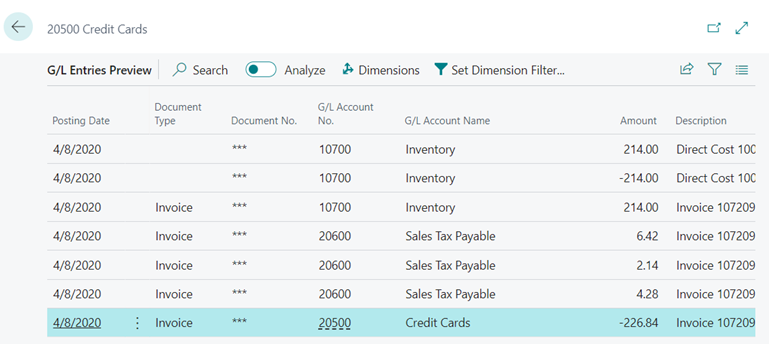
These same steps can also be applied in the Accounts Receivable area with customer posting groups to change the Accounts Receivable account used on transactions.
Mastering the process of assigning separate General Ledger accounts for Payables and Receivables in Business Central is a significant stride towards more efficient and transparent financial management. By following the steps outlined in this blog, you’re now equipped to enhance the accuracy of your financial reporting and improve the overall health of your accounting system. We hope this guide has been a valuable resource in your journey towards better financial organization and clarity. If you have any questions or need help, reach out to us.
