Many of our Acumatica clients have vendors with multiple locations and some of them require all billings to be sent to the individual location or you might run into other vendors that have different account managers who need to be contacted. This document will show you how to accommodate these vendor scenarios by customizing the default settings of each vendor location to help improve your workflow in your day-to-day life.
First, begin by accessing a vendor with two or more locations:
- Notice that the MAIN location is selected as the default. This means that any time you are creating a Purchase Order and this vendor is selected, this will be the systems default location and it will use this location’s information for all address and contact information
- Please note that when creating a vendor, the MAIN location is automatically created using the contact and address information from the GENERAL tab on the vendor record. You can override and update this information the same way you can secondary locations.
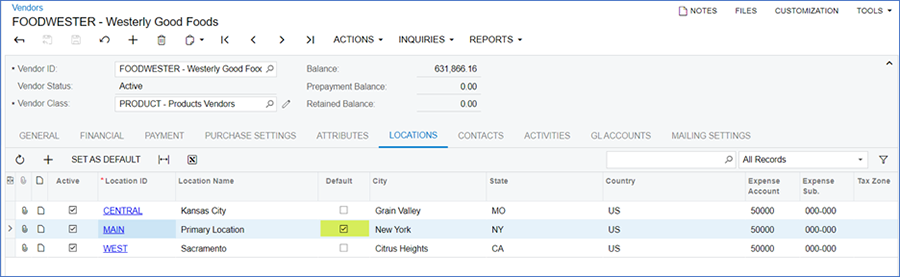
Next, by clicking on the blue hyperlink or Location ID you can access the locations settings:
- This is the Location ID. It must a unique identifier for that vendor.
- This is the location address. When creating a new location, it will default with the address in the General tab of the Vendor record to edit, select the Override checkbox. This will turn all the fields below the checkbox white and will allow you to change the location address.
- This is location name and contact information. This is not to be confused with the remittance information that is on the Payment tab. When creating a new location, it will default with the contact info in the General tab of the Vendor record. To edit, select the Override checkbox. This will turn all the fields below the checkbox white and will allow you to change the location contact.
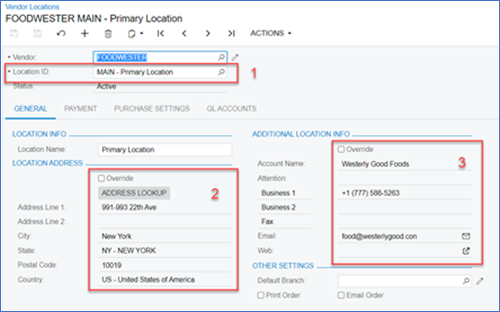
- This is the Remit-To Address. These fields are used if your AP Bills need to be mailed to somewhere other than the main location or the address in the Vendor Record. You do not need to Override this information unless you physically send your vendors documents.
- This is the Remit-To Info. These fields are used if you AP Bills need emailed to someone other than the main Remit-To Contact on the vendor record. If this is overridden, all AP documents for this location will be emailed to the listed email address.
- These are the Default Payment Settings. For all locations other than the default location, you will have the option of unchecking Same As Default Location’s and entering other Payment Method settings. If it is checked, anytime you update the default locations payment settings, your other locations will update as well.
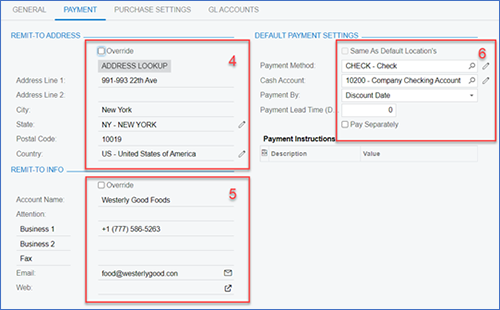
- These are the Default GL Accounts. Like the Default Payment Settings, these are based on the default locations setup unless the Same As Default Location’s checkbox is cleared.
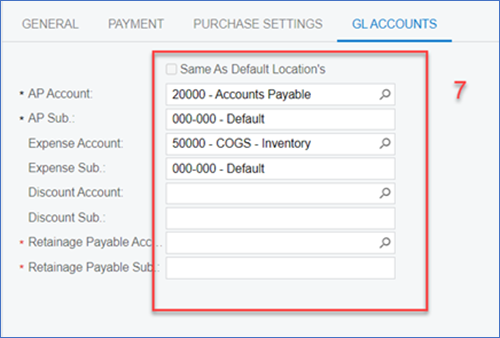
If you have further questions, please contact our Acumatica experts at sales@crestwood.com. Don’t miss out on more tips and tricks, follow our Acumatica blog here.
