Even out of the box, Microsoft Dynamics 365 Business Central is intuitive and easy to use. Setting up and keeping an eye on your chart of accounts has never been easier. But it gets better: you can customize the way the chart of accounts is displayed using dimensions and filters.
From the chart of accounts list, you can easily view the net change and current balance for a specific GL account, as seen below.
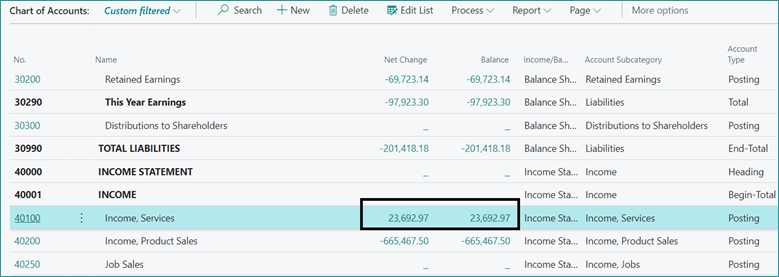
But it’s also helpful to be able to see the balance in different ways, like as of a certain date or by a dimension value.
How to Change the View of the COA
First, select your Settings wheel, and click on Personalize to personalize the chart of accounts list page:
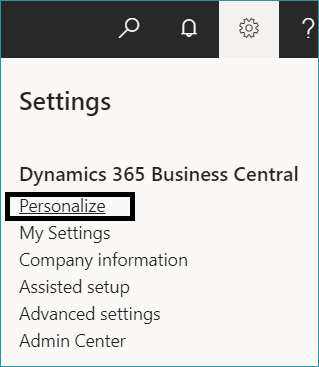
Choose the + field:

Select the “Balance at Date” field and drag it onto the list, click Done.
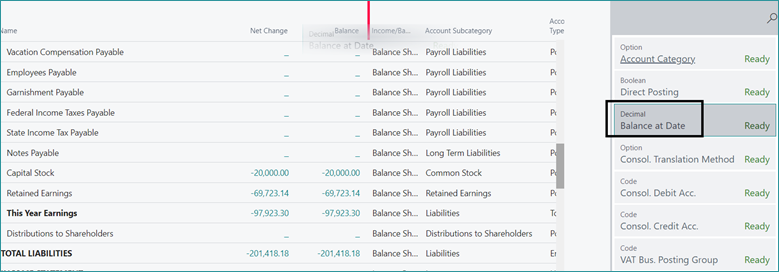
Click the filter option:
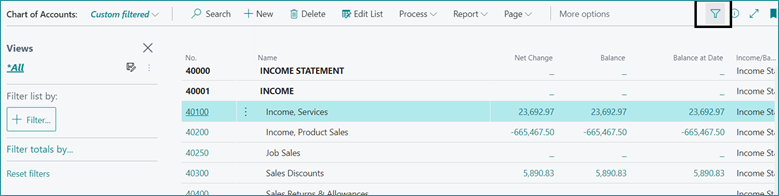
In the “Filter totals by:” section, choose Date Filter and set your dimension field (in this case the dimension is Department, which we pulled over earlier).
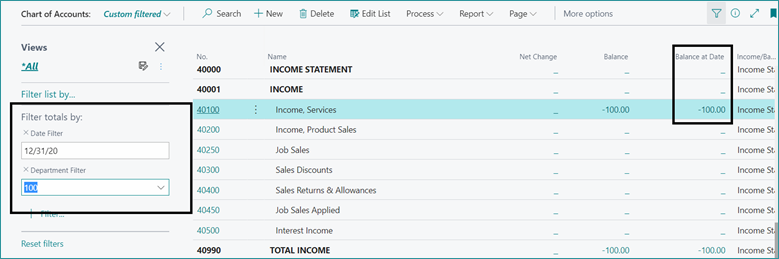
As I change my Department filter, I can quickly view the chart of accounts balances as of 12/31/20 for that department.
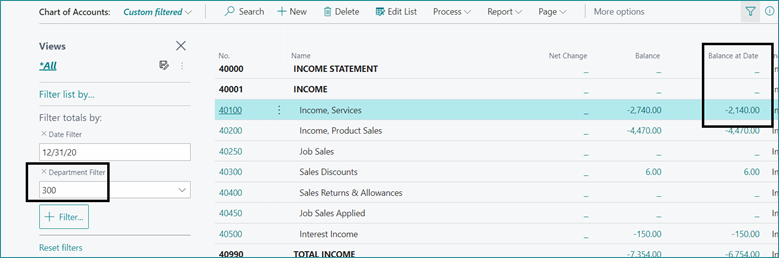
I can even quickly see the net income for that department and specific date.
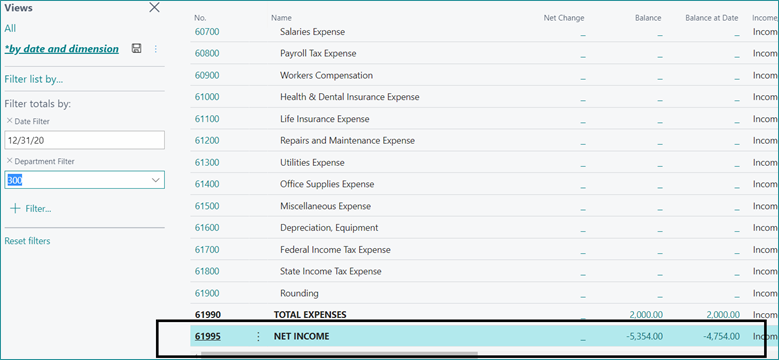
Click the save icon to save this as a custom filter so it can quickly be used in the future!
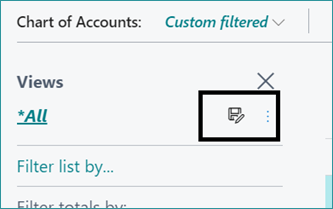
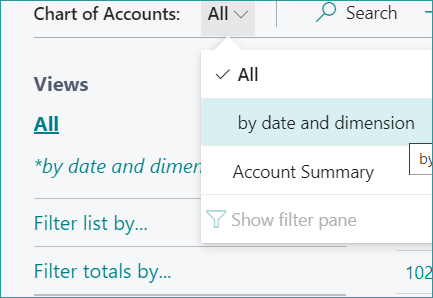
And there it is! Business Central makes it easy to customize your workflows exactly how you need them. Subscribe to our blog for more tips like this!
