How can I correct a posted transaction in Dynamics GP?
Have you ever accidentally posted a journal entry incorrectly? Dynamics GP does not allow you to correct or void a GL entry that is posted. You need to enter a new journal entry, reversing the previously entered one. Dynamics GP provides the ability to do the Back Out or Back Out and Correct Entries by clicking on the Correct button in the General Ledger Transaction window. However, if the entry came from a subsidiary ledger, like Payables Transaction Entry, you must first set the General Ledger Setup option to allow you to void/correct subsidiary transactions.
Here’s How
If the batch came from a subsidiary like Payables, you need to be sure that the General Ledger Setup is set to Allow Voiding/Correcting of Subsidiary Transactions. This is found in Microsoft Dynamics GP button > Tools > Setup > Financial > General Ledger.
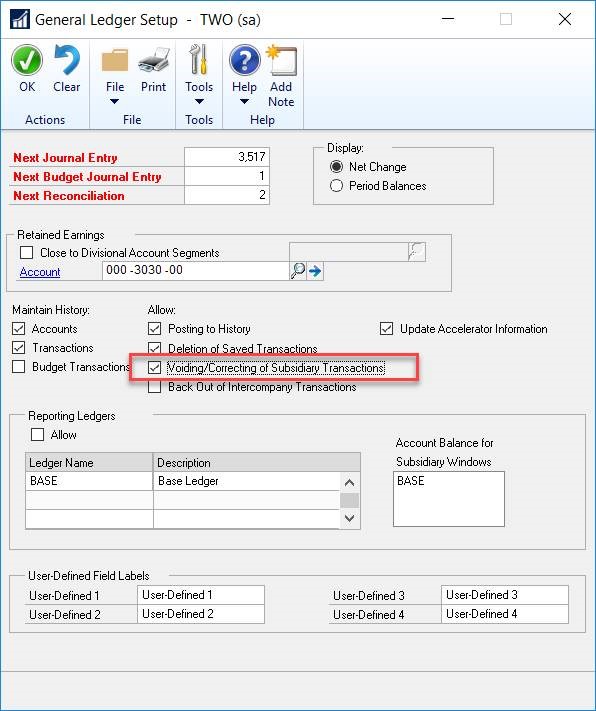
To back out and create a correcting journal entry, go into the Transaction Entry window (Transactions > Financial > General Entry). Click the Correct button at the top of the window.
In the Action field, select ‘Back Out a Journal Entry and Create a Correcting Entry’. Then enter the Original Journal Entry you want to correct.
If the entry came from a subsidiary like Payables, you will receive a message indicating that the transaction was entered in the subsidiary ledger and do you want to continue.
Click the Yes button on the message. Then click the OK button on the Correct Journal Entry window.
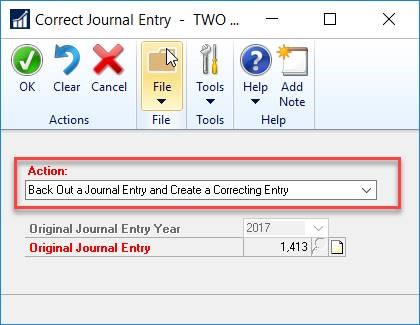
Two journal entries will be created and you should Post each of them.
Entry one will have the Reference: Back Out Journal Entry #### (whatever the number is you are correcting). Post this as is, because it is reversing the original entry. You need to be sure the period is open related to the transaction date of the transaction.
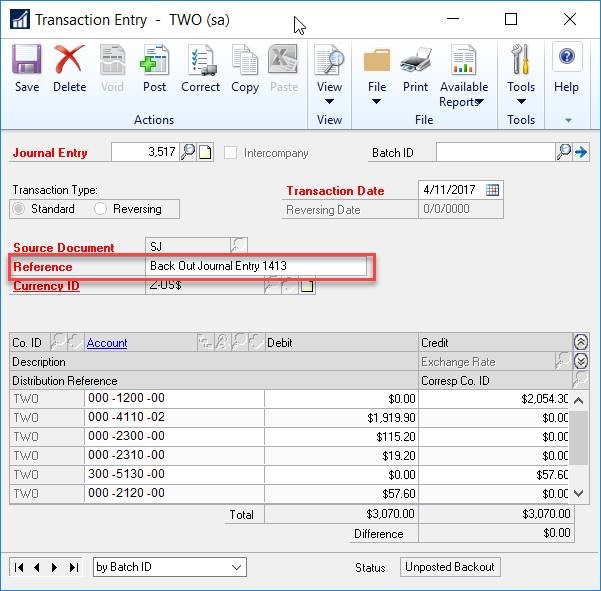
Immediately after you post the first journal entry, the second one will appear. The reference will show ‘Correct Journal Entry #### (whatever the number is you are correcting). Before you post, you can change the Transaction Date to be in the period where it should have been entered or you can make any other changes to accounts that are needed.
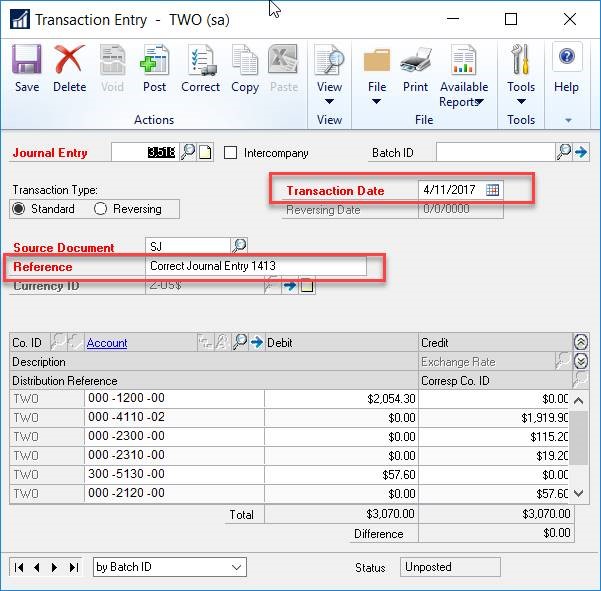
Please note, You cannot back out the following types of transactions:
- Voided transactions
- Consolidated transactions
- Transactions that were created during the year-end closing process
- Transactions that were posted to a historical year
- Clearing entries that use multiple currencies
- Clearing entries that use a single currency other than the functional currency
- Transactions that already have been backed out
- Transactions that were entered to back out a previous transaction
If you have questions or need some assistance, visit our support page for more help.
