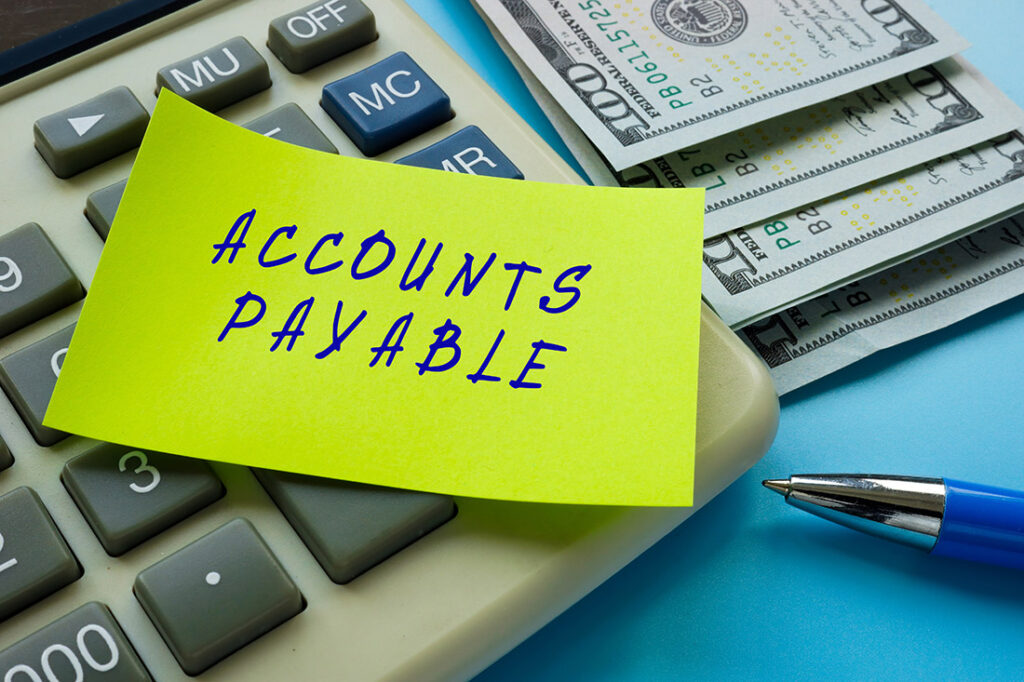Something you may not know in Microsoft Dynamics 365 Business Central: monthly payables invoices can be set up in the Recurring General Journals window. The amounts can remain fixed or variable based on your needs.
They will need to be posted each month and then they will remain out there for the next month with the updated date.
Set Up Monthly AP Invoices
First, go to Finance > General Journals. Navigate to the Recurring General Journals window.
Click the ellipses (…) next to Batch Name and New to create a new batch.
- Enter the first line with the Account Type as “Vendor” and select the Vendor number. Enter the entire amount of the invoice as a negative amount.
- Then enter the remaining lines with the Account Type as “G/L Account.” Break out the expenses to the different G/L account number as positive amounts.
- Enter a formula for the Document No. In this example, “%4” will produce the name of the month (e.g. MARCH MTHLYEXP).
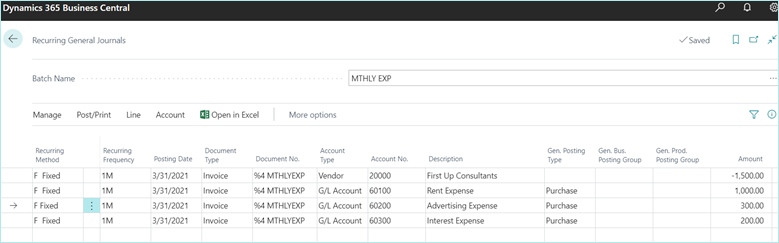
When ready to post, go to Post/Print > post
This will create a credit to the AP account and vendor for the full invoice amount, and then debits to the various expense accounts:
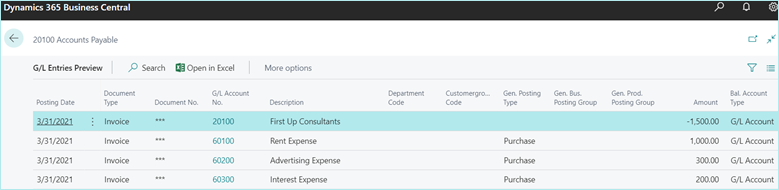
The invoice will display as an outstanding invoice for that vendor. Notice the Document No. was auto-generated based on the formula we used:
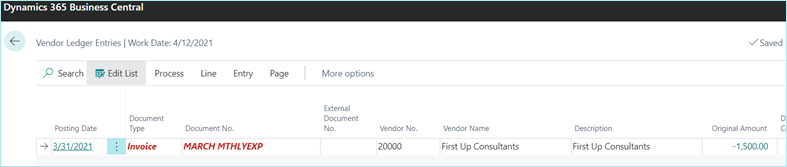
If you return to the Recurring General Journals window you will see the batch is now available for posting again and the date has rolled forward to next month.
A formula can also be used in the Recurring Frequency field per below. This way when the batch posts the date will update to 5/31/21 and then 6/30/21, etc.
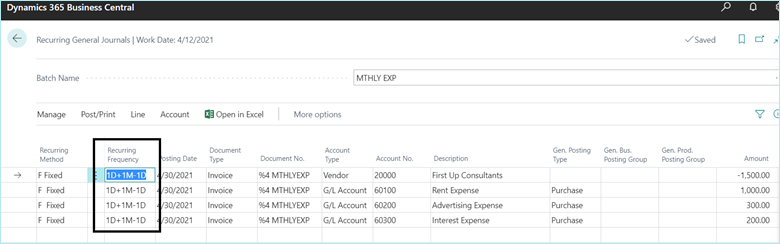
Cool trick, huh? Our team is full of them. Subscribe to our blog for updates to webinar schedule, more tips like this one, and to stay up-to-date with all the Business Central news.