Does your Microsoft Outlook inbox get flooded with emails every day like mine? Ever wish they would magically move to another folder where you can view them later; so that you can concentrate on what is important.
In this blog, I will teach you how clean up your inbox by using the Rules tool in Outlook. First, you need to understand what rules do. Rules will allow you to move, flag, and respond to email messages instantly.
Let’s start with moving an email message from your inbox to another folder. The easiest way to crete a rule is right from your email message. First, right-click a meassage while in your inbox or another email and select Rules.
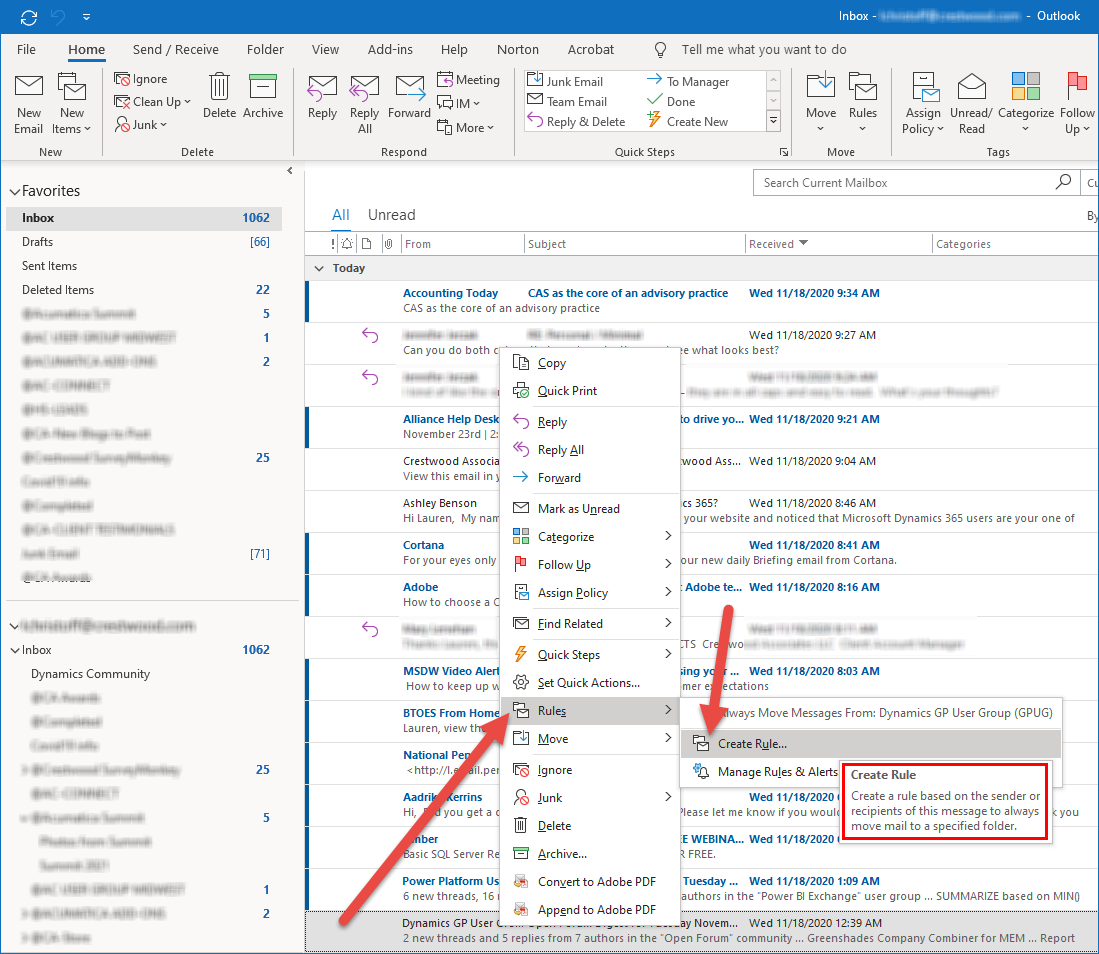
Then go to Create Rule (note: if you have rules predefined you can select one of those or create a new rule).
The rule I am creating is going to take any email that comes into my inbox from “Dynamics GP User Group” and place it into a new folder I created in my inbox called “Dynamics Community.”
After you select Create Rule, a dialog box will appear with options to create your rule. Next, select any of the top 3 options. I went ahead and selected from sender.
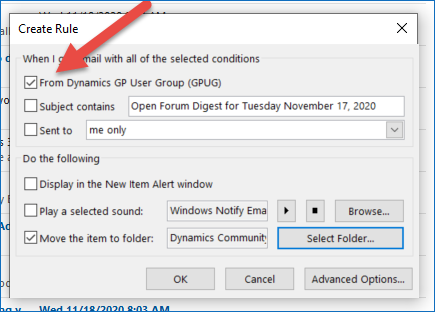
Now, in the Do the following section, click on the preference you prefer. I have selected Move the item to folder. Another dialog box appeared asking where I want the message to go. Since this is a new rule, I created a New Folder to capture that message.
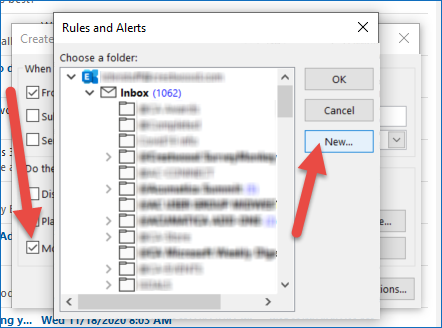
Once you create your new folder and name it, click Ok until you get to the next screen shot.
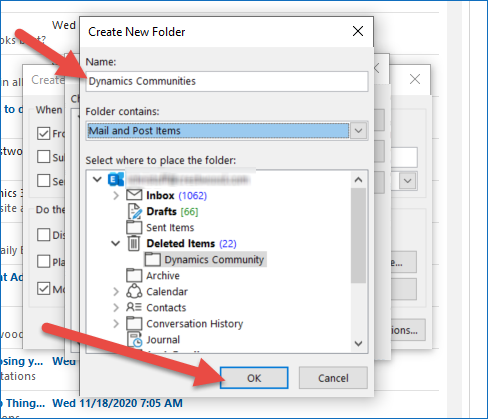
After you have clicked OK, you’ll be brought to a Success dialog box which will enact the rule. First, click whether or not you want messages already in your inbox with this email address to go to the junk folder as well. Then select OK.
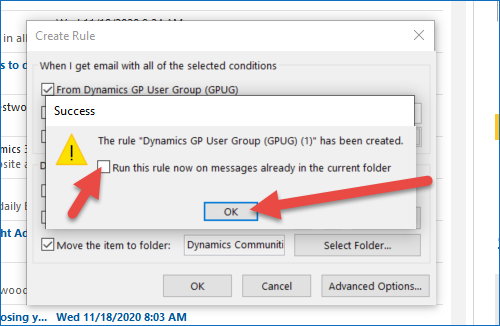
Once you click OK, your rule will process. All emails previously received from the sender and going forward will be placed in my Dynamics Communities folder in my inbox. You can go directly to that file folder to view what was moved to review at a later time.
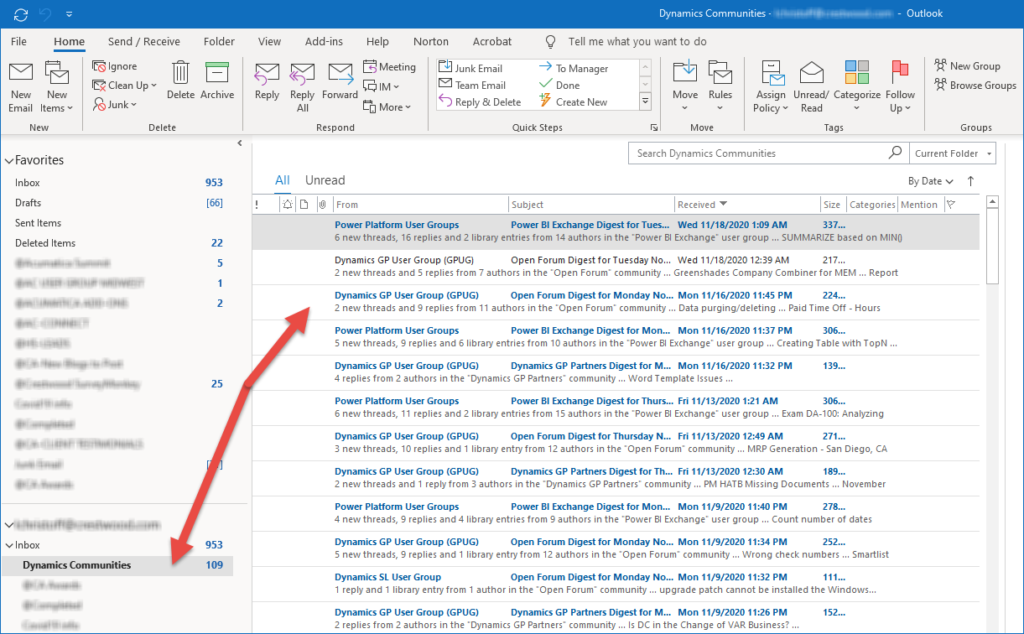
I hope you found this tip useful and can help organize your inbox. For more Microsoft Office 365 tips & tricks, be sure to visit our blog and subscribe.
