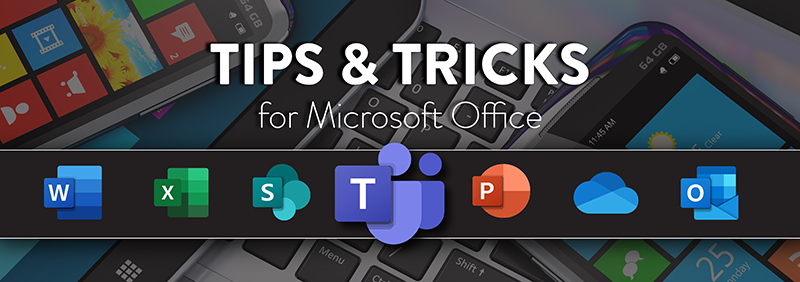It’s November, fall is here, weather in the Midwest is getting a little chillier day-by-day. With year-end approaching, we want to make your daily tasks a little faster, easier, and hopefully painless.
Check these out:
- Sometimes marking your status as Busy or Do not disturb honestly doesn’t really work, people still tend to interrupt. Get that peace and quiet to finish a project and make yourself invisible to others by switching your status to Appear Offline. Go to your Profile Photo > Available > click Appear Offline.
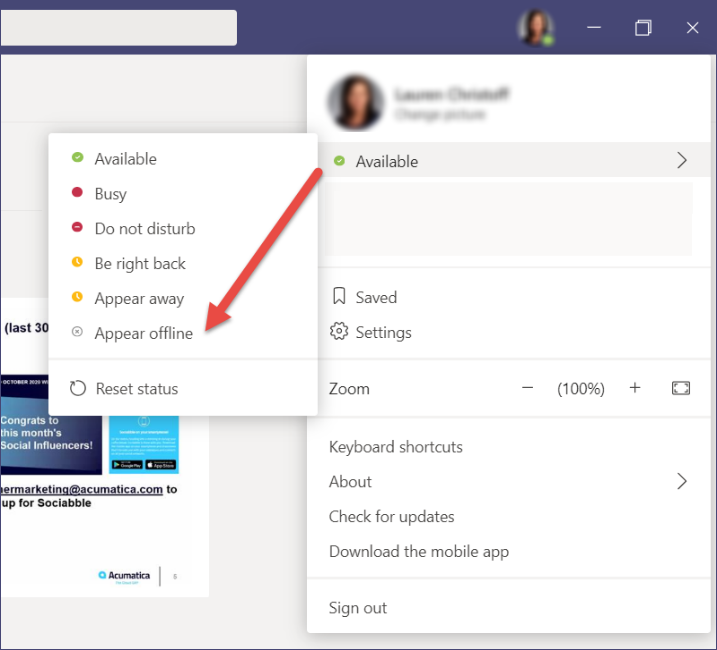
- Ever have someone join a meeting late and you hear noise in the background? Now you can disable attendee mics to prevent interruption. Click on the ellipsis (3 dots), then select Meeting options, go to Allow attendees to unmute and click the toggle to Yes then click Save.
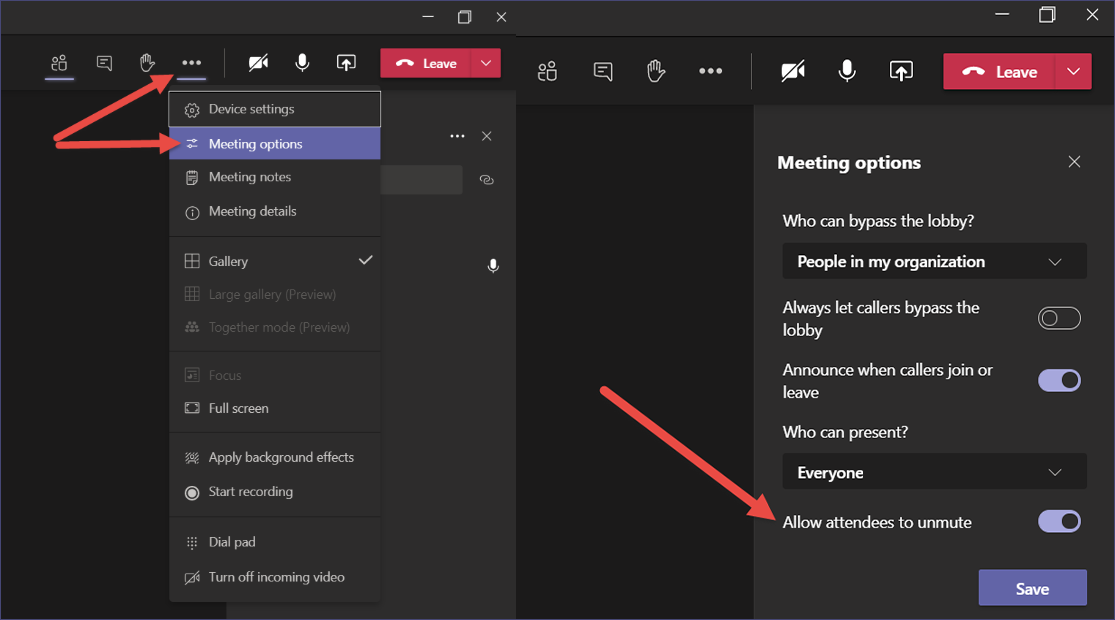
- Preview pop-up messages annoying? Turn off message previews in your desktop notifications. Message previews are shown by default. To turn them off, click on your Profile Photo, select Settings > Notifications > Show message preview. Toggle button to Off.
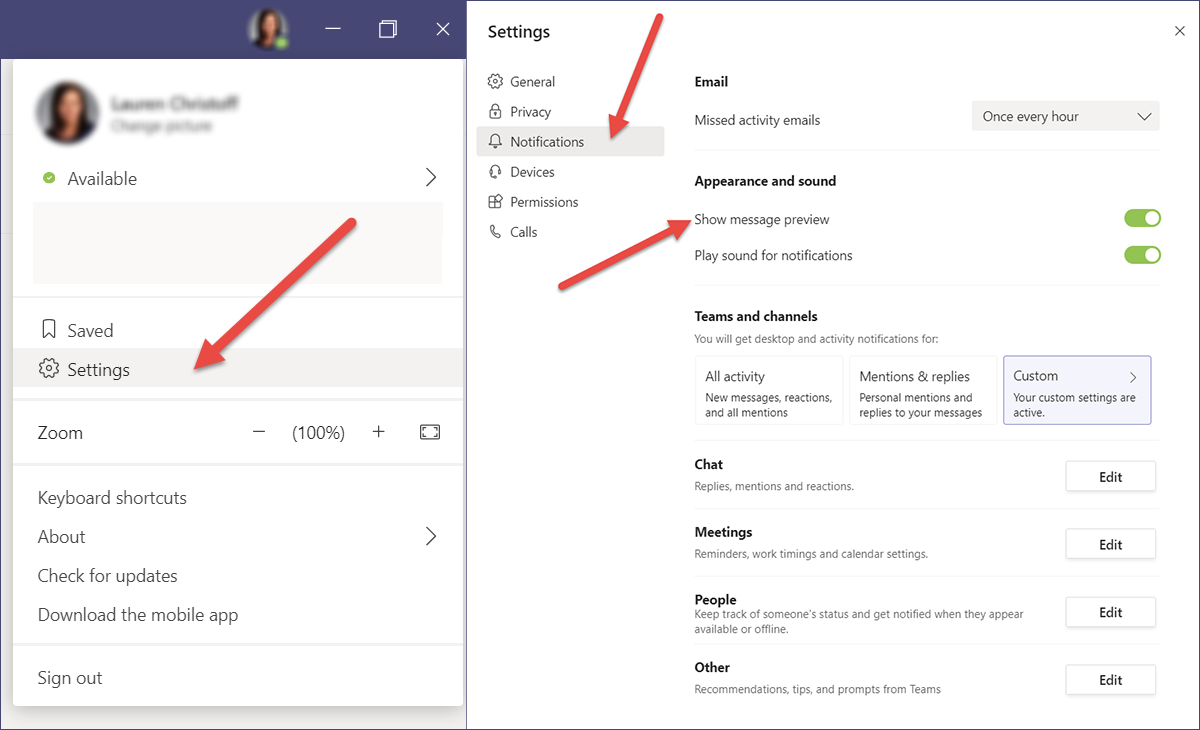
- Don’t miss that after lunch meeting, join the call from your phone and transfer to your computer when you return to the office. No one will ever know.Here’s how: As you are in a meeting on one device, open Teams on the second device. You will see a message appear at the top of the screen informing you that you are in a meeting on another device and will ask if you would like to join on this one, your second device. Click the Join button at the top right side of the page to join.
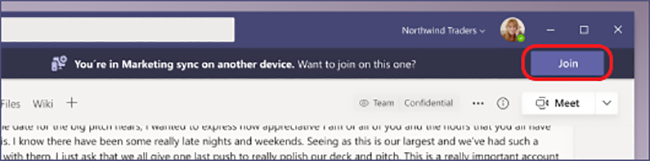
Teams will now give you two options: Add this device, and Transfer to this device.
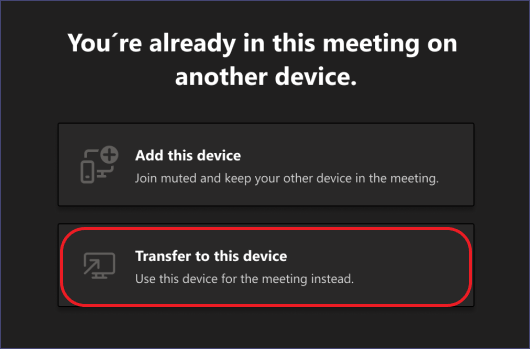
Select Transfer to this device. Any preferences that need to be changed with audio or video will can be managed as well.When you have successfully transferred to a new device, the meeting on the old device will leave.If you need to share content from multiple devices while in meeting, follow the same steps as above but select Add this device.
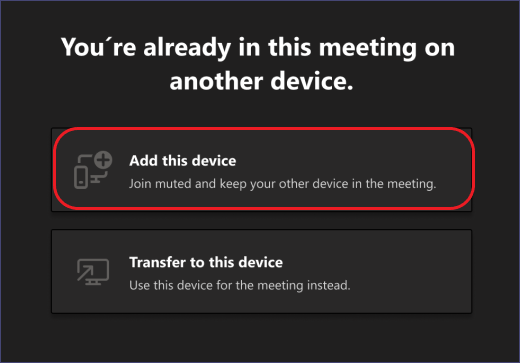
Teams will automatically mute the mic on the other device before it enters the meeting to prevent an that awful echo. Once you are in the meeting you will be able to turn the camera or mic on or off. With both devices connected to the meeting, you will be able to share content between all devices.
I hope these new features will help you through your daily tasks. For more Microsoft Office 365 tips & tricks, be sure to visit our blog and subscribe.