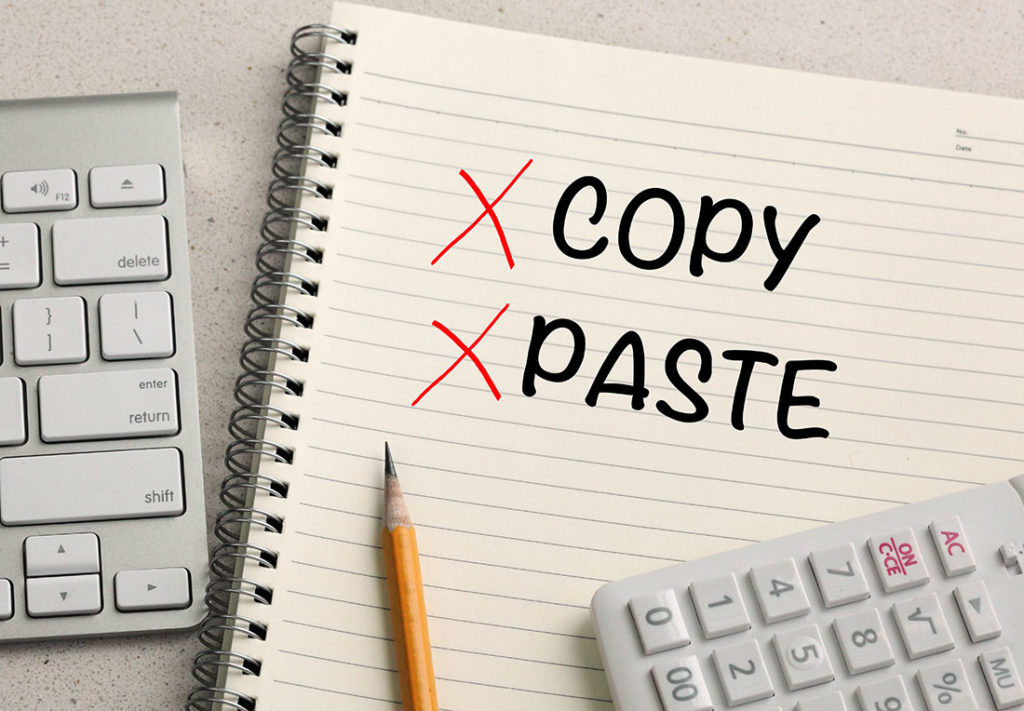One of the best features of Dynamics 365 Business Central is the ability to copy and paste into a General Journal entry. It’s one of the most helpful features in Dynamics 365 BC.
Before you begin to copy/paste into the journal you need to make sure your Excel spreadsheet has the same number of columns as the journal does within Dynamics 365. I have highlighted below an example of how I have my journal columns set up; you will see by my Excel spreadsheet, the columns are set up the same way.
Setup:
Business Central:
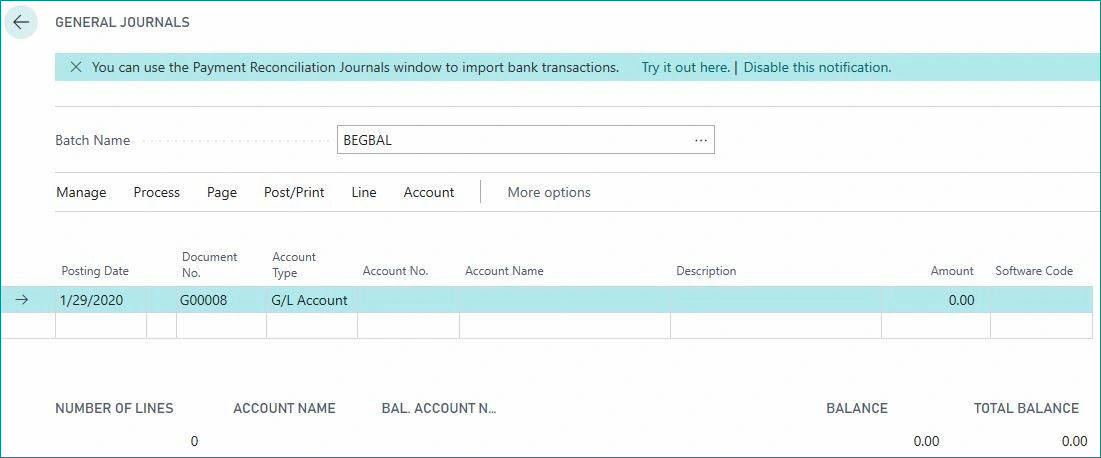
Excel:
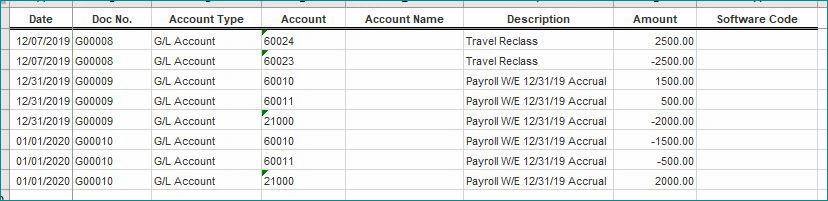
How to Copy/Paste
In Excel:
To begin, select the information in Excel that you would like to paste into Business Central. Note, there is no need to copy the header row in this selection.
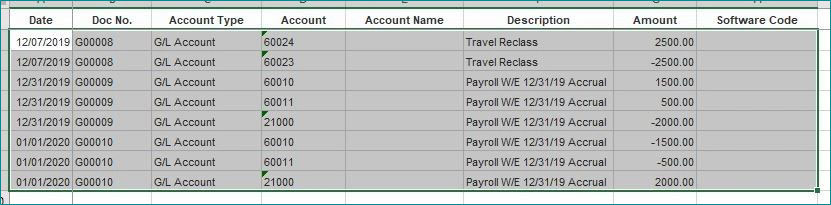
In Business Central:
Next, while you are in Business Central, open the General Journal and right-click within the Posting Date field and select Paste. As the system processes the information being pasted into Business Central, the information is being validated by making sure the Account Type and Account No. match up correctly. Note, however: the system will not validate that the entry is in balance.
Before:
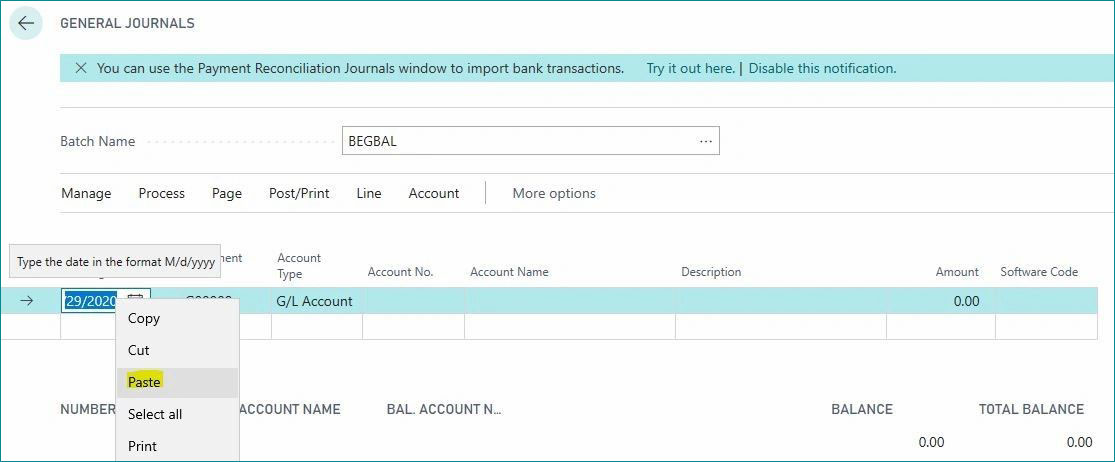
After:
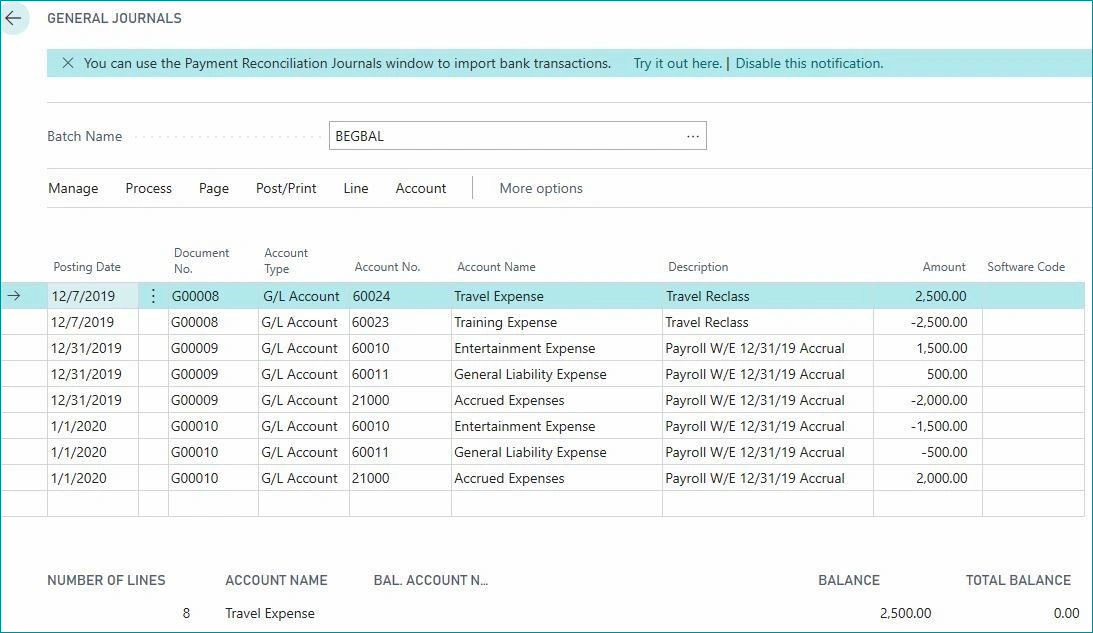
Troubleshooting Error: Account Number Doesn’t Exist
You may come across an error message that an Account Number does not exist or isn’t correct. If that happens the rest of the entry will not be pasted into Business Central until you fix the issue. To do so, simply locate the error in Excel or Business Central and delete out the lines. You will have to go back in and copy and re-paste everything.
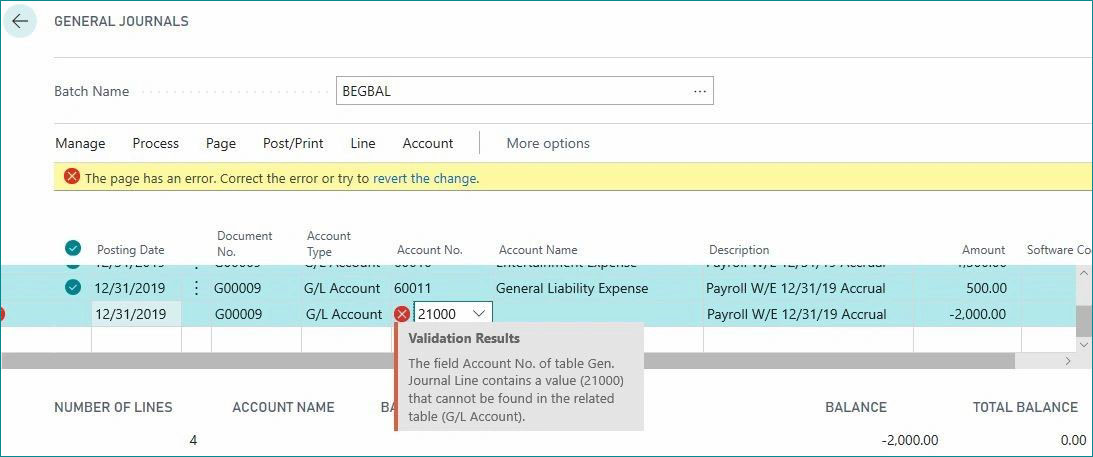
I hope this helps make entering Journal Entries into Dynamics 365 Business Central faster and easier. For more tips and tricks subscribe to our blog.