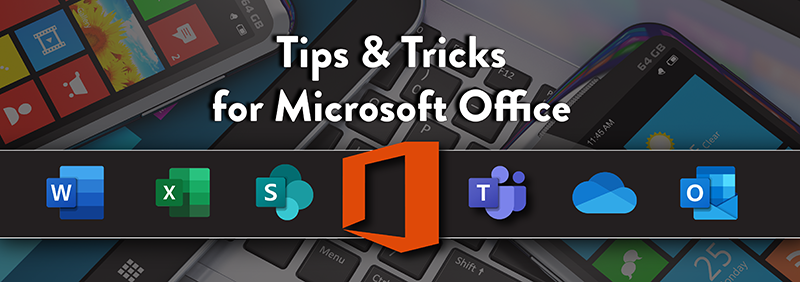Write with confidence with Microsoft’s Editor feature. Available on both the web and desktop version, this AI-powered service helps bring out the best writer in you. With one click on the Editor button, view what Editor underlines as an issue in your documents or emails and gives you suggestive changes you may make or ignore. The Editor panel will also provide you with stats on readability, distinctive words, how long it will take to read or speak. Editor will also give your document enhancement suggestions.
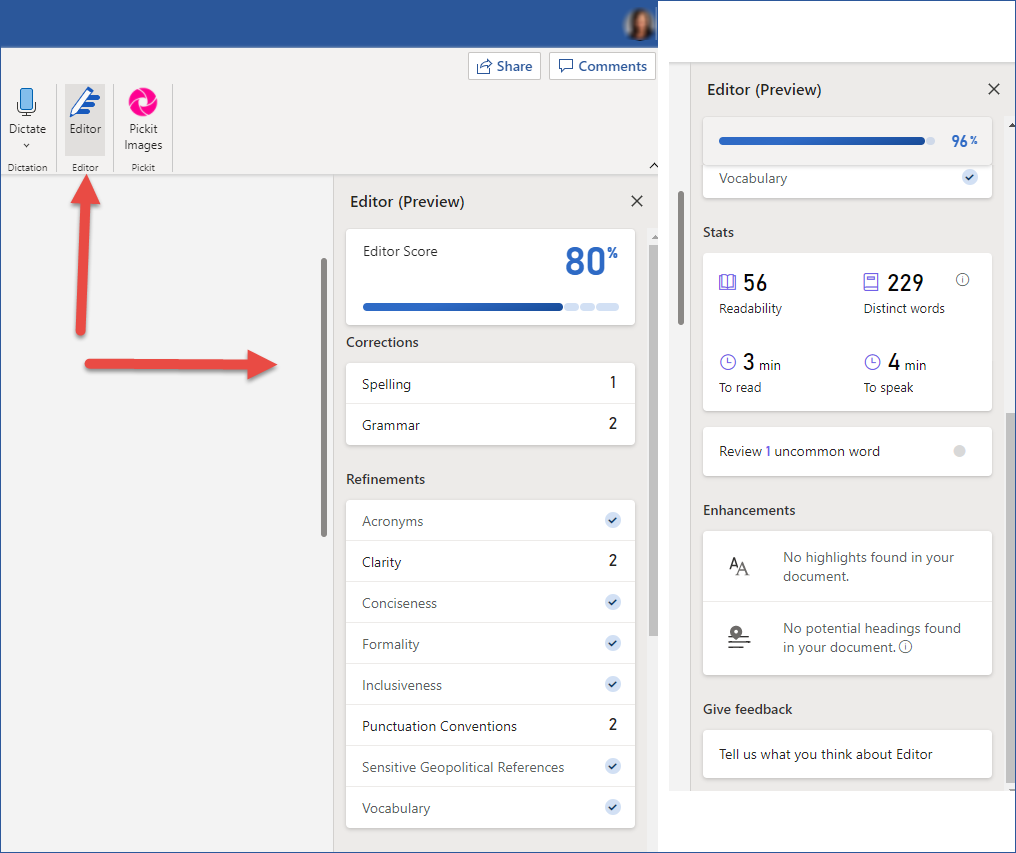
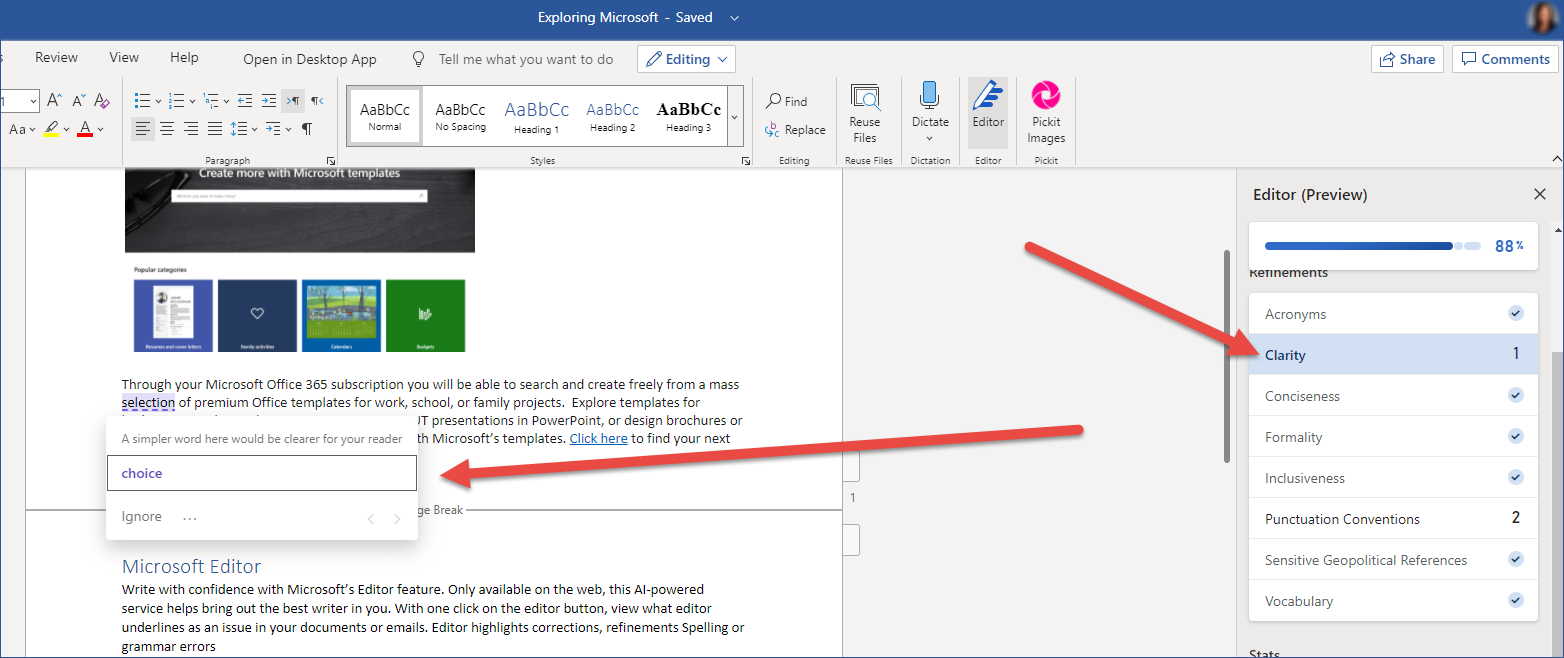
Microsoft’s Editor is currently available as an extension for Edge and Chrome. When added as a browser extension in Edge or Chrome, Editor will help you write and correct Gmail messages, social posts, and anything you compose on the web. The browser extension works on most websites but not all. For instance, it does not work in Google Docs. Also, note, if you are using Gmail, you will need to turn off spelling and grammar in the Gmail settings to use Microsoft’s Editor extension.
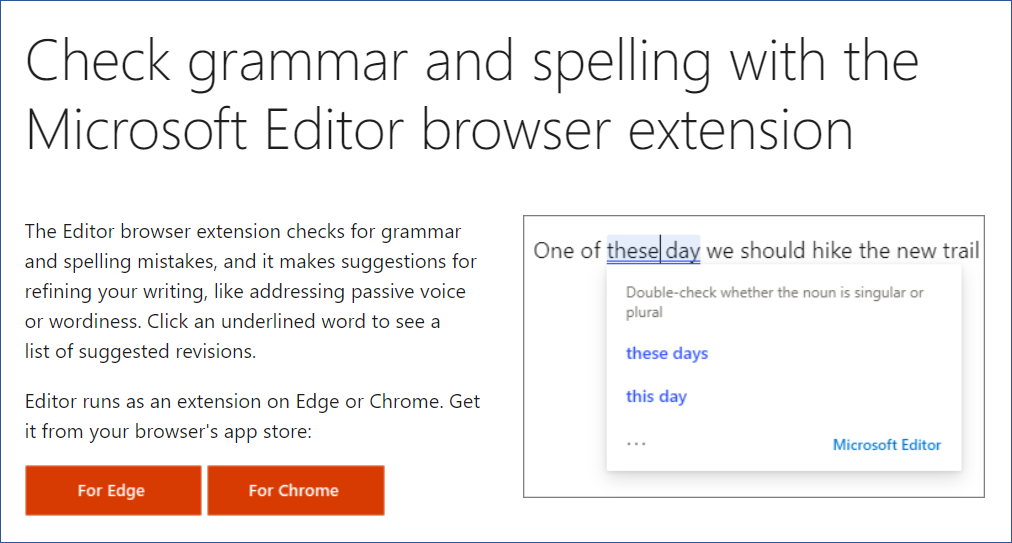
Once you install the extension, an editor icon will appear in your browser toolbar (in Chrome, you will find it in the list of extensions under the puzzle icon). Next, click on the icon and sign in with your Microsoft account. Remember, if you have a basic or free Microsoft subscription you will have access to basic grammar and spelling features and not the refinements or advanced grammar features available through Microsoft 365 subscription.
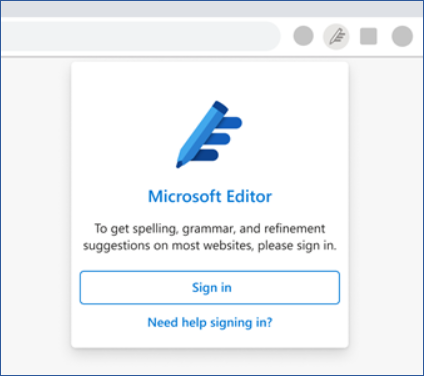
Once you are signed into your Microsoft account, click on the icon to Edit your settings. Turn on or off each category: Spelling, Grammar, Refinements, also, choose a language.
Note: You don’t have to use this feature on every website, it can be switch on or off in your settings.
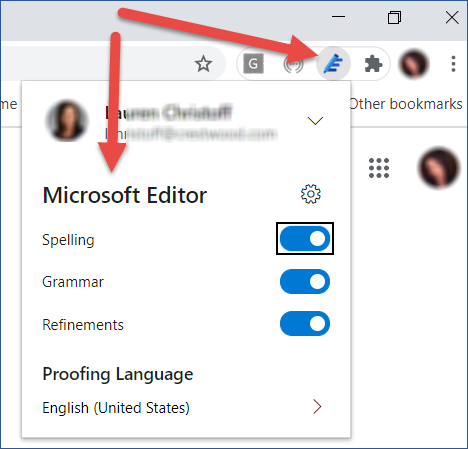
Another cool feature with Editor is that it checks for grammar and refinements in more than 20 languages (and checks spelling in 89).
For more Microsoft Office 365 tips & tricks, be sure to visit our blog and subscribe.