New to Acumatica? Still trying to figure out how to find things such as files, forms, customer records, or help topics? Fret no more, find exactly what you are looking for with these tips.
Start out by typing in a word, name, or phrase or the keyword that represents what you are looking for in the top search bar. Search can provide multiple results from several filtered sources. Acumatica performs a flexible and dynamic search and considers all possible forms of the text string you have entered in the Search Box. It will then list results from the most relevant to the least relevant.
Please note, Acumatica narrows search results based on user access rights. If you don’t have access rights to particular data (such as Project), these results will not appear. Check with your administrator for user access rights.
Menu Items: search for specific reports or forms by name or ID.
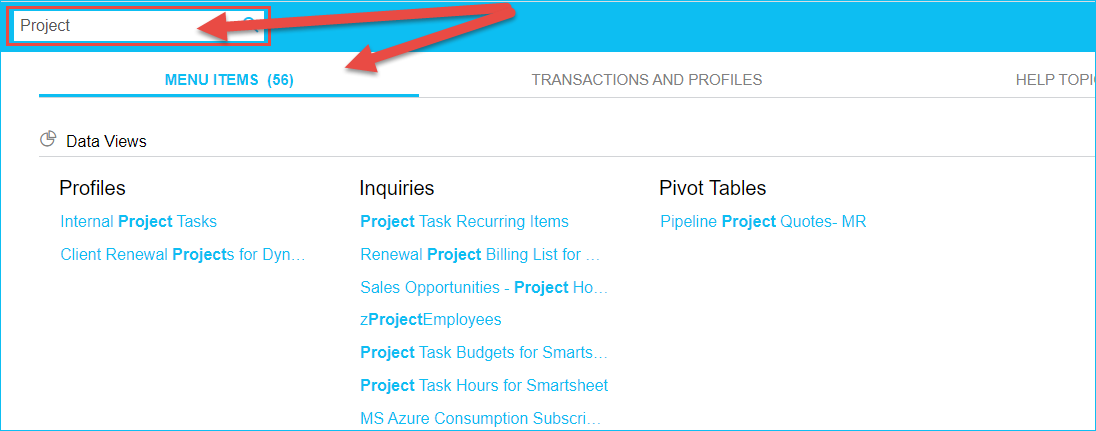
Transactions and Profiles: Search for specific system records, such as customers, vendors, prospects, employee accounts, and notes attached to records. If you need to see more, click the next button at the bottom right hand side of the screen.
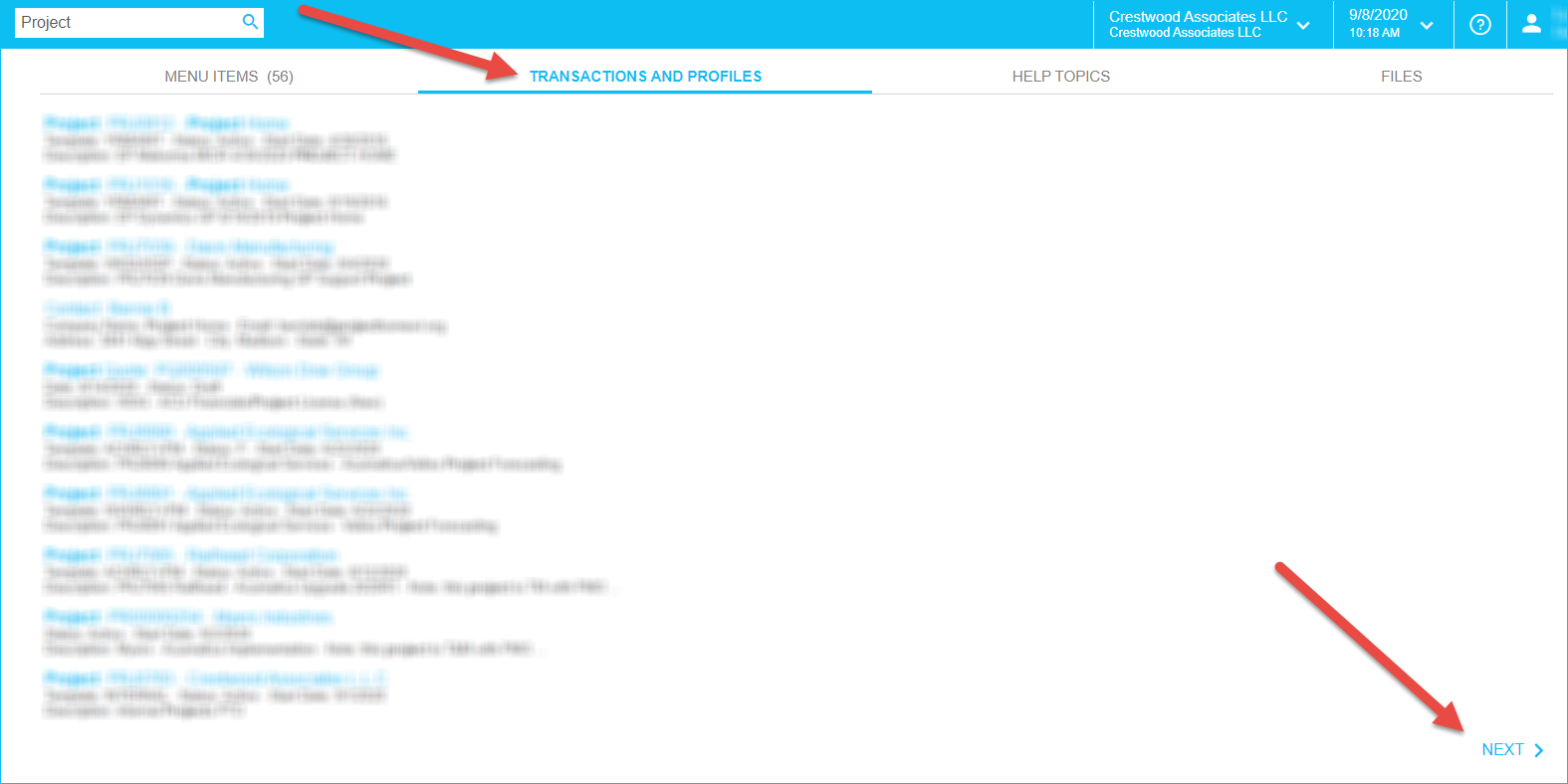
Help Topics: Search results will be displayed from all guides and help topics, again click Next to navigate more items.

Files: Anything that is attached to system records will be viewable.
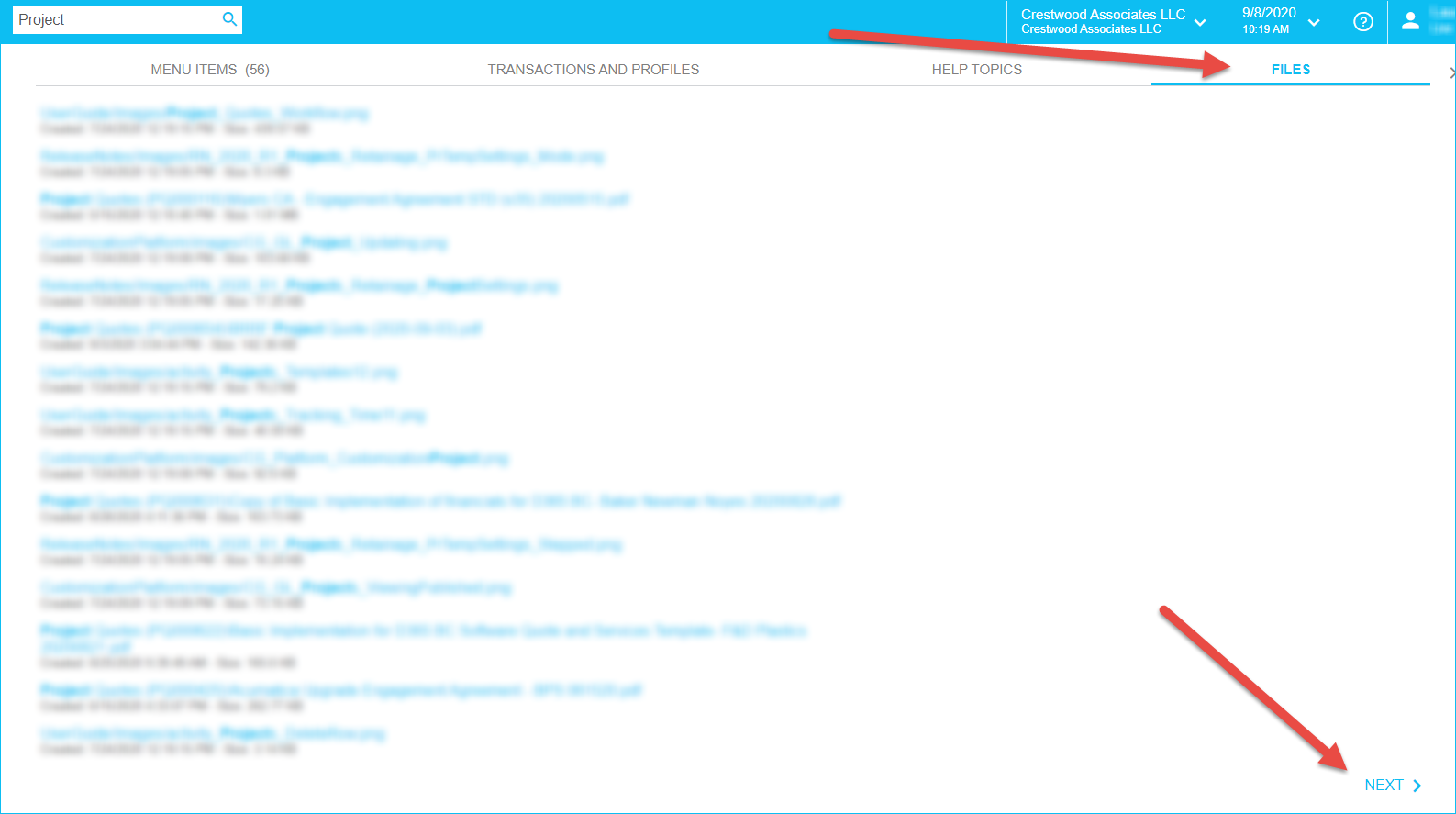
When you have completed your search and found what you were looking for, you can click on the Star icon to add your most frequently used items as Favorites. To learn more about the Favorites Menu read our blog Managing Your Favorites Menu.
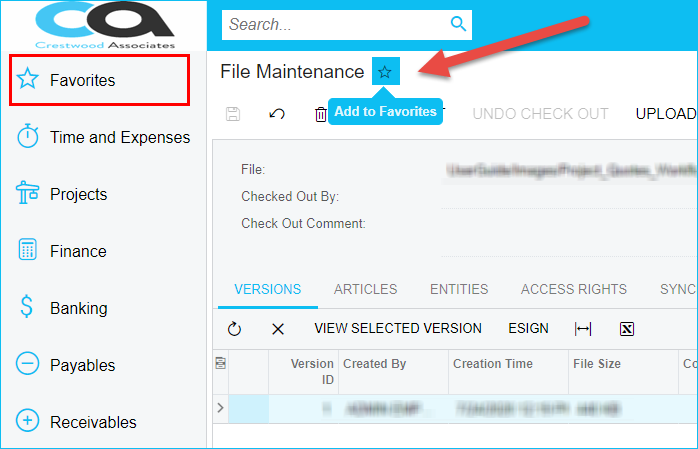
If you need to navigate back through your recent Acumatica pages, you can right-click on the back arrow button on your browser and select the page you want to return to.
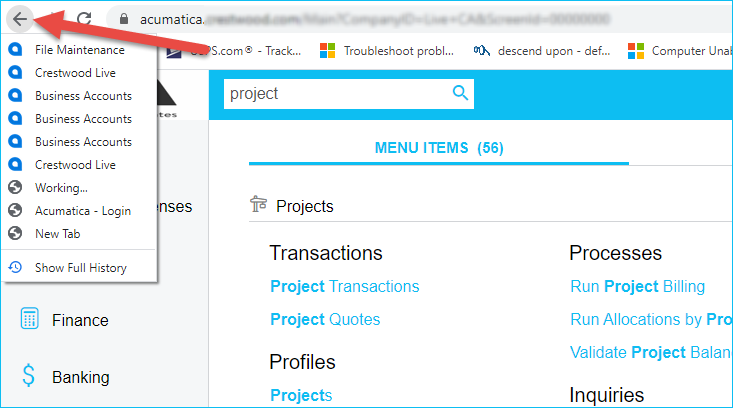
We hope these quick tips will help you navigate through Acumatica. For more tips and tricks visit our blog and don’t forget to subscribe.
