Setting the SMTP Email Setup in Microsoft Dynamics 365 Business Central is pretty simple, however if you have an account with Authentication requirements, then you will need to take a few extra steps for setup. (You’ll need to able to create App Passwords via aka.ms/mfasetup)
To begin, use the magnifying glass icon to search SMTP Mail Setup:
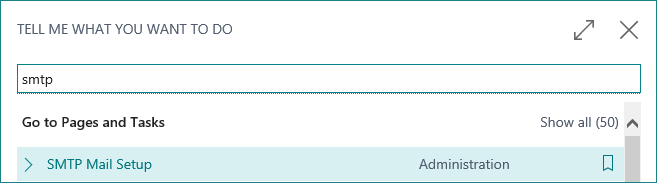
You can either fill in the fields below or click on “Apply Office… Server Settings” which will fill/adjust in the highlighted areas below:
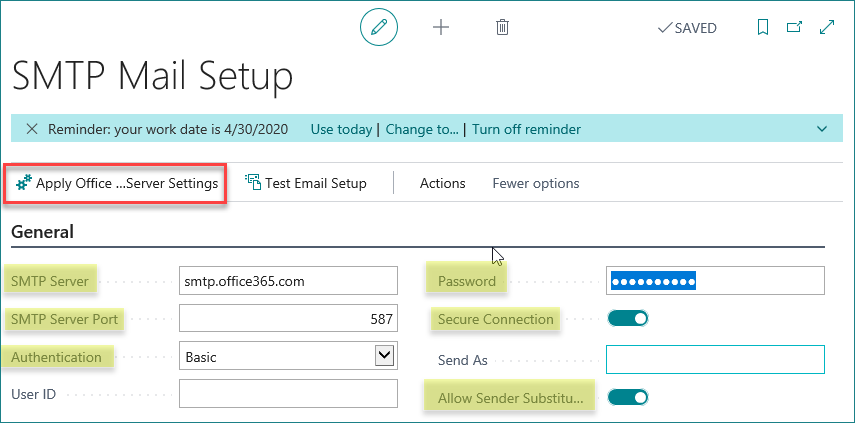
Next, log into: aka.ms/mfasetup
![]()
This will take you a site which, if your Administrator allows for App Passwords, will allow you to create the App Password. Once you are in, click on the words “App Passwords” shown below and it will load the area where you can create the app password.
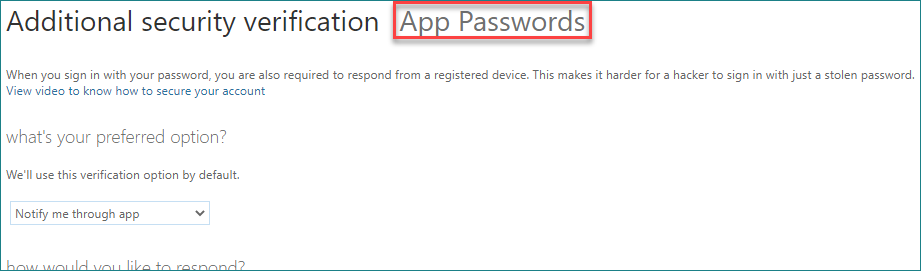
On the next screen, click on the create button and it will ask you to enter a name to help you remember where you are using the password, then hit Next. It will provide you with a password you can copy and paste into the Password field in the SMTP Mail Setup screen.
After adding in your App Password back in Business Central, make sure to fill in the User ID and then click on Test Email Setup to make sure everything is working.
For more Business Central tips, check out our YouTube playlist and subscribe to our channel while you’re there.

