I had a client recently inquire as to how to write off small amounts. The Write Off Documents routine is usually a part of the AR Month End process, but you may complete it at any time. With this tool you can write off overpayments and underpayments quickly and easily for all customers, regardless of the amount.
The Write Off Documents Routine
Use the Write Off Documents window to write off outstanding document credit or debit balance amounts for one or more customers. You can specify a writeoff limit and cut-off date, and whether to create a credit or debit memo for each customer or document.
First you need to make sure that the Customer Card options allow writeoffs as below.
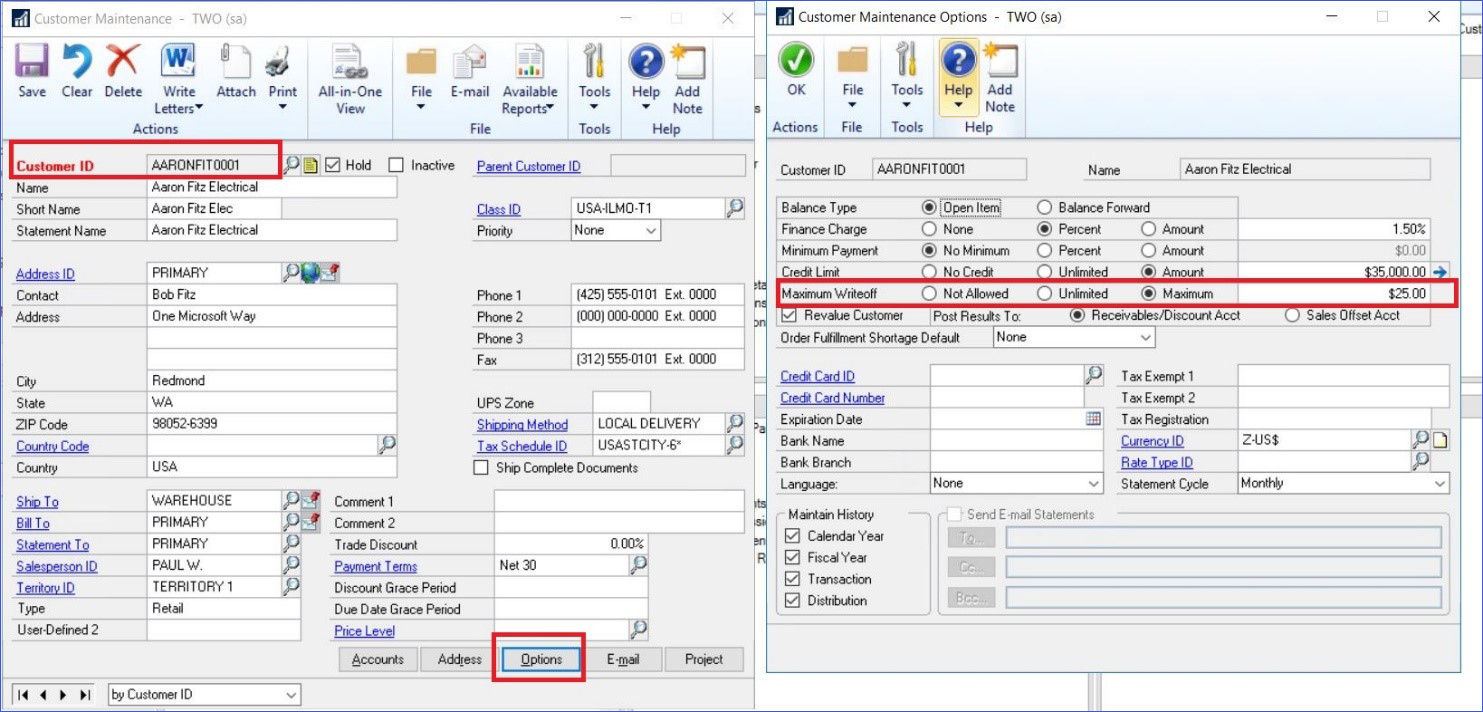
If the Customer Write Off is setup, you may run the Write Off Documents routine on that customer or a range of customers. Access the Write Off Documents screen.
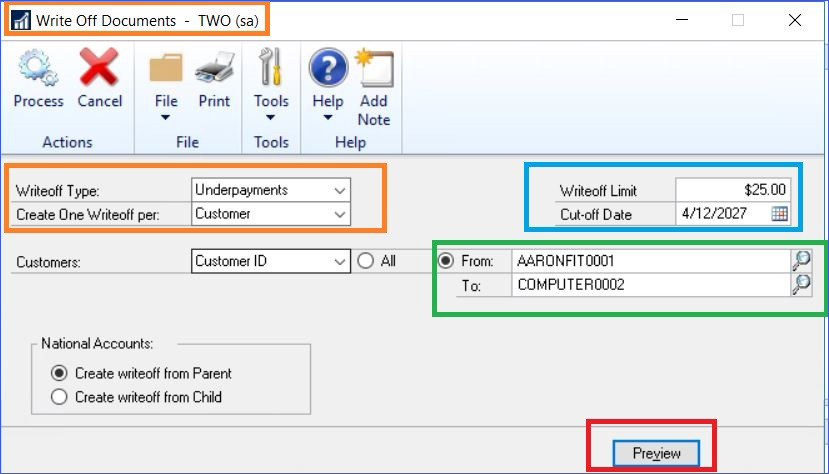
Note the highlighted fields.
In the Writeoff Type field, select “Overpayments” to write off customer document credit balances, or select “Underpayments” to write off customer document debit balances.
Select whether to create one credit or debit memo per customer or document.
Enter the writeoff limit for documents to be included. Documents with an outstanding balance less than or equal to the writeoff limit you enter will be included.
Enter a cutoff date for documents to be included. Documents with a document date on or before the cutoff date you enter will be included.
Enter or select a range of customers by customer ID, name, class ID, or user-defined information. Only documents with a document date on or before the date specified in the Cut-Off Date field and with an outstanding balance that is less than or equal to the limit amount specified in the Writeoff Limit field will be included in the range. If the parent customer of a national account is included in the range, the child customers for the national account also will be included.
Select whether to include the parent or child company of a national account as the customer on the debit or credit memos you’re creating. These options only will appear if you’re using national accounts.
You can choose Preview to open the Write Off Preview window, where you can view the customers to write off balances for, and where you can complete the following actions.
- Mark or unmark customers to include in the writeoff process.
- Choose the Writeoff Amount link to open the Writeoff Details window, where you can view the documents to write off balances for.
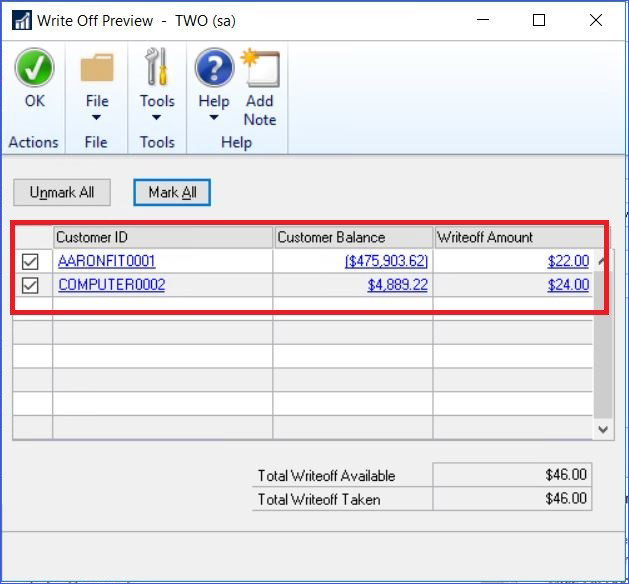
You can choose File >> Print to print the Write Off Documents Preview Report to view the documents and amounts that will be written off.
Choose Process to complete the writeoff process and close the window.
Debit or credit memos will be created and posted, based on the options selected. A batch of general ledger transactions will be created with the distributions from the debit or credit memos that were posted. The credit or debit memos automatically will be applied to the documents they are created for.
And voila! Easy and quick writeoffs in Dynamics GP. Be sure to subscribe to our blog for daily updates and new information about Dynamics GP, as well as industry news, event invitations, and more tips like this one.
