Attributes are pre-defined custom fields that you can easily set up and use to capture data, validate or store information for many different data entry screens in Acumatica; such as, Customers, Vendors, Inventory, Leads, Opportunities, Projects, AP, AR etc.
We use quite a few attributes in our own internal Acumatica system. However, it’s become a long list, and sometimes it’s hard to find the right one. So, here’s a little trick my boss showed me to help users through the list of attributes. No coding involved…
How to set up a section in the attribute list in Acumatica:
- Create a generic, text attribute. In this example, I called mine HD1, HD2, HD3, etc. for headers.
- Type in the description. I start with a bunch of dashes, and then use all capital letters for the text, and more dashes. Like this: ——— PRODUCT INTEREST ———-
- Next, add that attribute to the associated Lead Class.
- Set the sort order number so the header attribute is above the ones you want in the section.
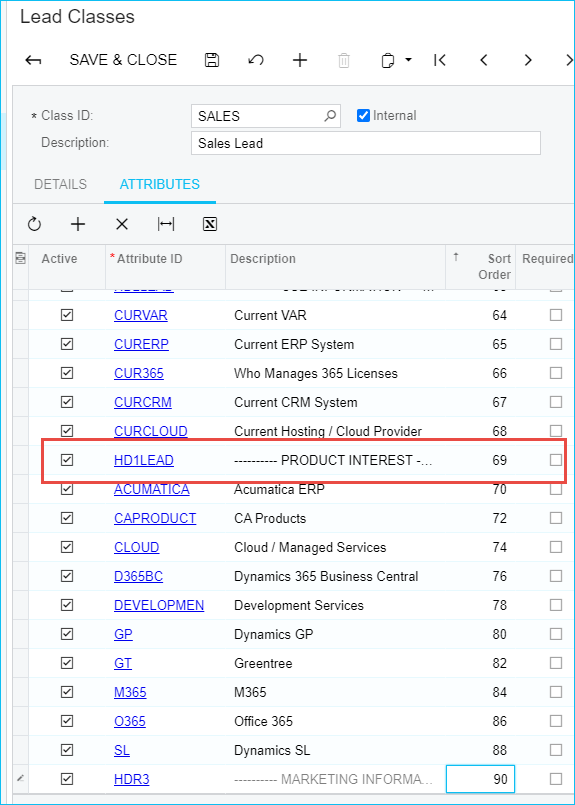 Here is what it looks like when users are entering data:
Here is what it looks like when users are entering data:

For more great tricks like this, subscribe to our blog.
