I was on a certification training webinar with Acumatica recently, and during the meeting, the Acumatica team showed a shortcut trick that I think everyone in our community needs to know about. It’s possible that you already do, but if not, it is worth the few minutes to read.
Acumatica has built many amazing inquiry screens and you can create your own, as well. There are times when I need to find that one piece of information or filter out data quickly. Of course, you can go the standard route by clicking on the filter icon in the screen:

From here, you can enter the info in the Filter Settings that are important to your search for data:
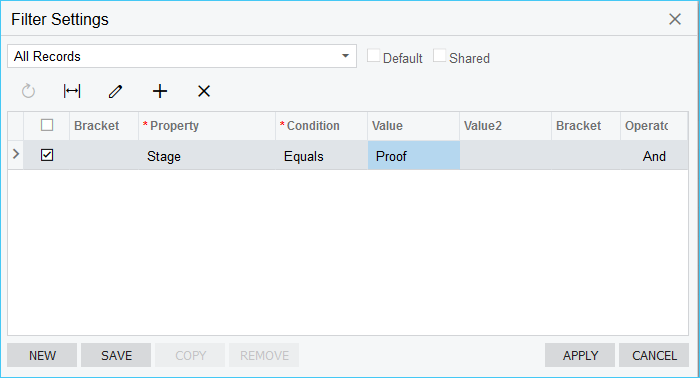
What I learned in the training is you can do the exact same thing with a little trick called “Shift F.” All you have to do is click on the line in the inquiry that has similar data to what you are looking for:

Then, click on the specific field that has what you want to filter on:
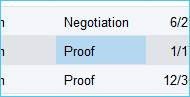
On your keyboard, select Shift F. By doing so, the inquiry will automatically filter out that field for you without any further typing.
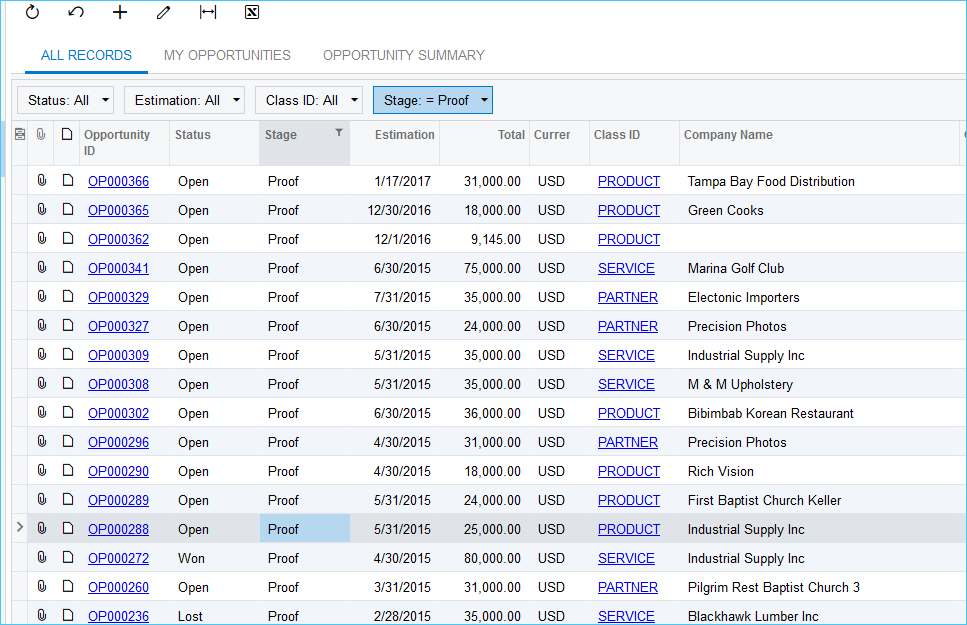
If you decide that is not the filter you want, all you need to do is go to the filter that was created,
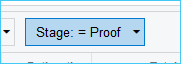
select the drop-down,
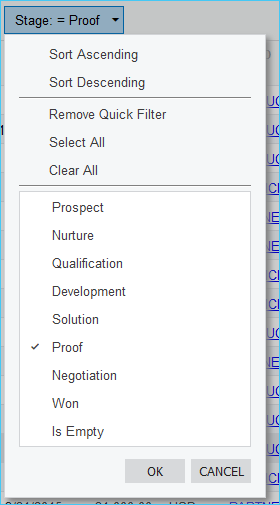
and select Remove Quick Filter. It is as simple as that!
Acumatica is designed to save you time, and learning these shortcuts is just one way to keep increasing efficiency! For even more shortcuts like this, check out this post and download the Acumatica keyboard shortcuts cheat sheet!
