If you require your customers to submit payment or if a vendor requires you to submit payment before shipment, you can use a prepayment.
Microsoft Dynamics 365 Business Central makes it easy to invoice with prepayment percentages. We learned that with just a bit of initial setup, you can design a very smooth processing experience.
Initial Setup requires:
Sales & Receivables Setup
Click the magnifying glass icon and navigate to the Sales & Receivables Setup window. Under the Number Series section: Please select a series for Posted Prepmt. Inv. Nos. and Posted Prepmt Cr. Memo Nos.
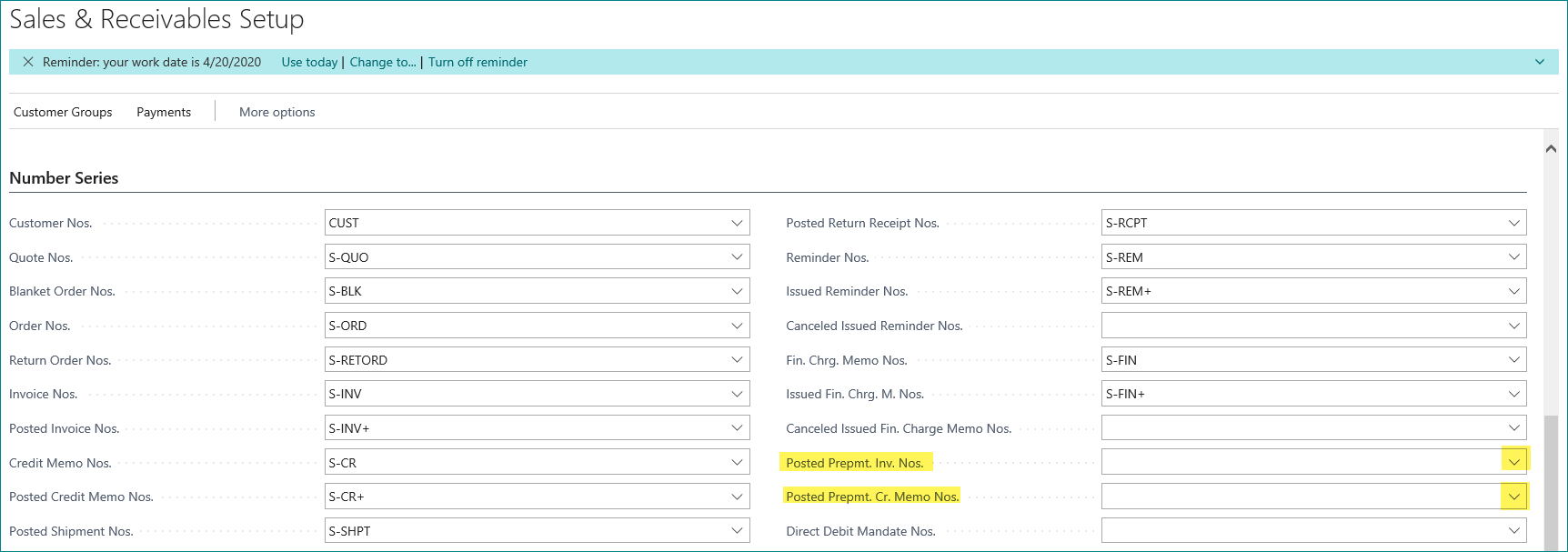
General Posting Setup
Click the magnifying glass icon and navigate to the General Posting Setup window. Under the Sales Prepayments Account column, enter your GL account numbers that these transactions will post under.
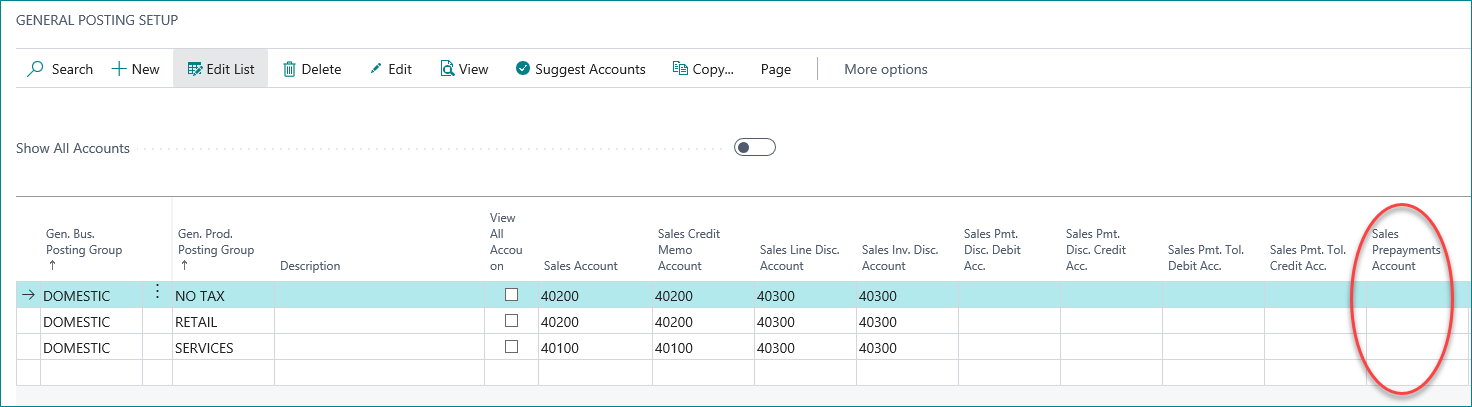
Sales Orders
Click the magnifying glass icon and navigate to the Sales Order window. Be sure to add the column for Prepayment % in the Lines section. This is helpful if you plan on having more than one prepayment percentage being used on the same invoice for different items, or if some items have the prepayment percentage set up while other items may not.
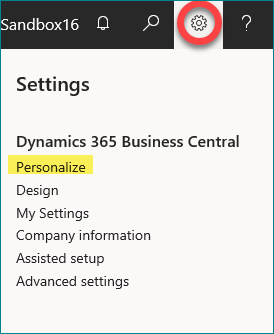 To do this, open a new sales order or an existing one.
To do this, open a new sales order or an existing one.
Then, you will need to click on the gear icon in the top right corner of your screen, then select Personalize. Scroll down to the Lines section.
Once the Personalizing: Sales Order bar will appear, you will want to click on + Field (see figure 1 below). Next, you will need to click in the right side of the Lines personalizing box (which will then be outlined in red) to pull up the additional fields for that section (figure 2). Then find Prepayment % in the right selection menu to click and drag to where you want the column to live in the “Lines” section (figure 3). Click on “Done” once you have finished adding/moving the field around (figure 4).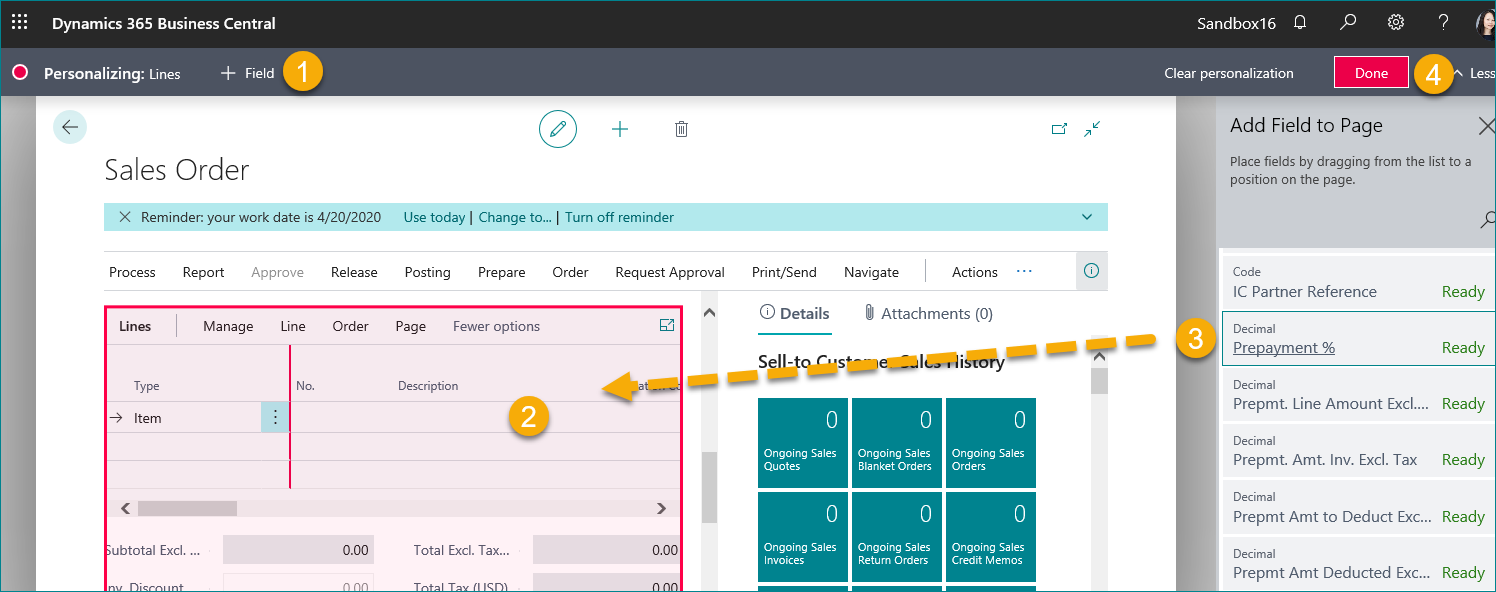
Now you should be ready to use the Prepayment % option without any setup errors. Subscribe to our blog for more Dynamics 365 tips and tricks like this!
