Just when I started to get along with my Outlook search, Microsoft went and changed it. “Top Results” arrived in my searches and didn’t work well for me. The messages at the top were NOT the most recent, even though I had my inbox sorted by date range. The most recent email in a thread wasn’t always displayed at the top, which isn’t helpful. But I found a way to remove the “Top Results” feature.
Here’s where I went to disable “Top Results”
Click in the “Search” bar so it brings up the “Search” tab in the ribbon:
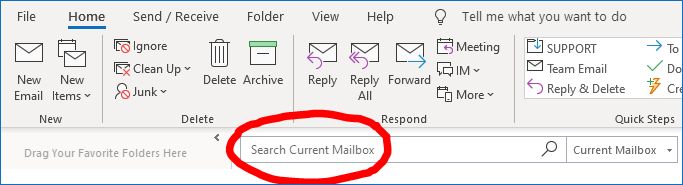
When “Search” tab pops up, click on the “Search Tools” icon to drop down and then select “Search Options.”
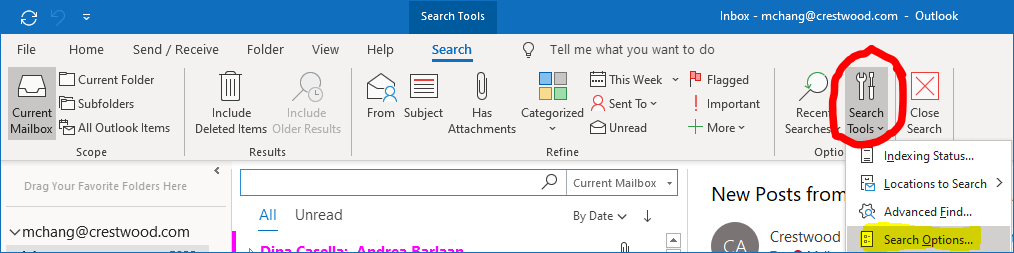
“Search” on the left side of the Outlook Options should be highlighted. Once there, uncheck the last item in this window (“Show most relevant search results on top”) and click OK.
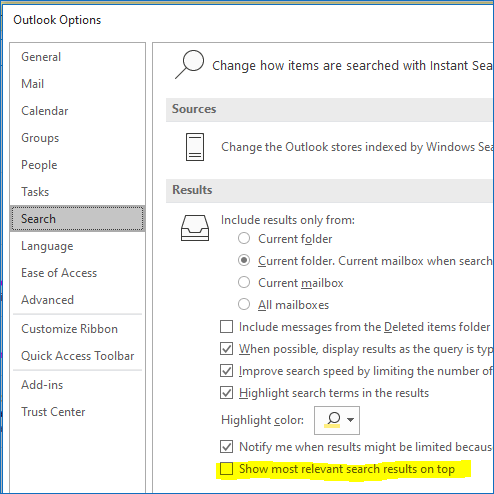
And voila! Now Outlook won’t filter your search results and will display them in chronological order.
For more Microsoft Office tips, subscribe to our blog!
