In Microsoft Dynamics 365 Business Central, when creating a new Purchase invoice, you can easily copy a previous posted or unposted invoice from any vendor. This is especially helpful if the same G/L accounts or amounts will be re-used.
To create a New Purchase Invoice, enter the Vendor Name then go to the Actions>Functions and Copy Document.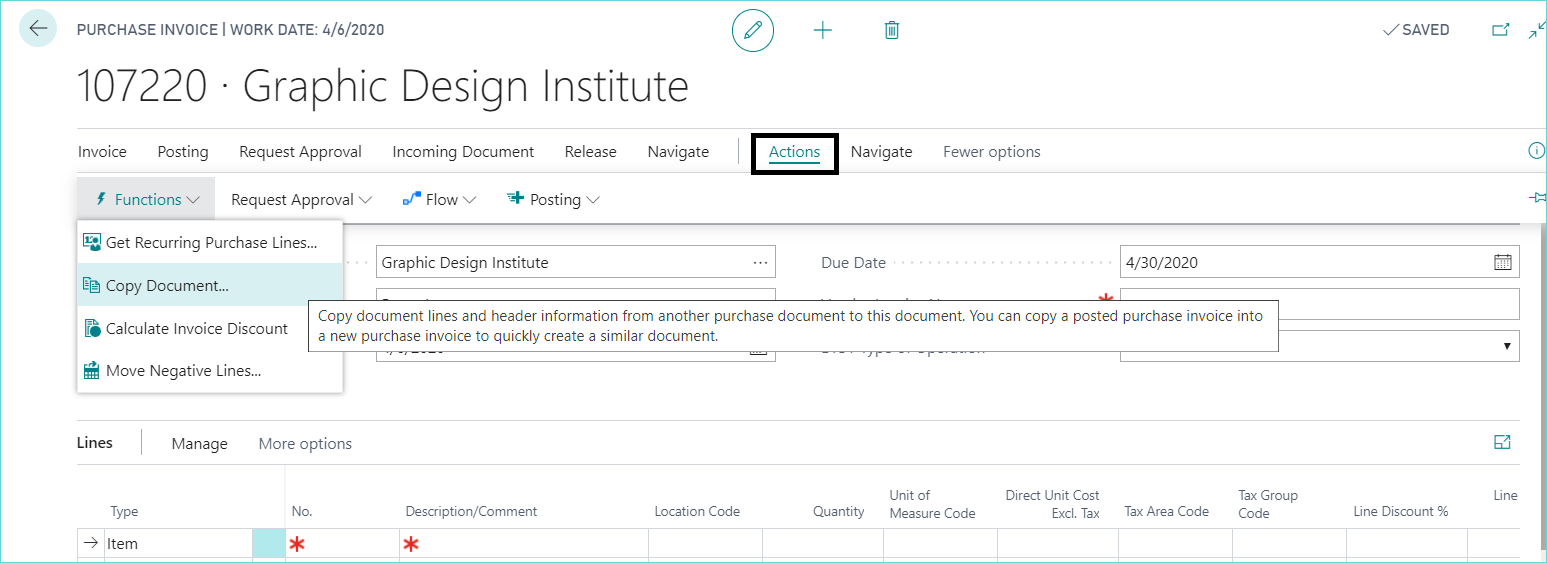
Next, select Document type or posted invoice (or invoice to copy an unposted invoice) then select the Document No. to copy from (can be from any vendor) and click OK.
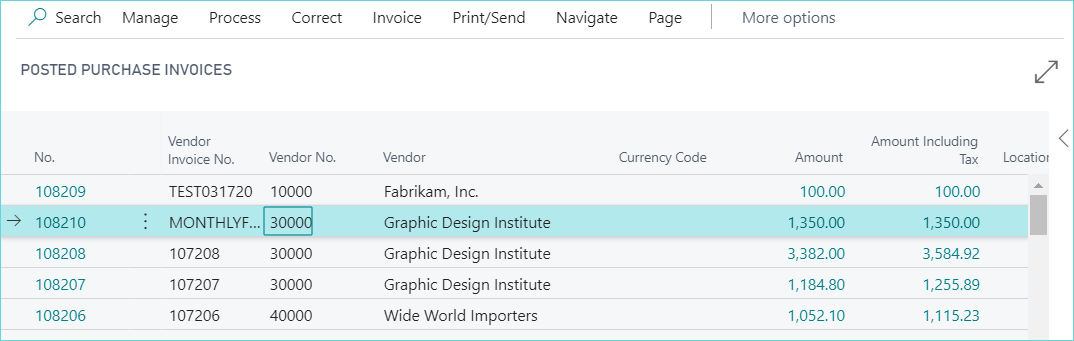
Next, verify your options on the areas to copy (header and lines) then click OK.
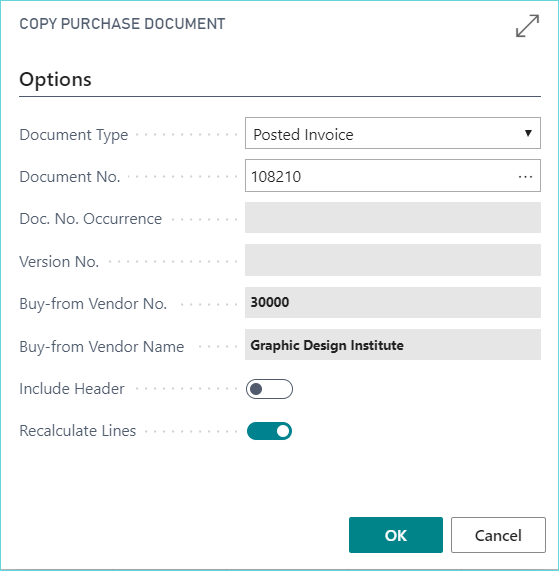
This will fill in the line detail section with the same G/L accounts and descriptions that were on the copied invoice
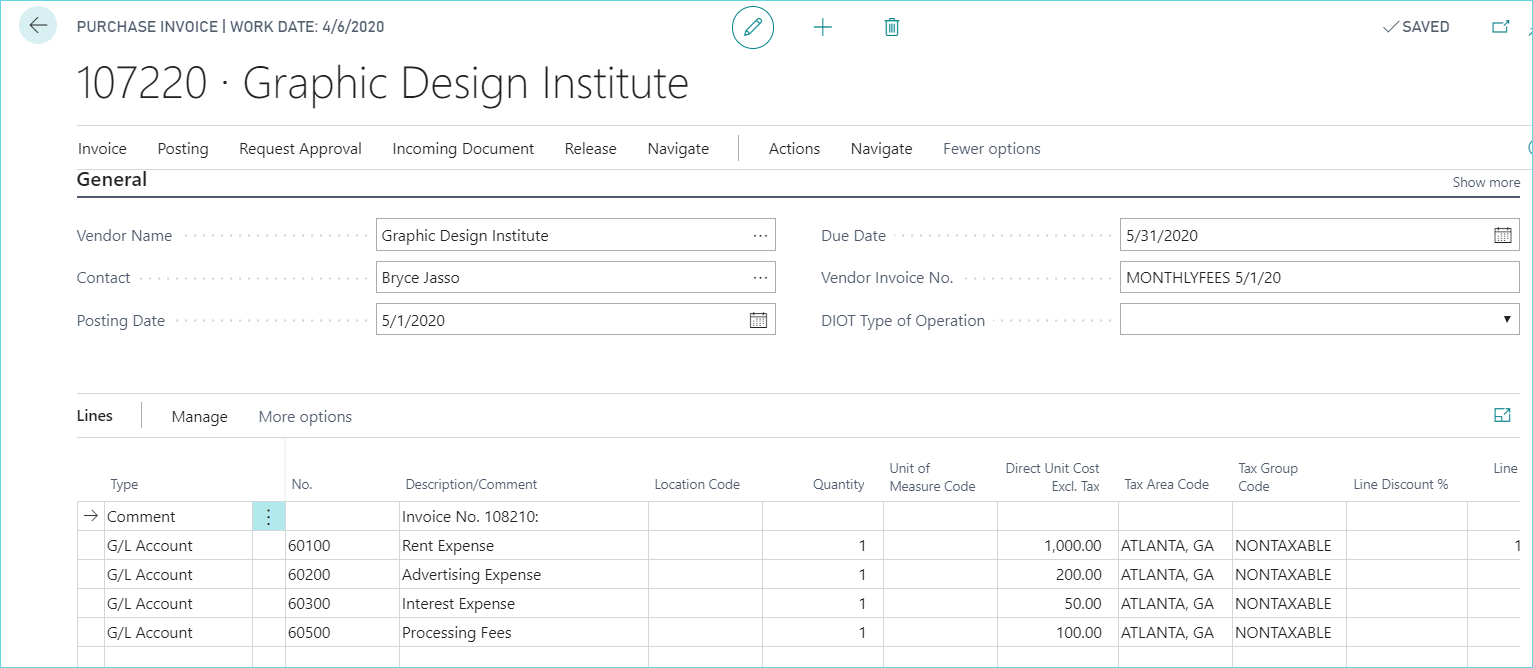
It automatically adds a comment line but this can be deleted by selecting delete line:
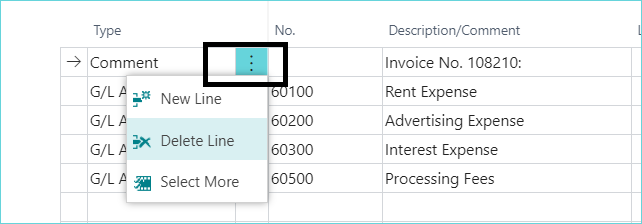
Modifications can also be made to any of the fields on the new invoice if needed.
For more Dynamics 365 Business Central tips, be sure to visit and subscribe to our blog.
