In Microsoft Dynamics 365 Business Central, in order to define a default G/L expense account for different vendors, the vendor will need to have a specific General Business Posting Group assigned to it.
[This is the next blog in a series of tips for using Dynamics 365 Business Central. For the previous Business Central tip on displaying items in ledger entries, click here!]
In this example, we have a separate G/L expense account for Travel Expense, and we would like this to default for specific vendors. To accomplish this, we set up a General Business Posting Group for TRAVEL and assigned it to the vendor.
The Vendor Posting Group determines the A/P account to use and the General Business Posting Group determines the purchases (expense) account to use:
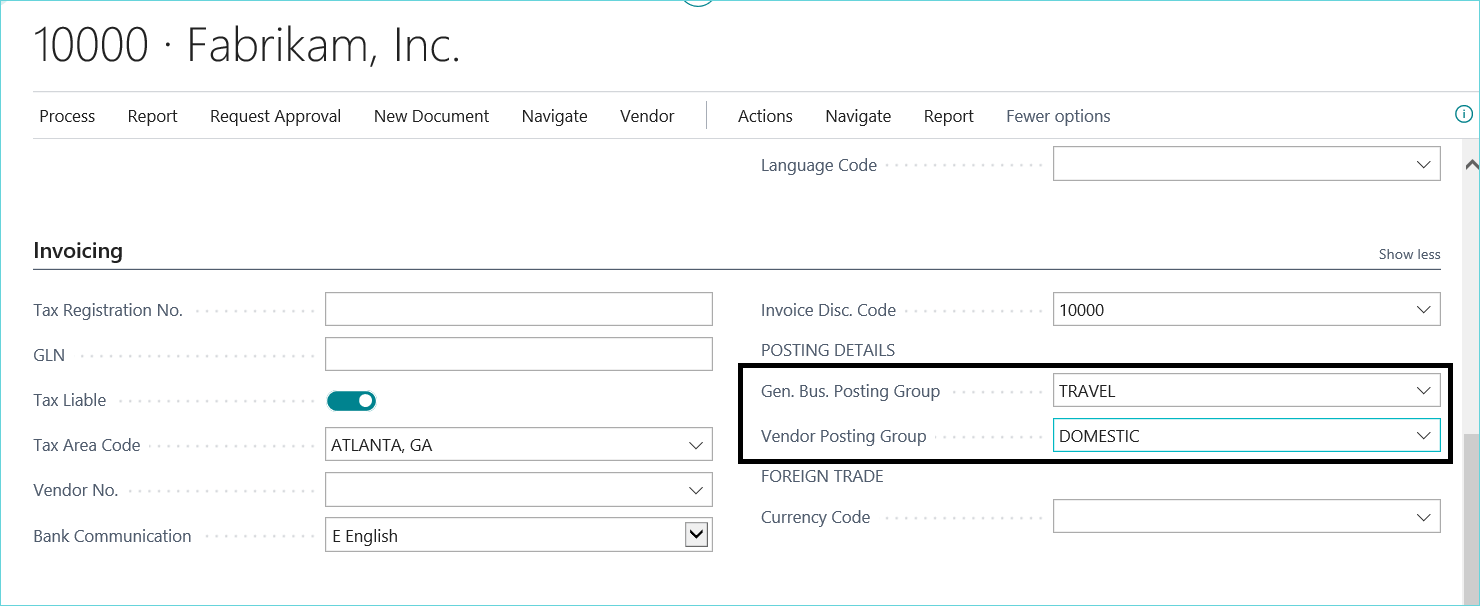
This had to be defined in the matrix for the General Posting Setup window per below. We will be using service items with this vendor so we defined the combination of the TRAVEL (General Business Posting Group) with SERVICES (General Product Posting Group) to use the purchases G/L account 61878 (Travel Expense).
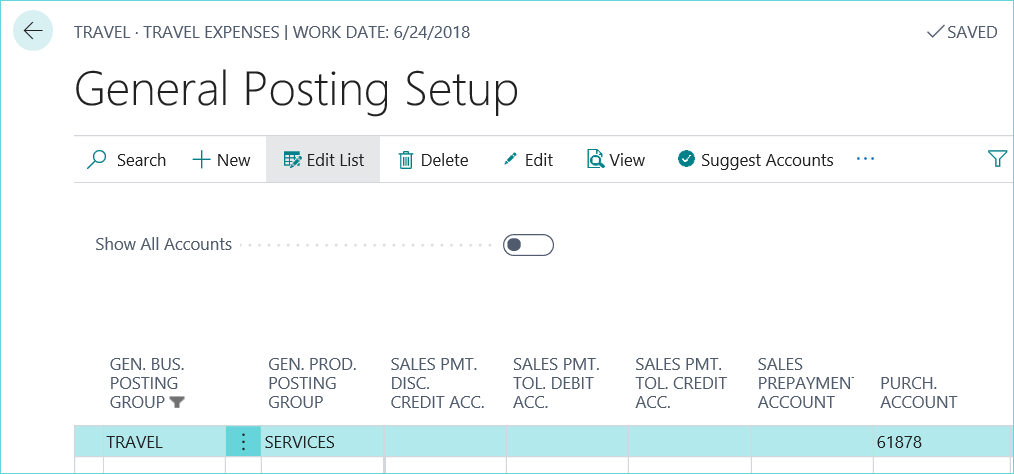
Then, when you enter a purchase invoice for this vendor using a service item…
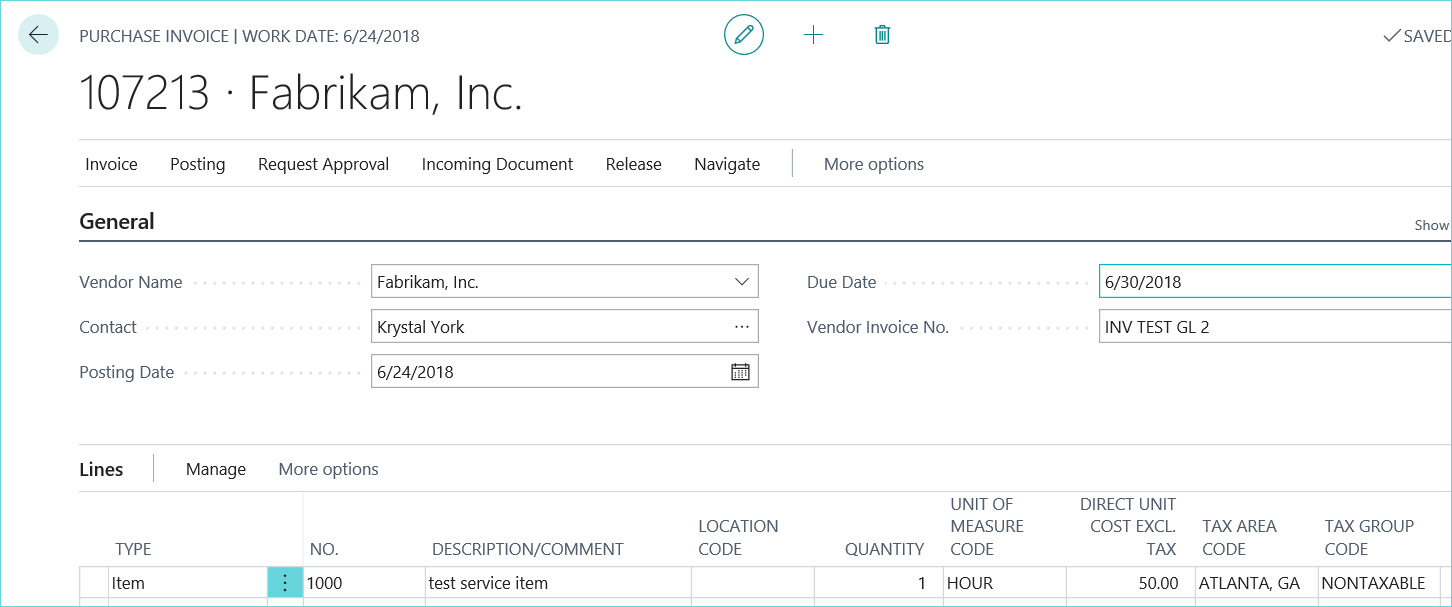
… it will automatically debit the Travel G/L account (61878) based on the General Business Posting Group (TRAVEL) that was assigned to the vendor.
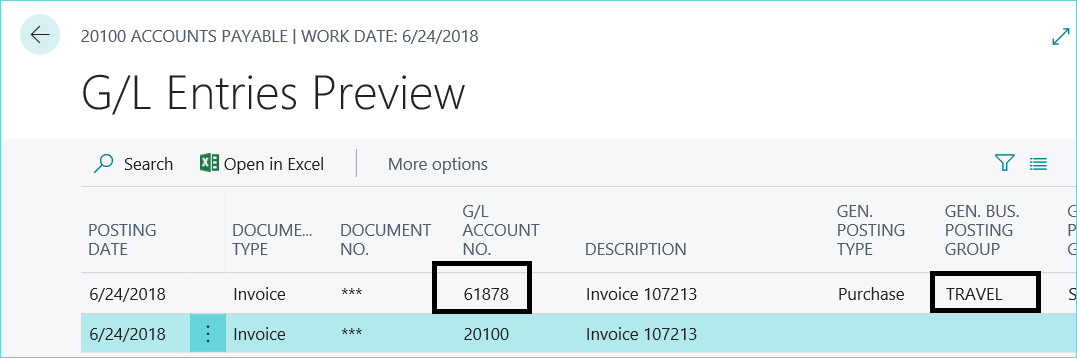
For more Dynamics 365 Business Central tips, be sure to visit and subscribe to our blog.
