A new feature was added to Microsoft Dynamics 365 Business Central to allow users to display vendor names, customer names, and item descriptions in ledger entries. This can be enabled in the following windows:
- Copy Vendor Name to Entries via a checkbox on the Purchases & Payables Setup page for Vendors
- Copy Customer Name to Entries via a checkbox on the Sales & Receivables Setup page for Customers
- Copy Item Desc. to Entries via a checkbox on the Inventory Setup page for Items
We’ll use the vendor name column in this example. Below is what the Vendor Ledger Entries looks like prior to enabling this feature. You’ll see that there is a description column but this will not always contain the vendor name.
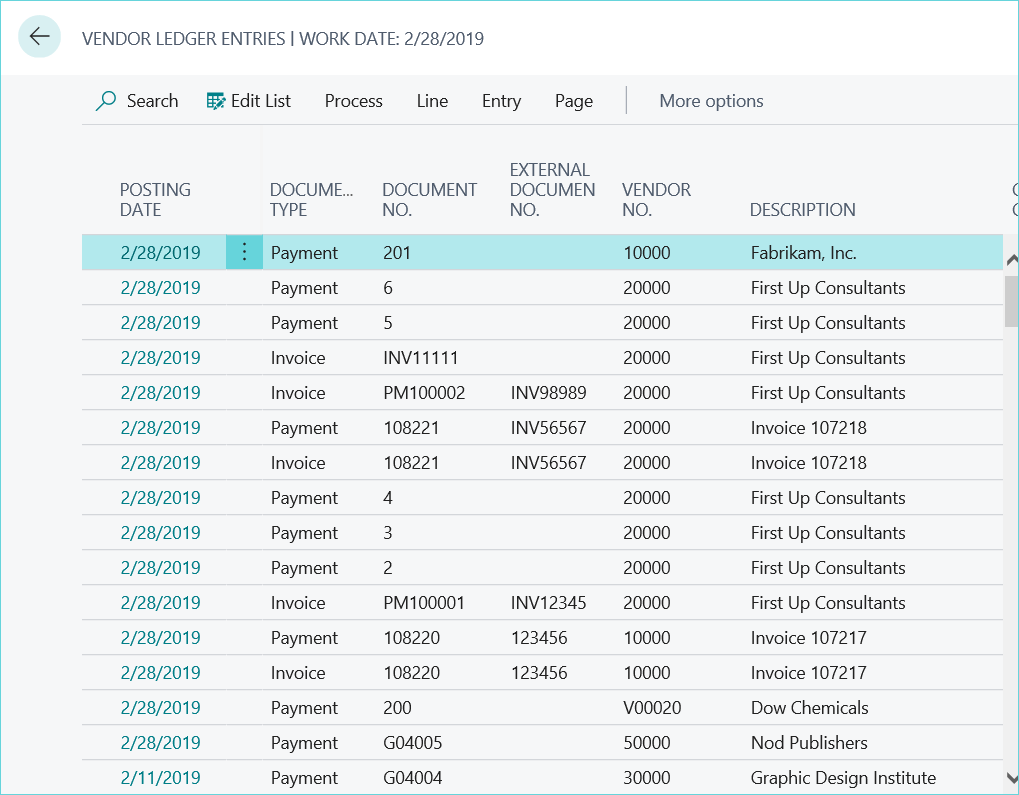
To be sure that it displays, navigate to the Purchases and Payables Setup window. Click Show More in the General fast tab and turn on the option to Copy Vendor Name to Entries:
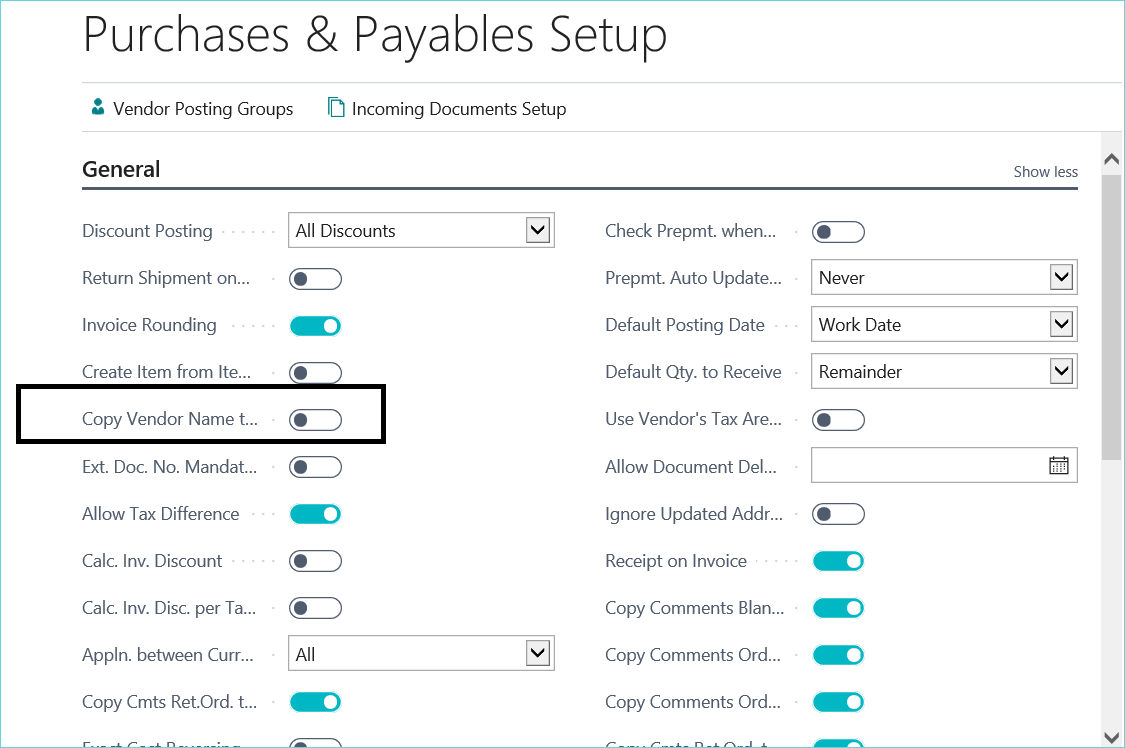
A message will ask whether to copy the name on existing entries:
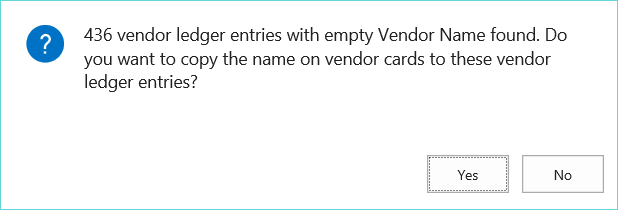
This is how the window will look after this new feature has been enabled:
There is now a separate column for Vendor Name, in addition to the Description column.
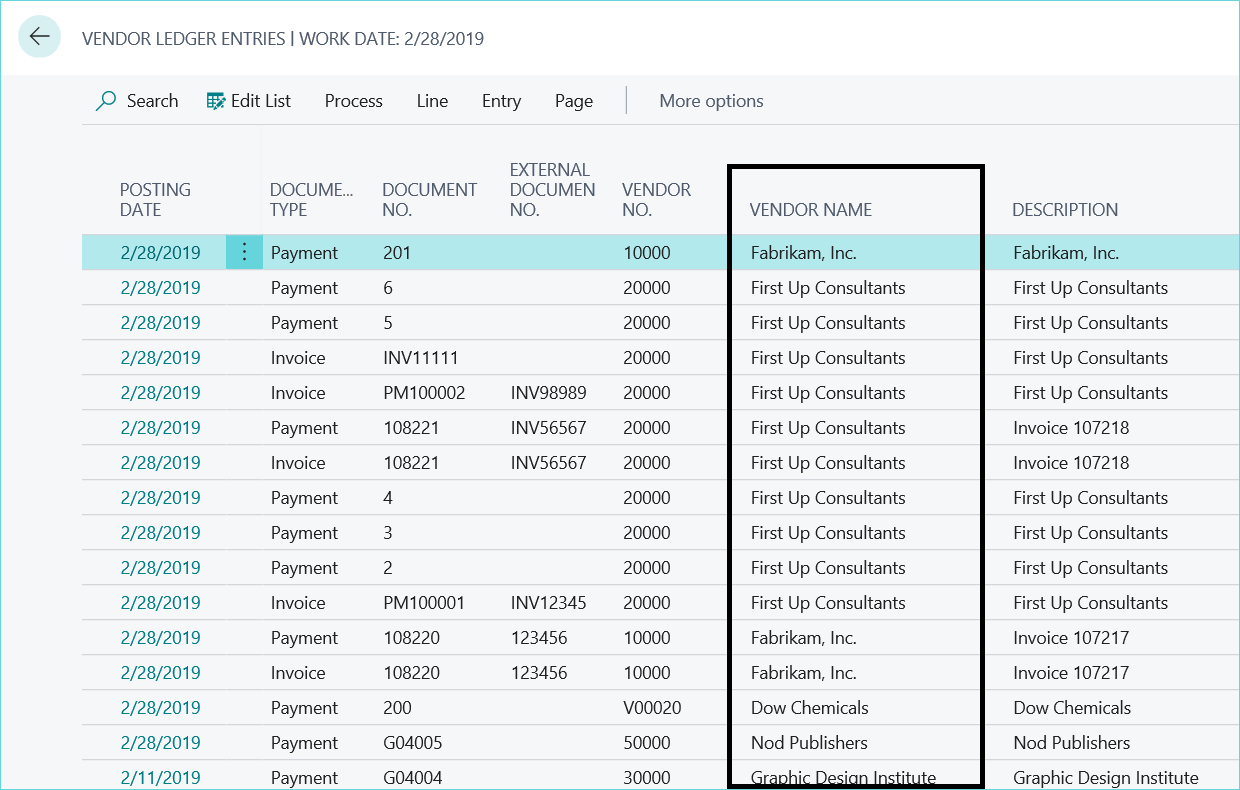
This feature works the same way for the Customer Name in Customer Ledger entry, and in Item Description in Item Ledger entry.
For more Microsoft Dynamics 365 Business Central tips, be sure to subscribe to our blog!

