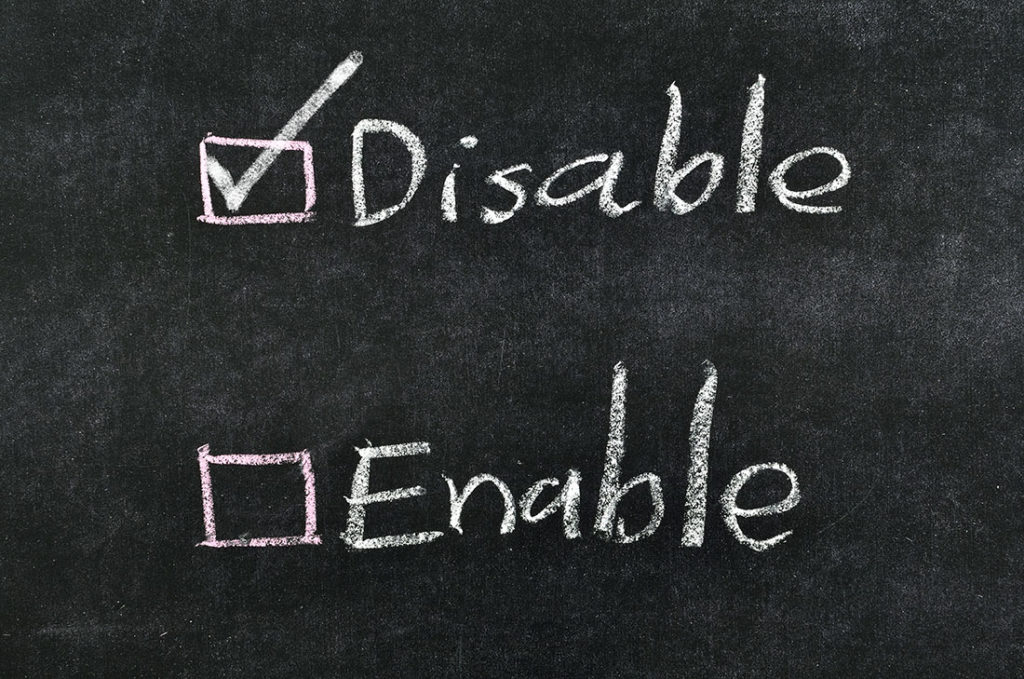Have you ever experienced this issue with Microsoft Dynamics GP? When both SmartList Designer and SmartList Builder are installed, SmartList Designer reports will not be able to be modified until SmartList Builder is temporarily disabled. This is an easy fix. The steps below describe how to do this.
First open SmartList. Next, go to Tools > Customize > Customization Status, as shown below.
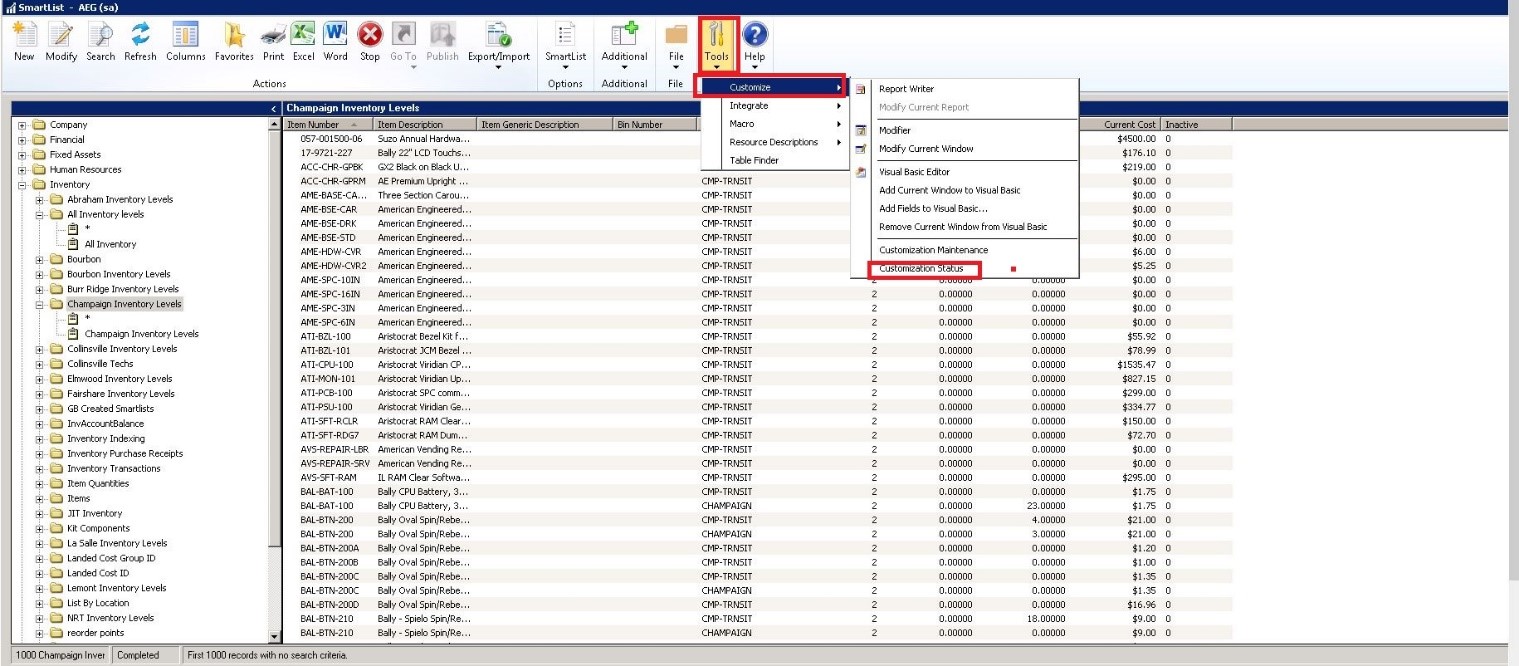
Next, disable SmartList Builder as below.
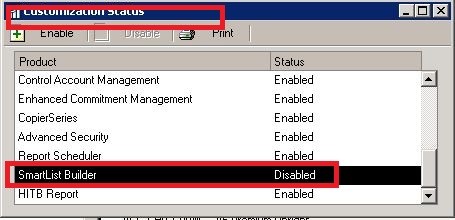
Next, pull up your SmartList and click Modify. SmartList Designer will open. Change any parameter needed. In this case, in order to add CMP-TRNSIT, I had to change the parameter as below.
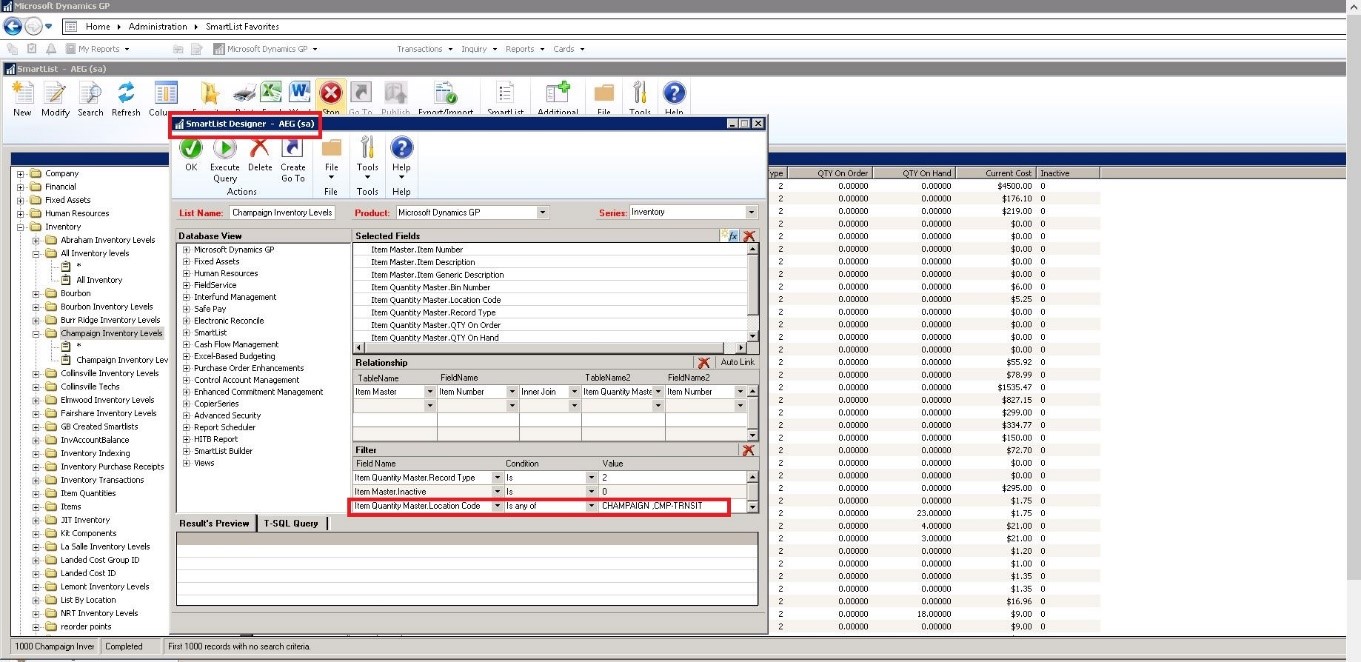
Click OK. Now review the SmartList. You will see that it has been modified, and now captures both Champaign locations.
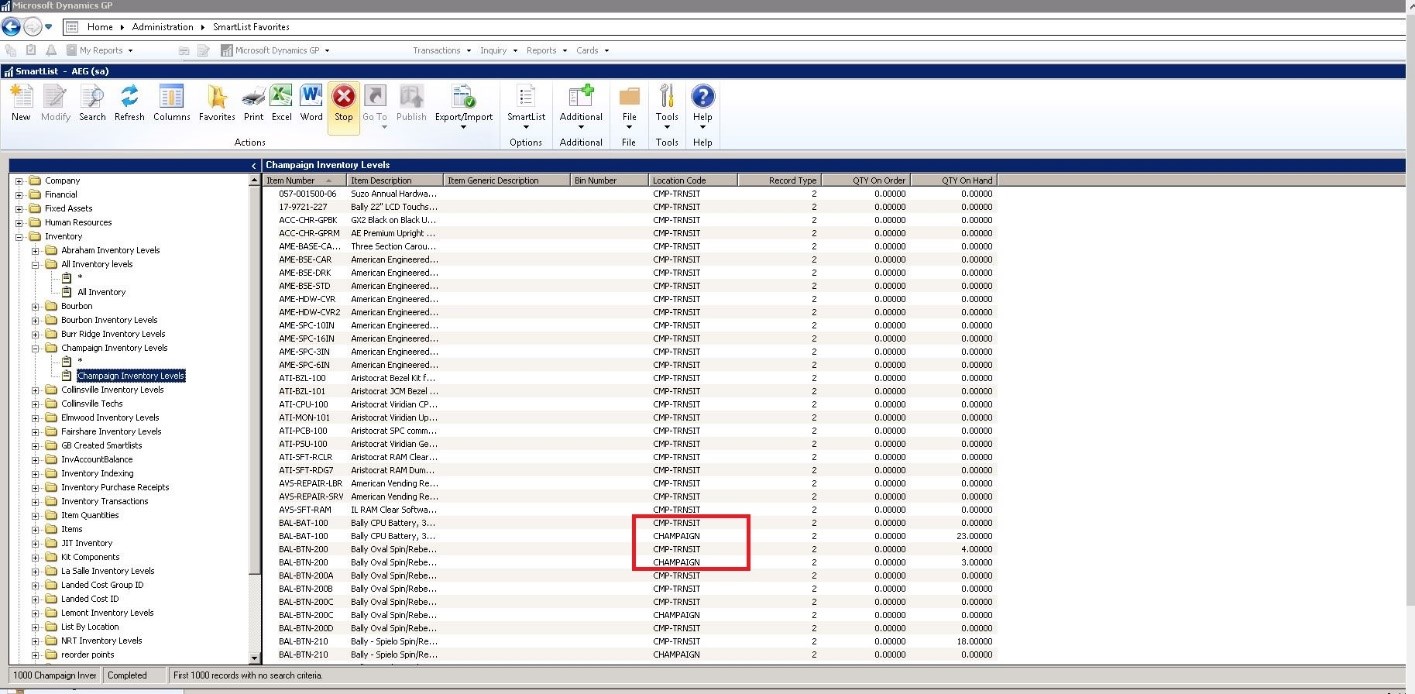
Finally, we cannot forget to go back and Enable SmartList Builder as below.
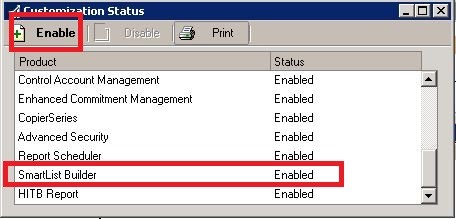
Following this simple tip will allow you to modify a SmartList Designer report with ease. If you have questions or need some assistance, visit our support page for more help.