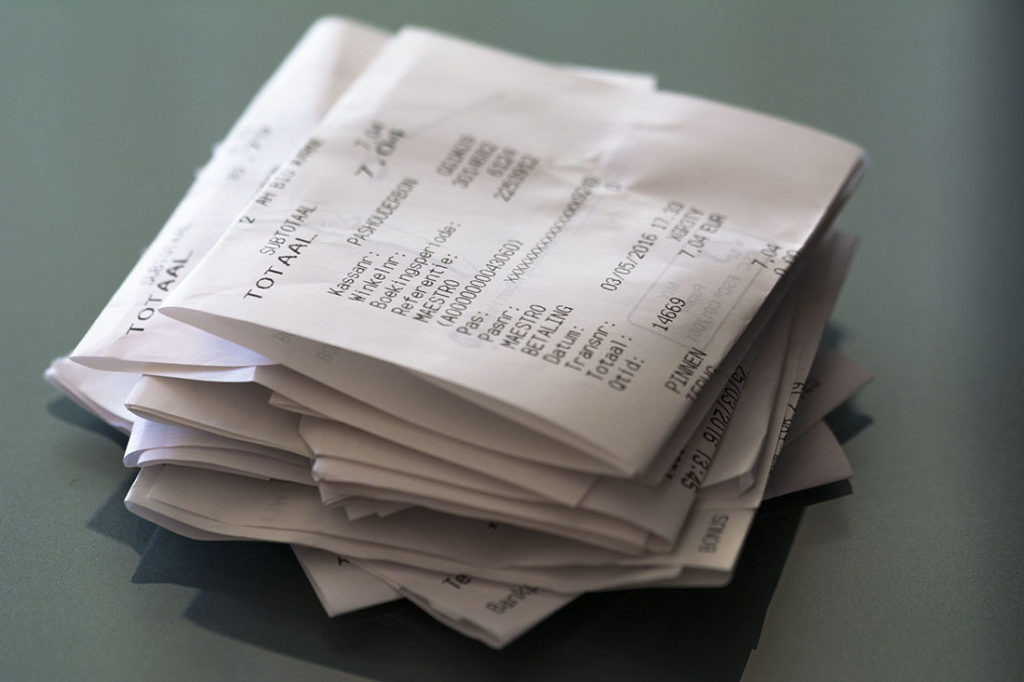We occasionally get this question from our Microsoft Dynamics GP users: how do I post cash receipts automatically as deposits? To post cash receipts as deposits, first navigate to Administration > Setup > Company > Company. Next, click Options. Then mark the box next to “Automatically post cash receipt deposits.” Click OK, and then OK again in the Company Setup window. Please note this is a configuration per company so if you have multiple databases, you will need to select this option in each database.
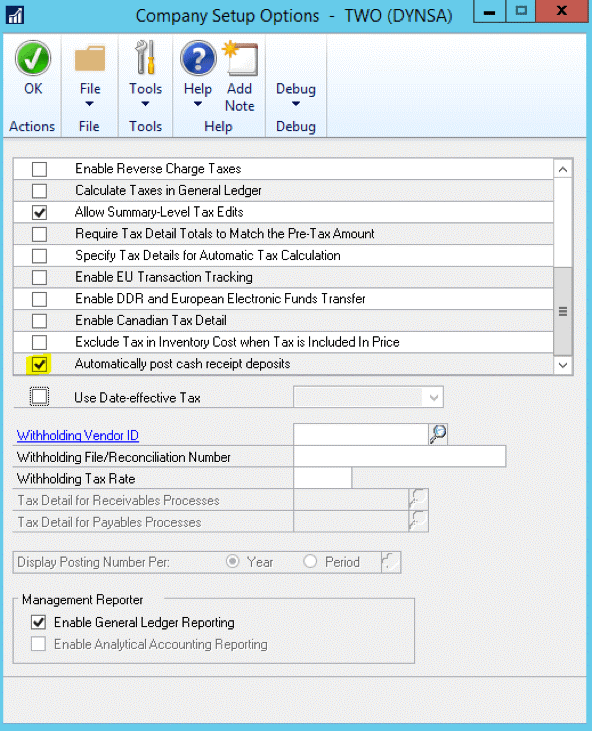
Once you mark this option, a deposit will be automatically created when a user posts a cash receipt or cash receipts batch from Sales > Transactions > Cash Receipts. If you post an individual transaction, the deposit amount will be in the amount for that one transaction. If you post a batch of cash receipts, the deposit will be in the batch amount. The Bank Deposit Posting Journal will print once you post the cash receipts, which can be used for the deposit to the bank.
Next, if your posting setup allows for transactional posting, when you reconcile your bank statement to Dynamics GP’s bank reconciliation module, you may have fewer deposits on your bank statement versus the deposits in the system. To change the posting setting to only allow users to post cash receipts by batch, go to Administration > Setup > Posting; select Sales as the series, and Receivables Cash Receipts as the Origin. Then unselect “Allow Transaction Posting.”
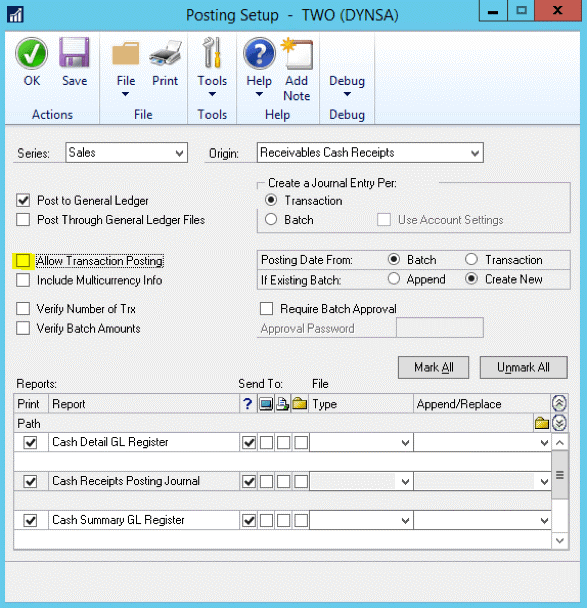
Even if you mandate posting cash receipts in batches, the bank reconciliation module in Dynamics GP may still show multiple deposits per each deposit on the bank statement. This may or may not pose a challenge based on your business’ specific needs. If you have questions or need some assistance, visit our support page for more help.