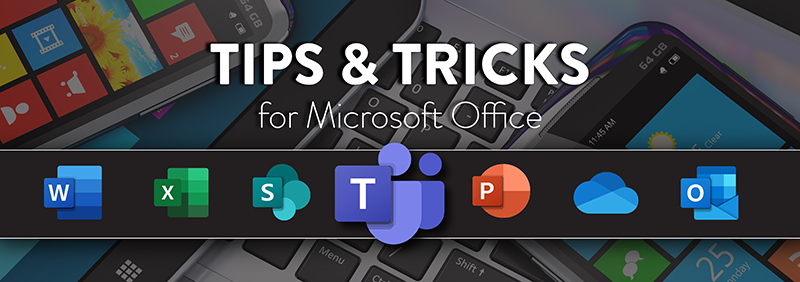Have you ever used Track Changes in Microsoft Word, or received comments on your spreadsheets in Excel, or even PowerPoint, then questioned why a certain change was made? You try to contact the person who made the edit, but can’t locate them, they’re either in a meeting, or on vacation. So, now you’re stuck until they return for an answer.
I thought it was cool when I figured out how to chat within a document using Teams, but I found something even cooler than that: chatting with a colleague directly in your Word, Excel, or PowerPoint file. Yes, chat within the document itself. Of course, you may have to schedule a time frame to go over the document with your colleague, but you no longer need to chase them down for answers. Cool, right?
There’s one stipulation though: you need to be a subscriber of Microsoft’s Online Office 365 to do so. Meaning the desktop version does not have this feature, and it’s only available for Word, Excel, and PowerPoint.
To get started:
Make sure the file is stored on either SharePoint Online or OneDrive for Business. OneDrive Consumer, or any other storage location is not currently supported. If you don’t have access to cloud, visit our website for more information or contact Crestwood Sales at sales@crestwood.com to get set up today. Once your document is saved to the cloud, open it through your online browser.
Once you open your document in the browser, click on your co-author’s icon near the top right side of the screen, then select Join Group Chat to launch the chat box.
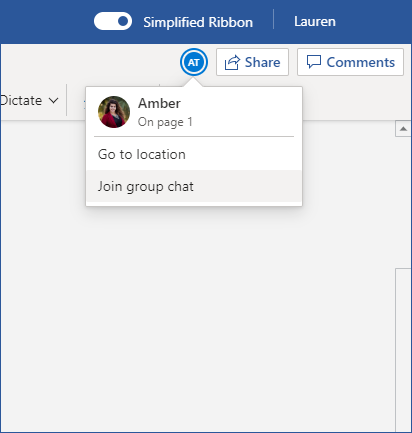
A chat dialog box will appear to the right of the document, at the bottom you can start your conversations. Note, if no one else has the document open, co-authors will not be visible.
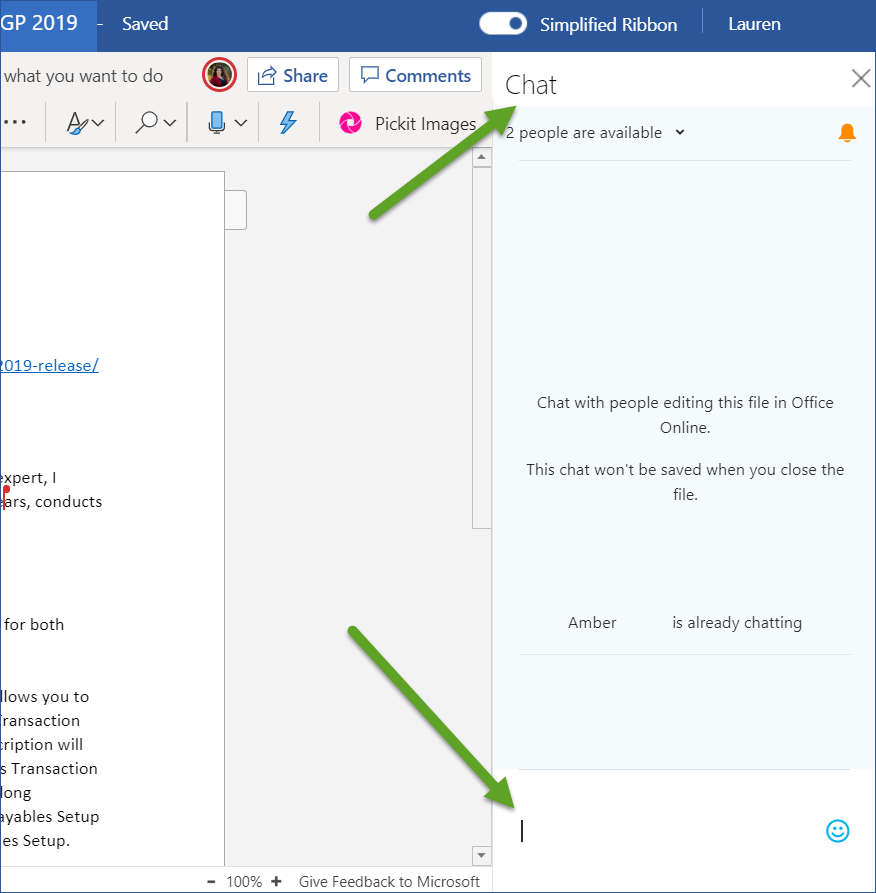
A few key things you should know:
- Chat history is not preserved, so if you close the document and reopen it later, you’ll be starting with a fresh empty chat. If you need to revisit a discussion later, consider using the comments feature instead.
- You need the latest version of Office for Windows for Office 365, Office for Mac for Office 365, or Office for the web to chat. Older versions of Office, and Office on Android or iOS are not supported.
- Chat works only if you have shared the file with others and they have the document open.
- If any other person opens the file to edit, they can join in on the chat too, but they won’t be able to see any chat history from before it was opened. They will only see new messages as of the time they opened the file.
I hope you find this tip helpful. For more Office Productivity Tips & Tricks, subscribe to the Crestwood Blog.