In the latest release of Microsoft Dynamics 365 Business Central, a new feature was added to be able to select multiple items at once to add to a sales or purchase document. This eliminates the need to add items one-by-one and speeds up the process.
Here’s How
First, I like to check the default item quantity. Navigate to the Sales & Receivables Setup window, then check If the option “Default Item Quantity” is enabled. If so, the selected items will also default with a quantity of 1 on the sales document.
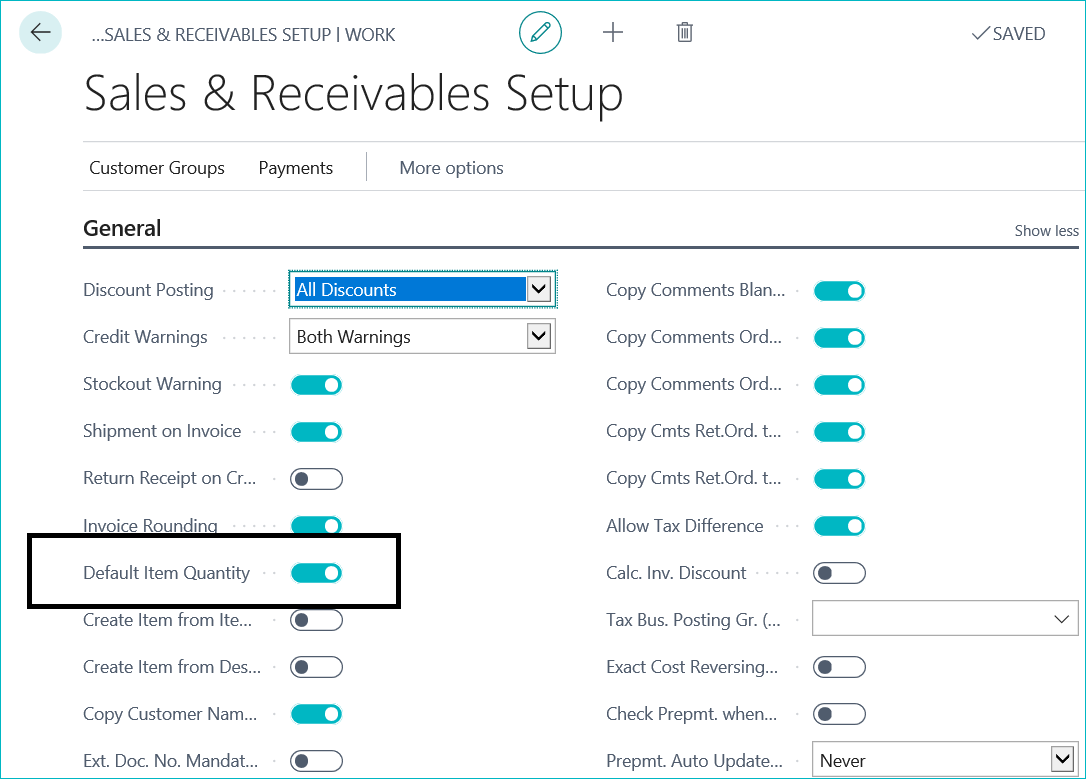
To use the new multi-add feature, select the Manage tab, then “Select items…” on a sales invoice.
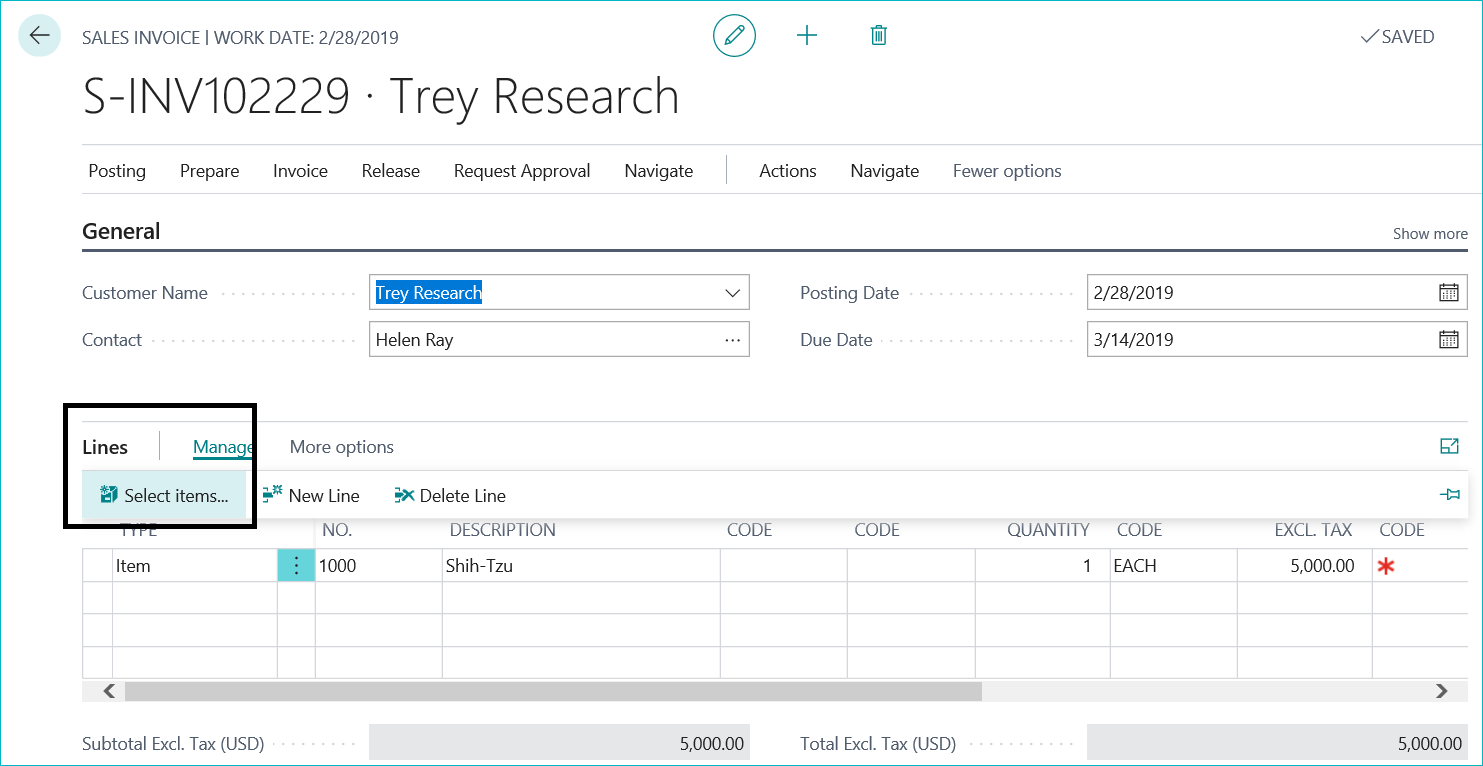
Click to show more options and then ”Select More.”
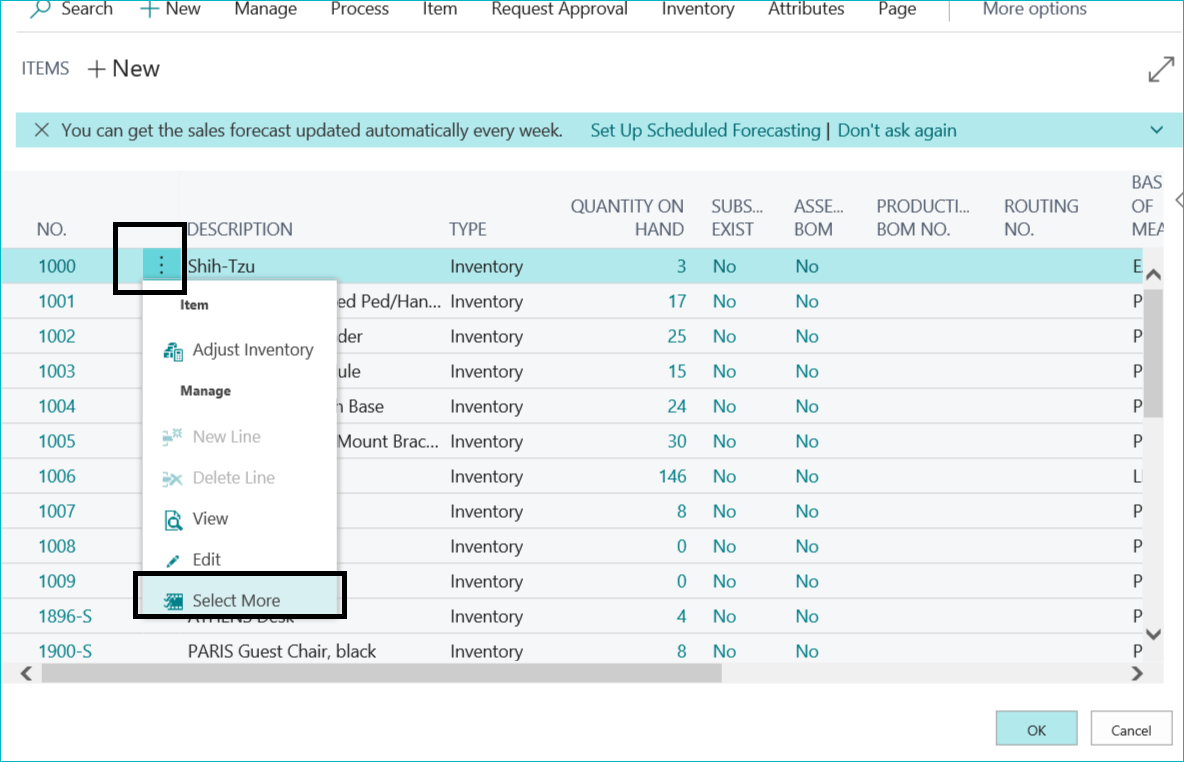
Check the checkboxes next to all the items you would like to add to the invoice and click OK.
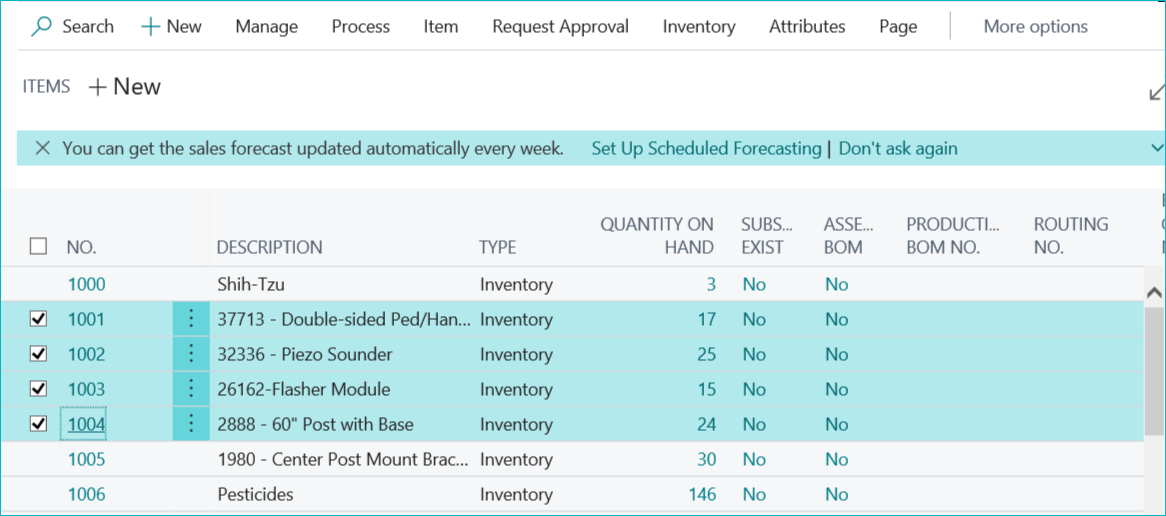
The selected four items were now added to the invoice!
Since I first enabled the “Default Item Quantity” in the Sales & Receivables Setup window, the selected items defaulted to a quantity of one on the sales document. I can also edit this if needed.
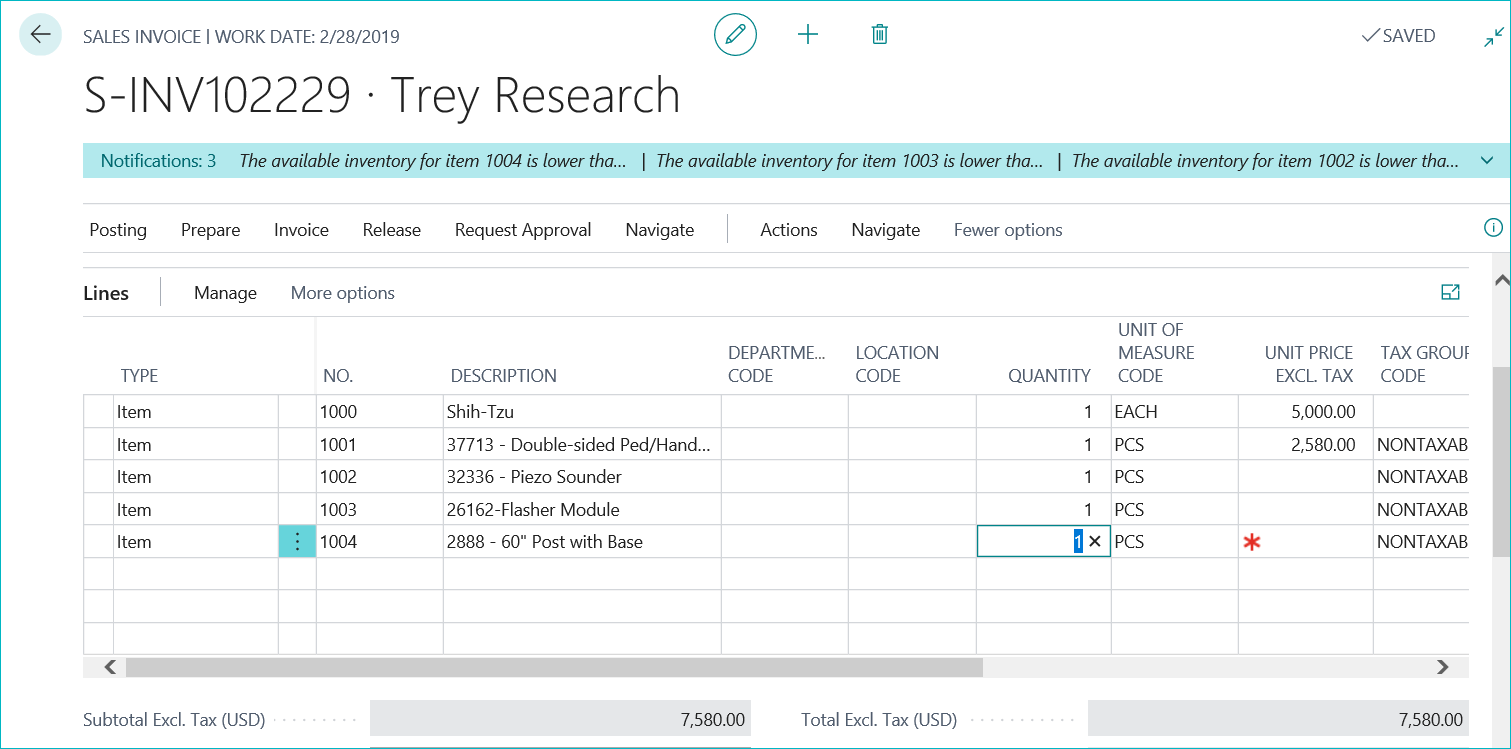
This feature will make adding multiple items to a sales document much faster.
For more tips like this, be sure to subscribe to our blog. But to become a Microsoft Dynamics 365 Business Central whiz kid, join our webinar on November 20, 2019. Juliet Constantino will be presenting a BRAND NEW topic: Tips & Tricks for Dynamics 365 Business Central. You don’t want to miss it!
