Microsoft Teams has many great collaboration features for sharing files. At times, you might receive one or more of the following issues, all regarding file locking. If you encounter one or more of these messages, try following the resolution steps below.
Problem Messages in Teams:


Other messages include warnings that you cannot delete or move a file because another user is using the file, even though you know for sure that no one else is using it. Sometimes you will also receive warnings that YOU have the file locked.
Resolution:
In Windows Explorer, navigate to your c:\users\[user name]\AppData\Microsoft\16.0\OfficeFileCache\ folder.
Delete files starting with FSD or FSF. You may notice some massive file sizes in your cache!
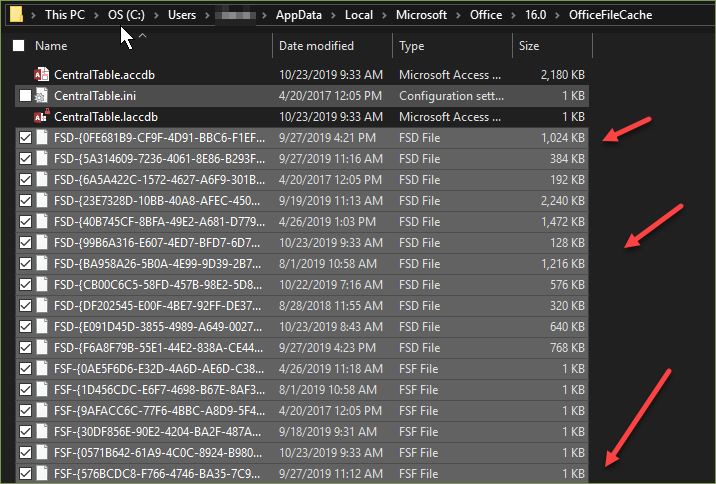
Then in your windows search bar type “Upload Center”.
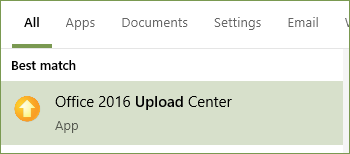
Navigate to Settings and then “Delete cached files.”
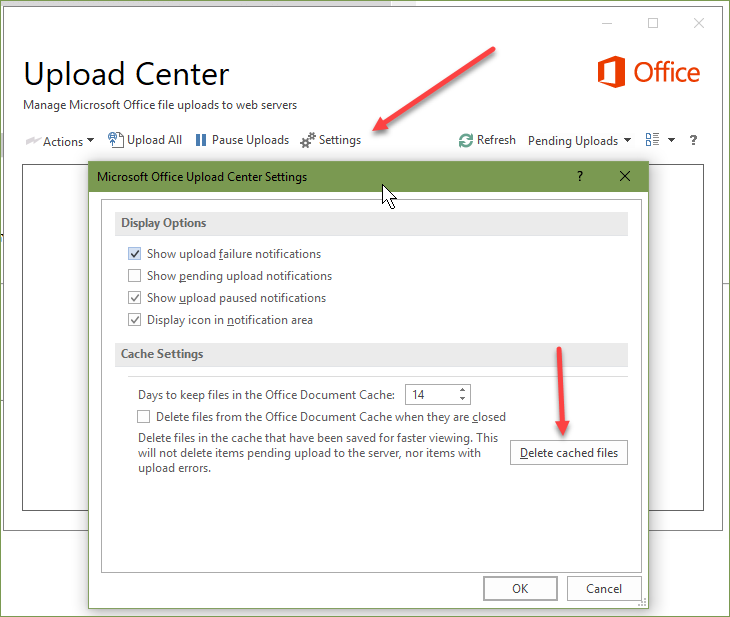
These steps will help clear up most file irregularities that you are experiencing with Microsoft Teams. If you have questions or need some assistance, visit our support page for more help.
