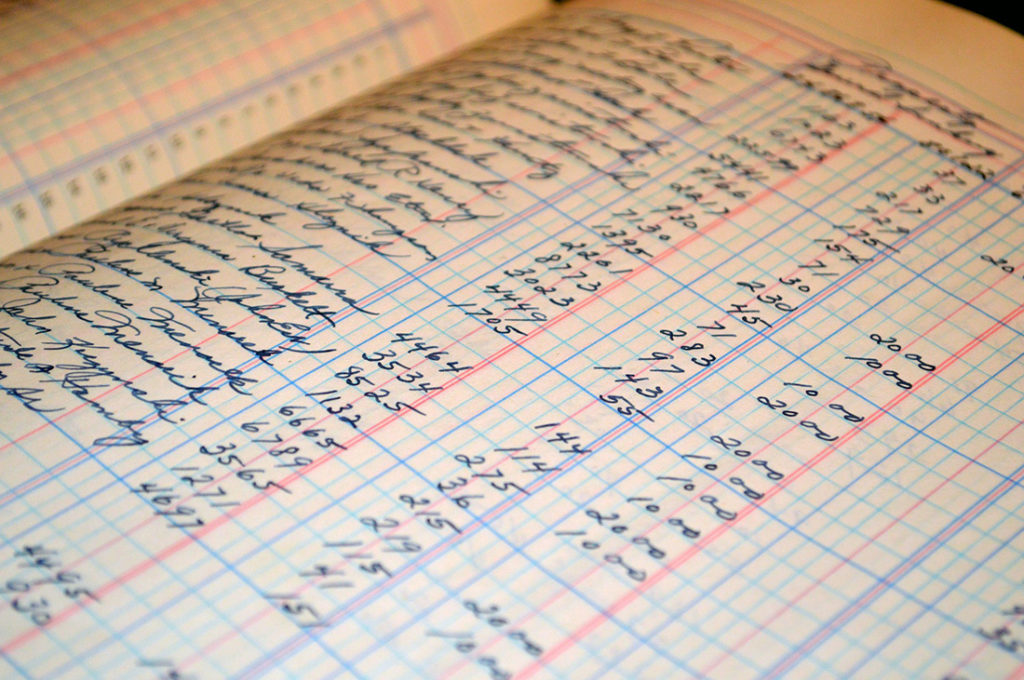A simple configuration package can be created and used to import General Ledger Entries into Microsoft Dynamics 365 Business Central. This can be very helpful and save time when importing historical balances.
Here’s How
To set this up, start by using the global search for “configuration package”:
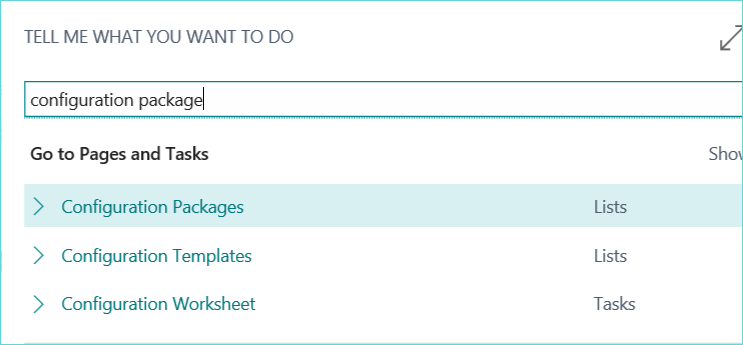
Create a New package and provide the following basic information. Add Table ID 81 to import general journals (answer Yes to check related tables)

To modify the fields that you would like to import, click the ‘No. of fields available’ link
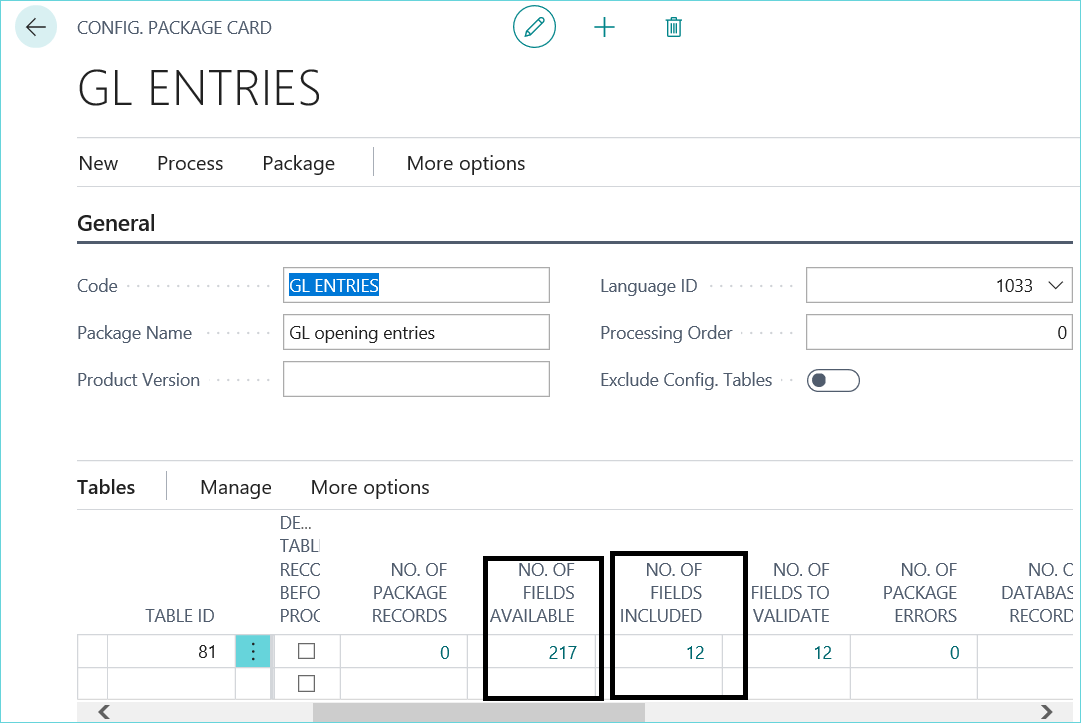
Click Edit List – process – clear included. Then mark the fields you would like to include:
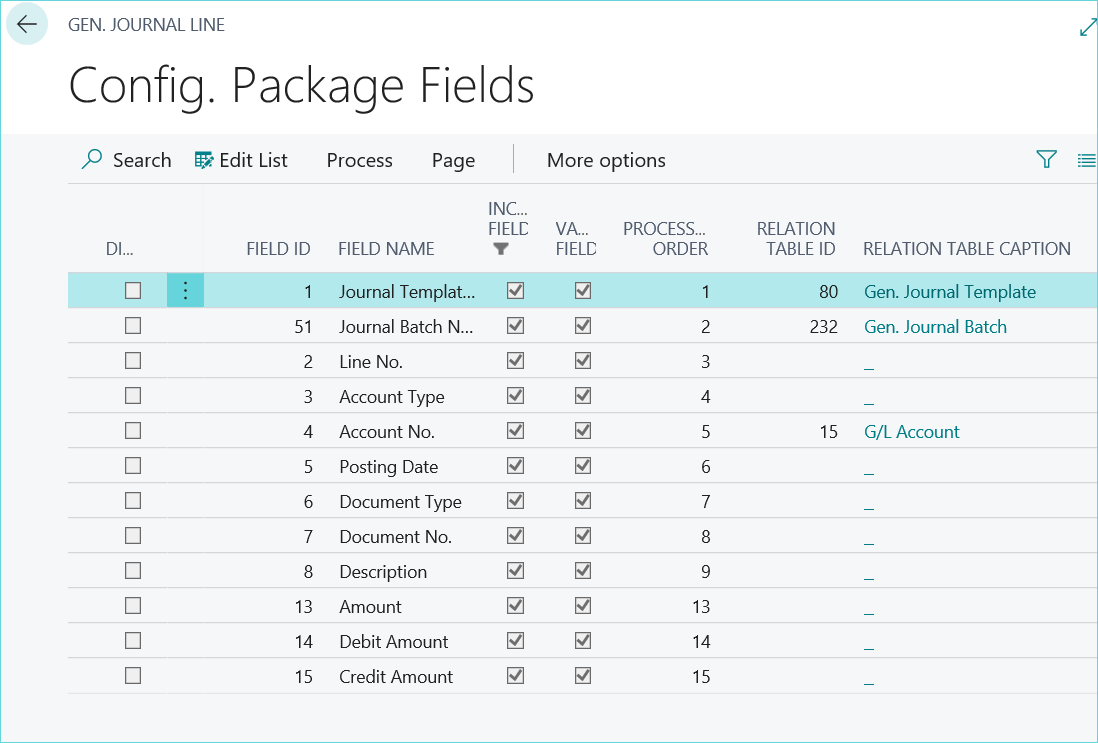
Go to Package-export to excel to create the template with the necessary fields. After you have populated the template, save and close the excel file:
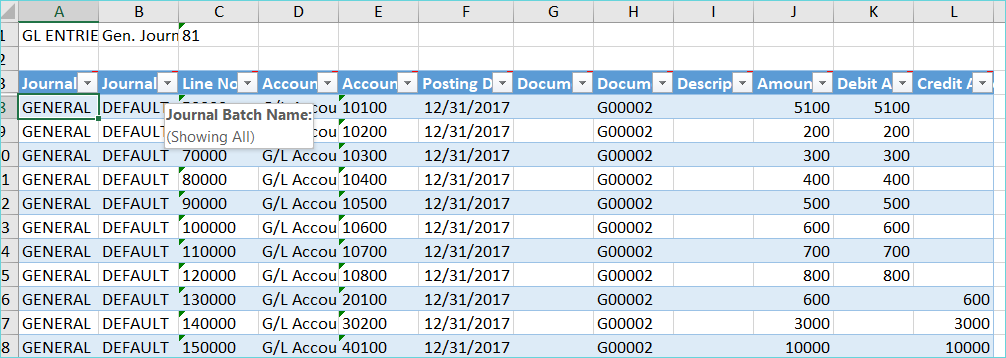
Go to Package-import from excel (select template file)
Click link for ‘No. of package records’
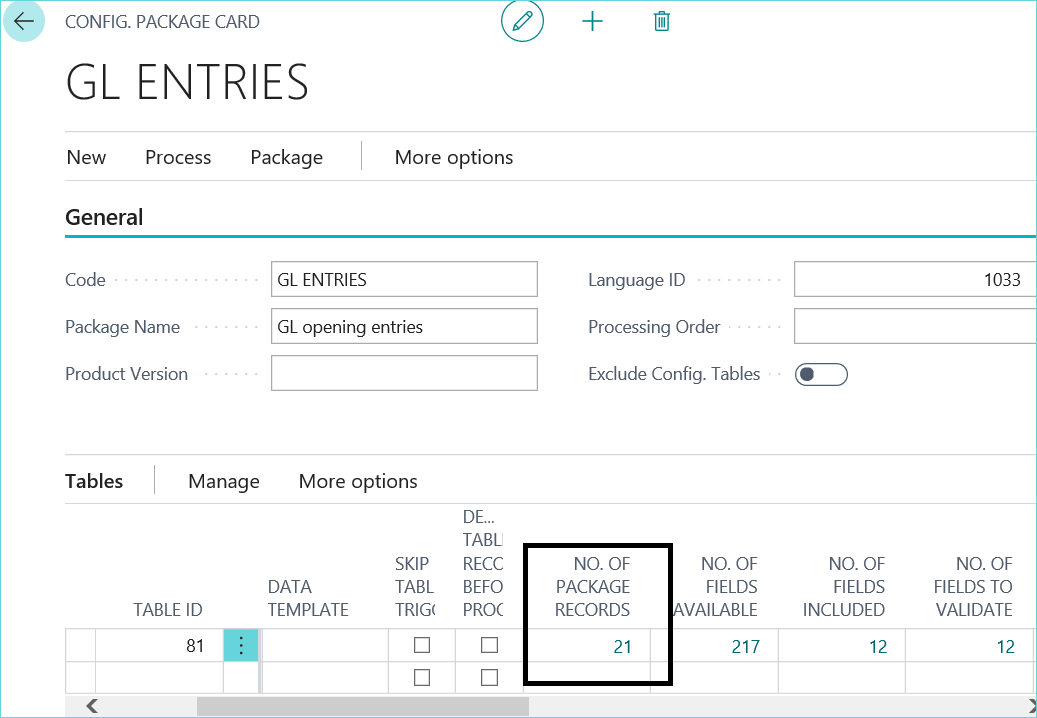
This displays all the records from the file that will be imported. Mark which ones to import (use select more-mark all option)
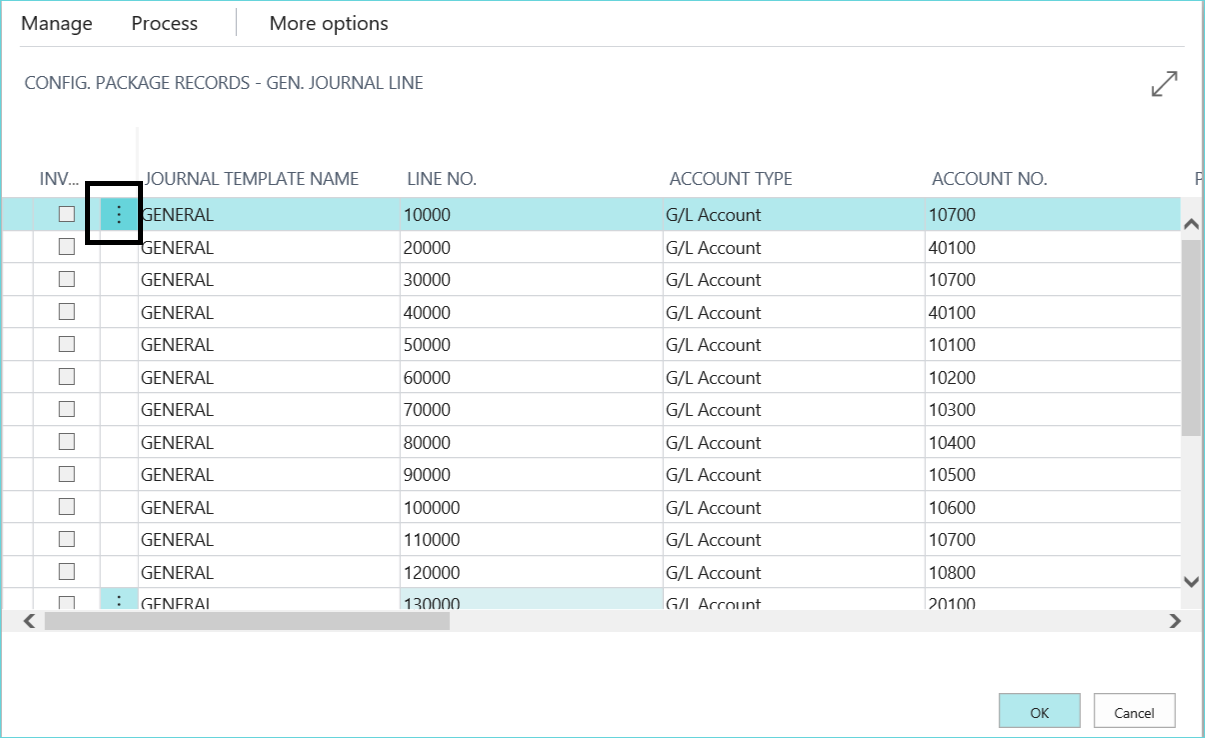
Click Process menu and choose show error (optional) to see if there are any errors. You can also go to Process Data to implement any processing logic built into the package (converting decimals, etc.)
When ready to import, select Process-apply data
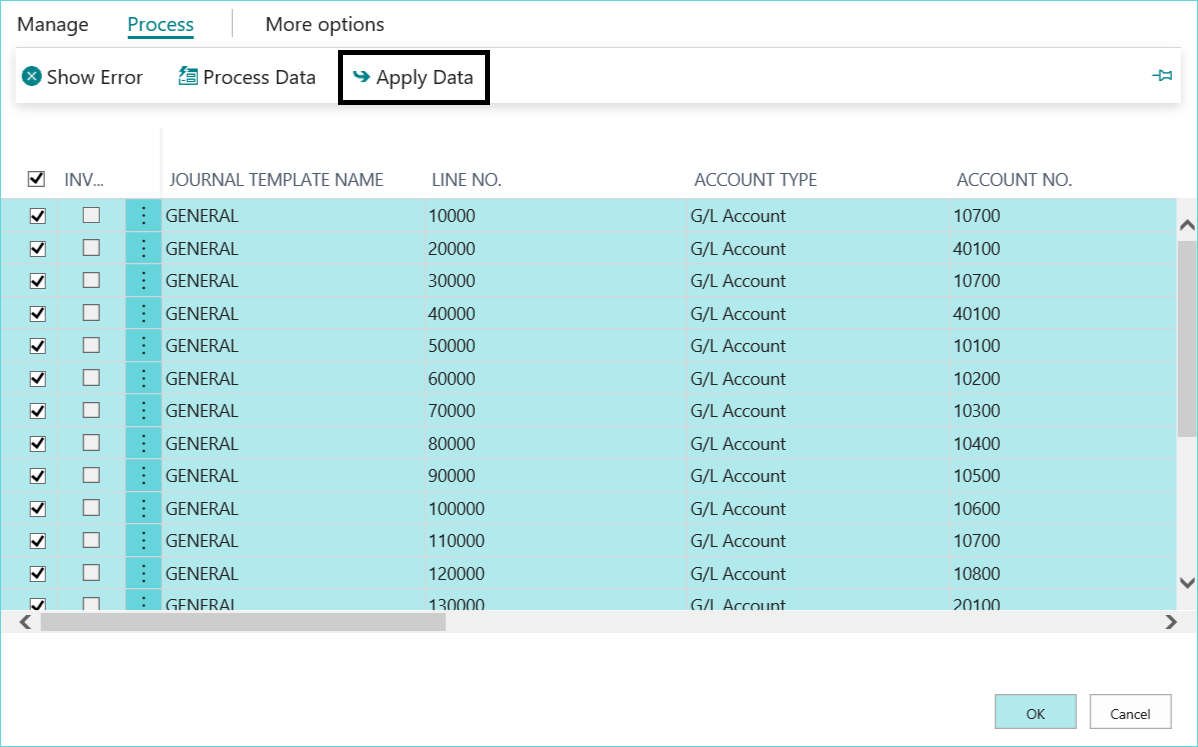
Close out of the window and view your imported GL entries:
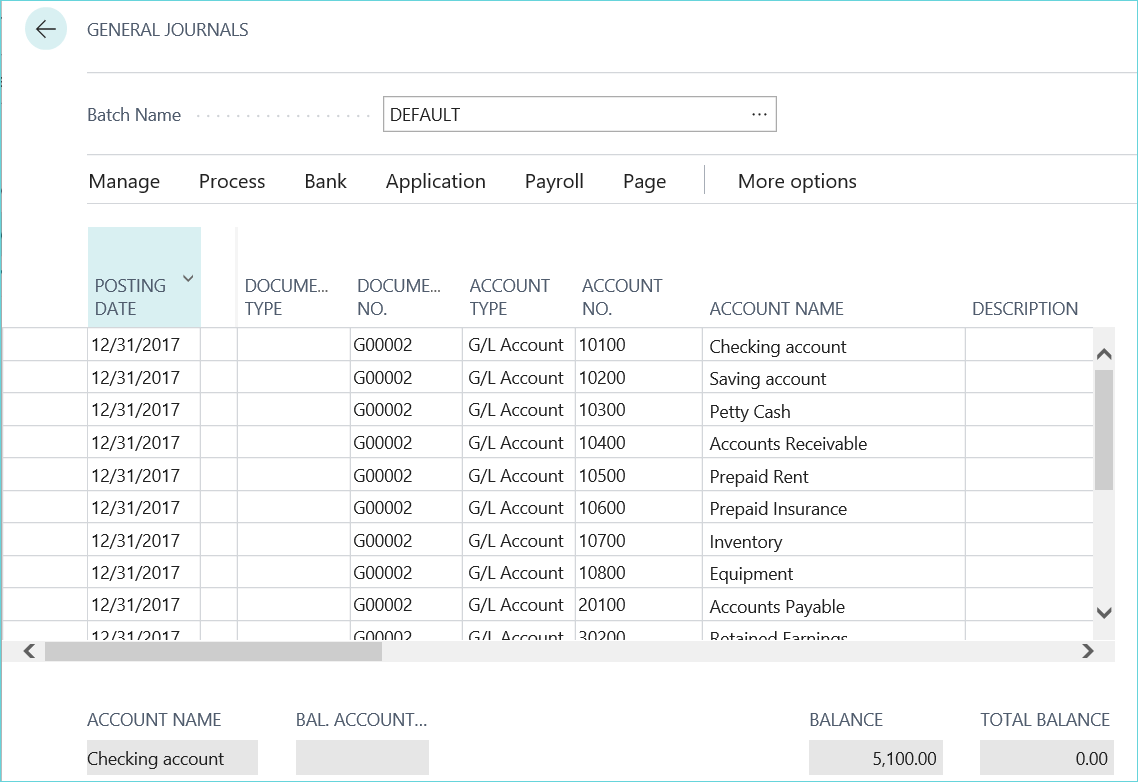
Our team of Dynamics 365 experts have lots of tips and tricks to share. Don’t miss out, subscribe to our blog and receive up-to-date information right in your inbox.