If you’re a visual person like I am, and you like things color coordinated, then you need to check out Color Categories in Microsoft Outlook. This feature has been around since 2010 and it’s a great way to get organized, and keep track of your emails.
It helps me to sort and find my messages and contacts quickly and easily.
Assign a Color Category
Before you begin categorizing your emails by color, you must first select a color for your category. You can rename the colors already designated to a more meaningful term or you can create a new one. Note, a color category must be in the list before you can assign it. Multiple color categories can be assigned to a message, and you can change the color associated with a category at any time. Here’s how:
To start, click on the Categories Menu on the Ribbon and then select and open the All Categories… option. Notice, I’ve already named my categories.

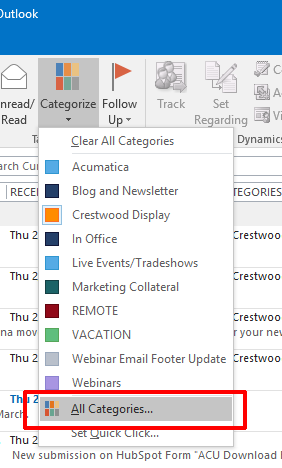
To add one, click New… and another dialog box will appear with more options.
- Type in a name
- Select your color
- Click on Shortcut key if you want an easier way to categorize your email item.
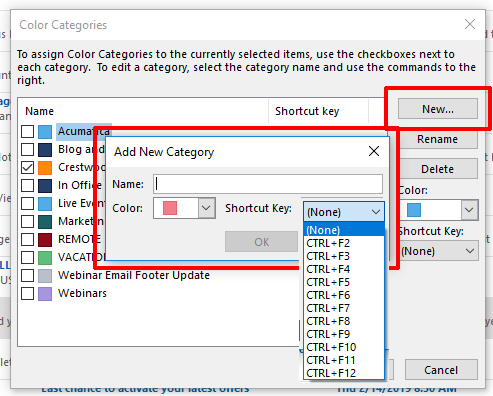
Color Coding Your Emails
Next is the fun part! Color coding your messages is easy, and there are three ways to do it:
- If you assigned a short cut key, when you initially created your category, you can simply press “CTL” on your keyboard and press the function button at the top of the keyboard you assigned during set up while you are in a specific email.
- Click on your message, then right click and select Categorize then select your premade category color.

- When in your message, click on Tags > Categorize > and then select your color category.
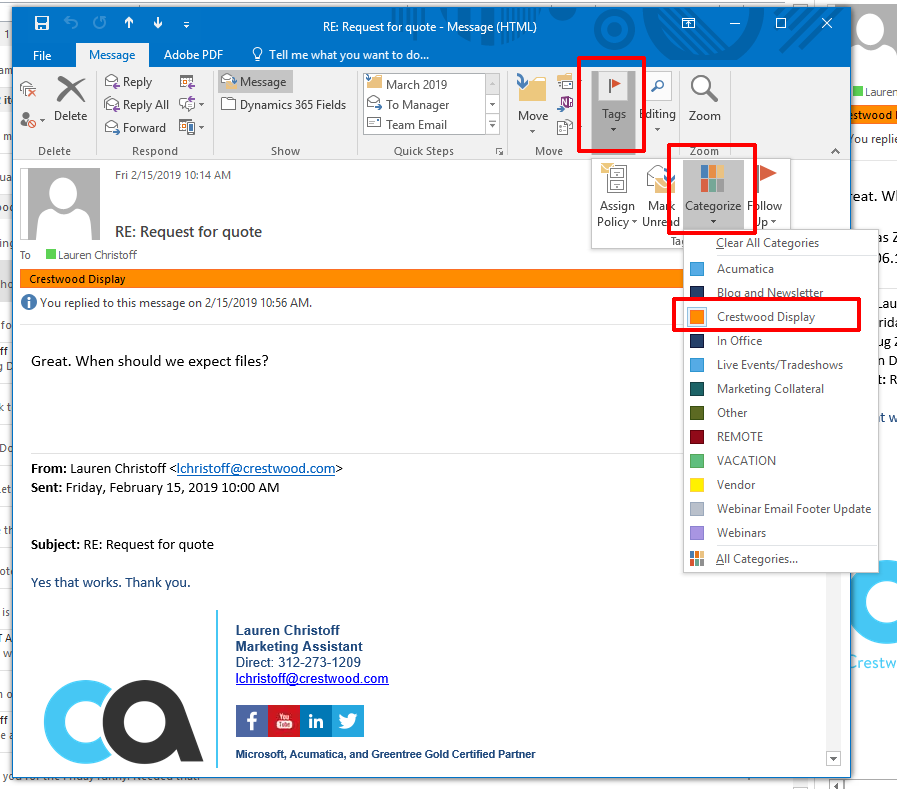
Note:
- Categories do not work for messages in an IMAP account.
- Only the 10 most recently used color categories appear on the Categorize menu. To see the rest, click All Categories on the Categorize menu.
Sorting Messages
As you would sort your messages by date or author you would do the same with Categories. Simply click on the Categories in the menu bar and they will automatically sort by color.
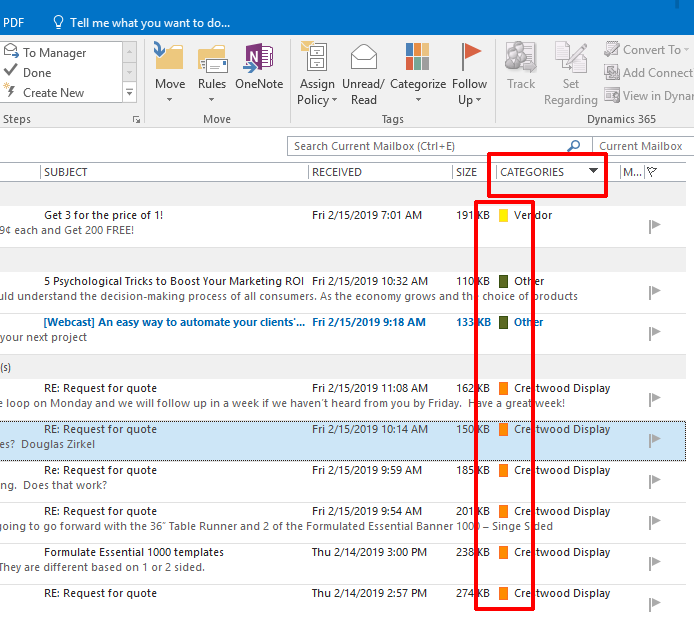
I hope you find these organizing tips helpful. For more Office Productivity tips & tricks click on the link below to subscribe to the Crestwood blog.
