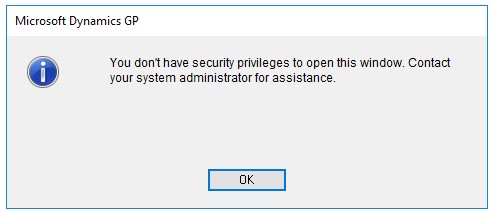Recently working with a customer we were trying to give a user access to a TEST company in Microsoft Dynamics GP. When trying to switch to the test company, the user was getting the following error:
“The selected company is not configured as a company of the current Microsoft Dynamics GP system database. You must resolve the database configuration to log in to the company.”
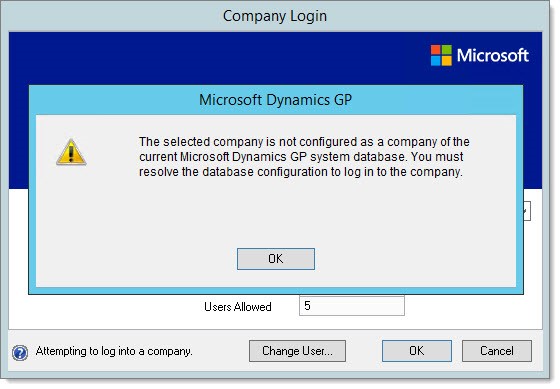
Permissions were setup correctly, and we had no issues logging into the TEST company with the SA user. Other users were also able to login without errors. During a remote session with the user, we found they had Dynamics GP selected to always log into the production company. During a login to the production company, they were also receiving another message:
“You don’t have security privileges to this window. Contact your system administrator for assistance.”
What’s the login problem?
To identify the problem, we needed to find out the window that the user didn’t have access to. To do this, we used the steps outlined in the following Microsoft KB article, Resolution 4:
Following the steps in the KB article, we identified the call in the DEXSQL.LOG and the corresponding module and window:
{CALL DYNAMICS.dbo.zDP_SY10000SS_1 ('catest', 81, 1157, 22053, 2)}
Module 1157 = Collections Management, Security Resource Type = 2 (form), and Security ID = 22053 (PA_UpgradeForm with Display Name “Collections Management Upgrade”)
We reached out to Professional Advantage, and learned that this issue was submitted under product report BUG 2249 and is scheduled to be fixed in the version that will be released in the 4th Quarter of 2018.
The Collections Management Fix
In the interim, the work around will be to either:
- Associate the following item “Collections Management Upgrade” to one of the tasks associated to the user experiencing the issue as highlighted:
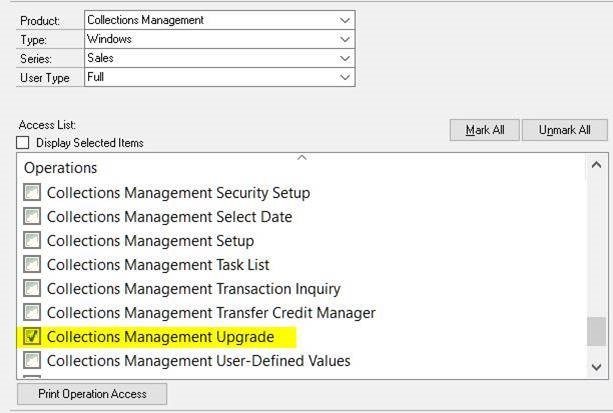 OR
OR - Assign the Collector or the CM Manager Role to the user experiencing the issue.
Crestwood has a team of Microsoft Dynamics GP experts on staff to handle your toughest issues. If you have questions or need some assistance, visit our support page for more help. Don’t forget to subscribe to our Dynamics GP blog for current updates.