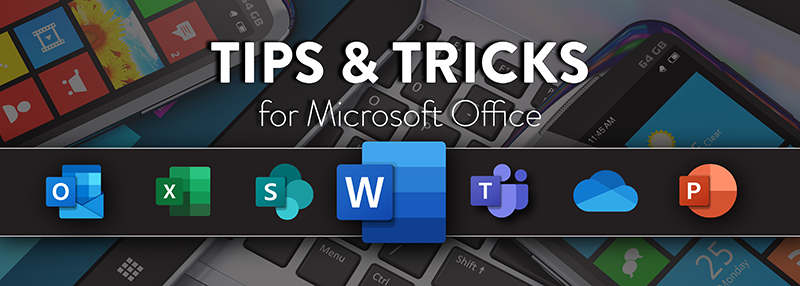Maximize your research time with the integrated Smart Lookup in Microsoft Office products. Smart Lookup is a cool new feature I wish I had back in college. It makes research quick and easy. If you haven’t tried this out, you need to today!
What is Smart Lookup?
Smart Lookup is a way to research words or phrases in your document instantly. If this is your first time using it, you will have to enable the feature. To enable, click on “Tell me what you want to do…” in the ribbon menu at the top and select Smart Lookup. Microsoft will then ask you to allow Bing to access your application, click yes. Once enabled, simply select a word or phrase in your document, right-click it, and choose Smart Lookup. That’s it!
In the image below, I have highlighted the word “document” right-clicked and selected Smart Lookup.
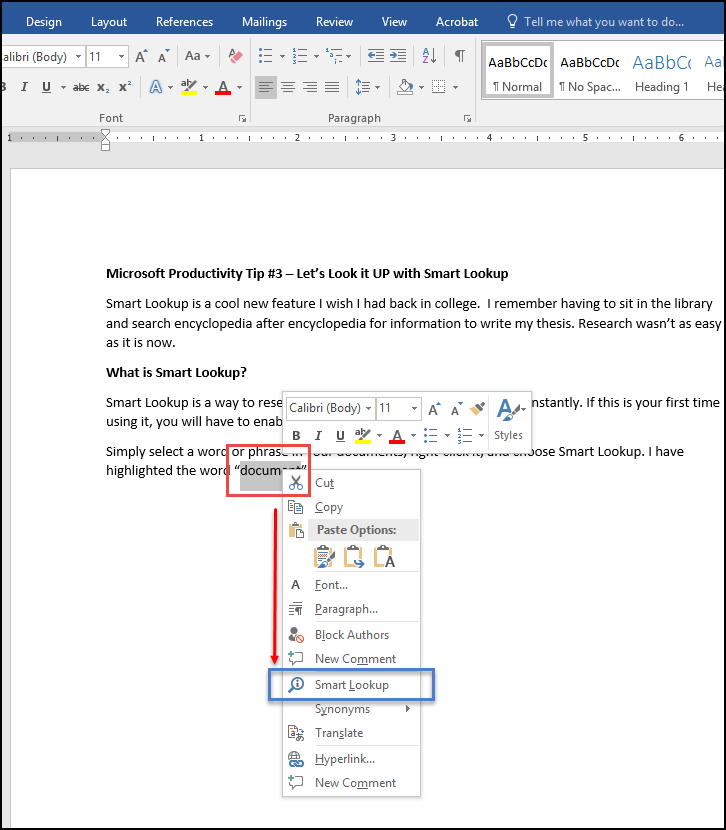
After you select Smart Lookup the Insights pane will open with Bing’s top rated results as well as definitions, Wikipedia articles or other information related to your search.
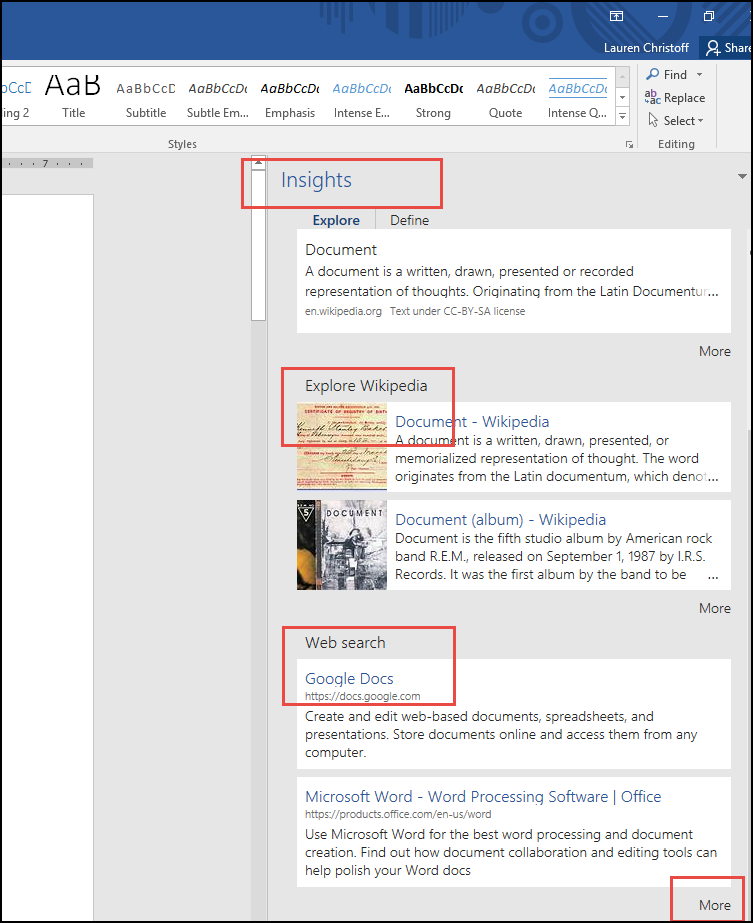
Check out this search: Babe Ruth’s last Home Run:
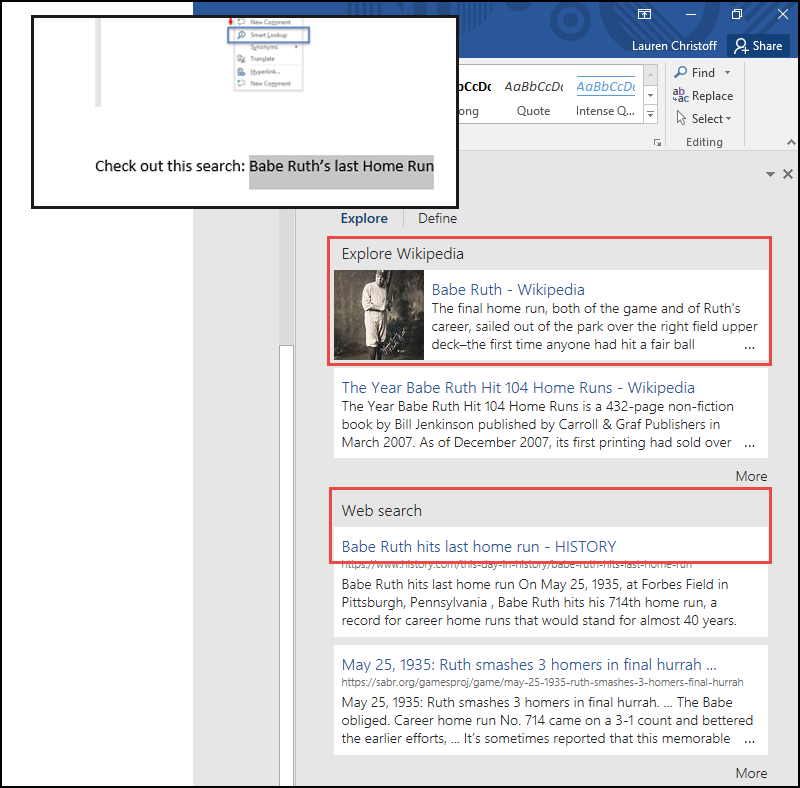
Subscribe to the Crestwood Blog for more Office 365 Productivity Tips.