- Are you trying to improve performance of Microsoft Dynamics GP without investing thousands more in hardware and infrastructure?
- Has your SQL database size started to grow out of control?
- Perhaps Inventory Reconcile, Check Links, or other maintenance tasks are taking a long time to run due to the growing data volume?
Sounds like you need to look at archiving your historical Dynamics GP data!
Archiving Solutions for Dynamics GP
If you have in-house IT staff, a DBA, and/or developers, you may consider coming up with your own archiving solution. Be careful – attempting to identify which tables to remove data from, where to put that data, maintaining record links across tables (master, header, and detail records) and how to maintain access to and report off that data can become a nightmare with home-grown solutions. Instead, we recommend Company Data Archive (CDA) from Professional Advantage. It is a cost-effective and proven solution for your Dynamics GP archiving needs.
CDA allows you to move historical data from your production Dynamics GP company databases into one or more “Archive” companies. Archiving data will reduce the size and volume of data in your production company, allowing for faster backups, restores, posting, and overall transaction processing within your Dynamics GP application. You can even put your archive databases onto slower physical disks (or more cost-friendly virtual storage, if your Dynamics GP is cloud-hosted), optimizing disk usage which will save you money, and make users happy when they see the performance gains in their daily tasks.
Using CDA to Archive Your Dynamics GP Data
After following the simple installation steps for CDA, you simply create one or more archive companies in Dynamics GP using the standard Utilities process. There are a few prerequisite tasks to complete, which are noted in the documentation, including multi-currency setup, configuring user access, taking backups, table maintenance, and printing some reports. Next, you login to the Archive company in Dynamics GP and then launch CDA from Tools >> Utilities >> System >> Company Data Archive.
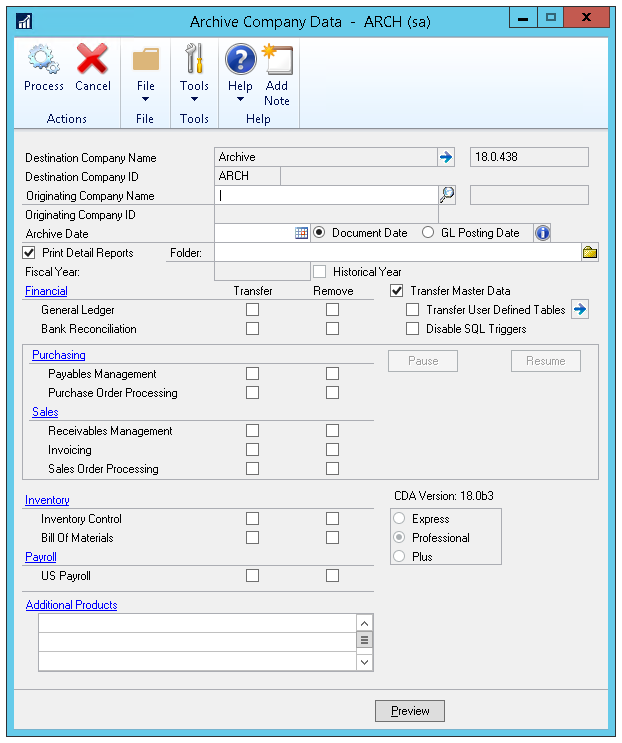
The Archive Company Data window opens and is used to transfer and/or remove data from the ‘Live’ (Originating) company to the ‘Archive’ (Destination) company. Select your Originating Company, enter an Archive Date, and select whether you want to archive based on the Document Date or GL Posting Date. Continue selecting which modules you want to Transfer and/or Remove by placing check-boxes next to each selection as desired. You have the option of doing a transfer only, a remove only, or a combined transfer/remove. After selecting the options you want and entering a cutoff date, you can click the Preview button to preview the number of records that will be transferred, or the Process button to begin the processing.
Tips Before You Begin Using CDA
The first time archiving can take a VERY long time, and as with any product that is modifying your ERP data, it’s highly advised you do this in a test environment first. One of our customers had a Dynamics GP company database nearing 700GB with 16 years of historical data. By archiving their historical data, they were able to increase performance, speed up financial reporting, and save money by moving the Archive company database to slower disks on their SQL server. A win for everyone!
Reporting With CDA
Other great news! The Company Data Archive product allows you to report on data and transactions that span both the live and archive company databases! You can run cross-company inquiries with the built-in functionality within Dynamics GP to see data from both your live and Archive companies. Additionally, if you’re looking to archive Analytical Accounting data, we’ve got you covered as well. Crestwood has developed an Analytical Accounting extension to the CDA tool to archive your AA data along with your Dynamics GP data. Without our tool, your AA data would be left behind and would not be accessible in the archive.
For more information on the Company Data Archive product, click here.
For details about Crestwood’s Company Data Archive Plus for Analytical Accounting, click here.
Contact us at sales@crestwood.com with questions or to find out if Company Data Archive is a good fit for you.
