The Quick Menu in Acumatica is definitely a customer favorite. It’s great – you can choose which screens you want displayed, easily and without much clicking around. My favorite feature of the Quick Menu in Acumatica is the ability to set up email notifications based on actions being triggered. For example, you’d like a notification that an order was left on hold, or failed the credit check and got put on credit hold. No matter what, Acumatica makes it simple to add any screen you need to the Quick Menu for easy access.
Recently, I was working with a client and we ran across an issue where we couldn’t find the Notifications screen. I knew that Acumatica had an Automation Notifications screen, but we didn’t see it. I realized it’s not on the base menu in Acumatica 2017 and 2018. Luckily, it really is a breeze to add things to your Quick Menu. Here’s how…
Steps to add a missing screen to the Quick Menu
- Navigate to Edit Menu. Hint: it’s under the three dots in the lower left of the screen.

- Click on Add Menu Item at the top of the screen.

- Then just check off the items you would like to add to your Quick Menu!
Now you will have the Automation Notifications (or any other screen you’d like) right at your fingertips!
The screen is there now, but why won’t the filters work?
While we’re talking about missing screens, did you ever have an issue where you’re working with Acumatica and you create a filter on a screen and when you come back it’s gone? We recently experienced this.
Example of a missing filter & how to fix it
In this example, we filtered by customer. First, we edited the filter settings to our parameters and saved it.

And it looked just fine and we saved it correctly.
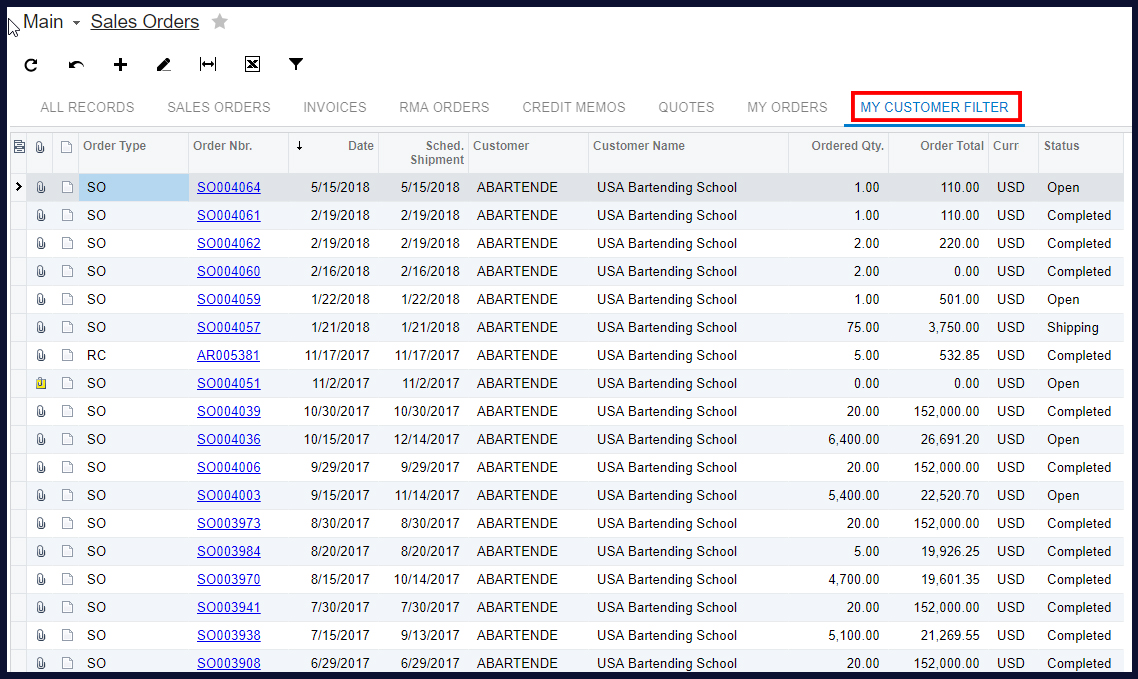
Then, we went back in to use the filter and it was gone!

Why are my filters disappearing?
In order to utilize filters correctly, you need to give access rights.

Find the group you want to give access to here:

And now your filters, when you save them, will remain.

If you have questions or need some assistance, visit our support page for more help.
