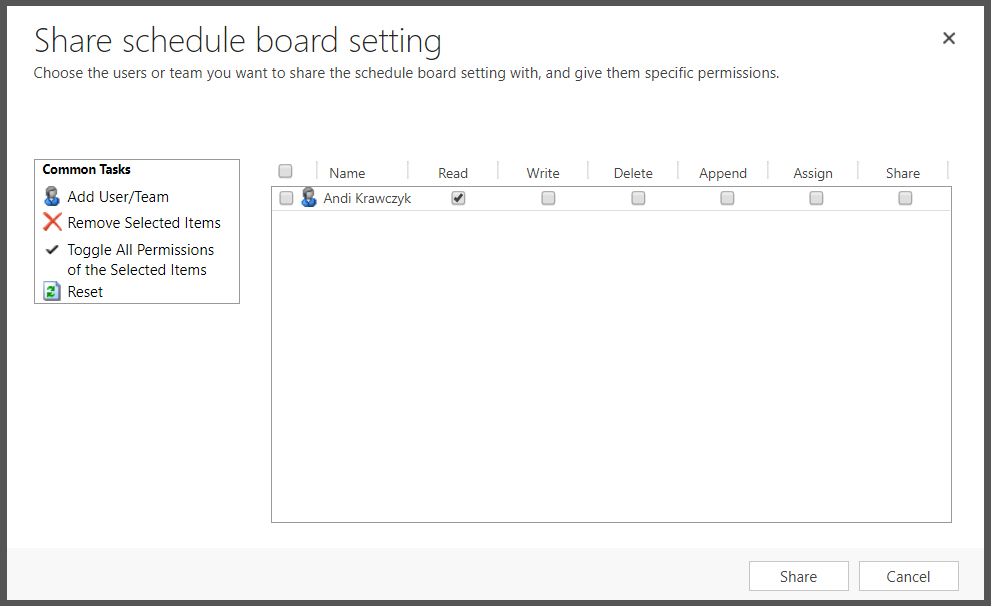The Field Service Schedule Board in Dynamics 365 for Sales (CRM) provides an easy-to-see look at resource availability, current bookings, available time slots, and more. When setting up the Schedule Board, you can (and should) configure your preferences for sharing with others in your organization. Within the Schedule Board, when you create a new view you can now determine who can see your view and their specific security.
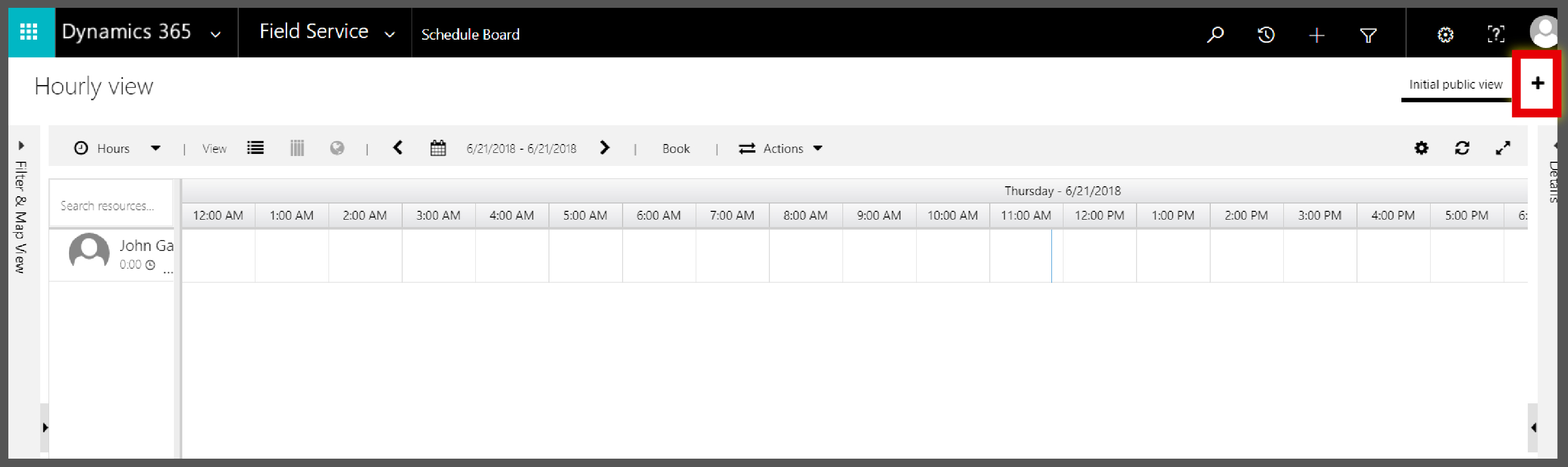
Share With options:
- Everyone
- Just me
- Specific people
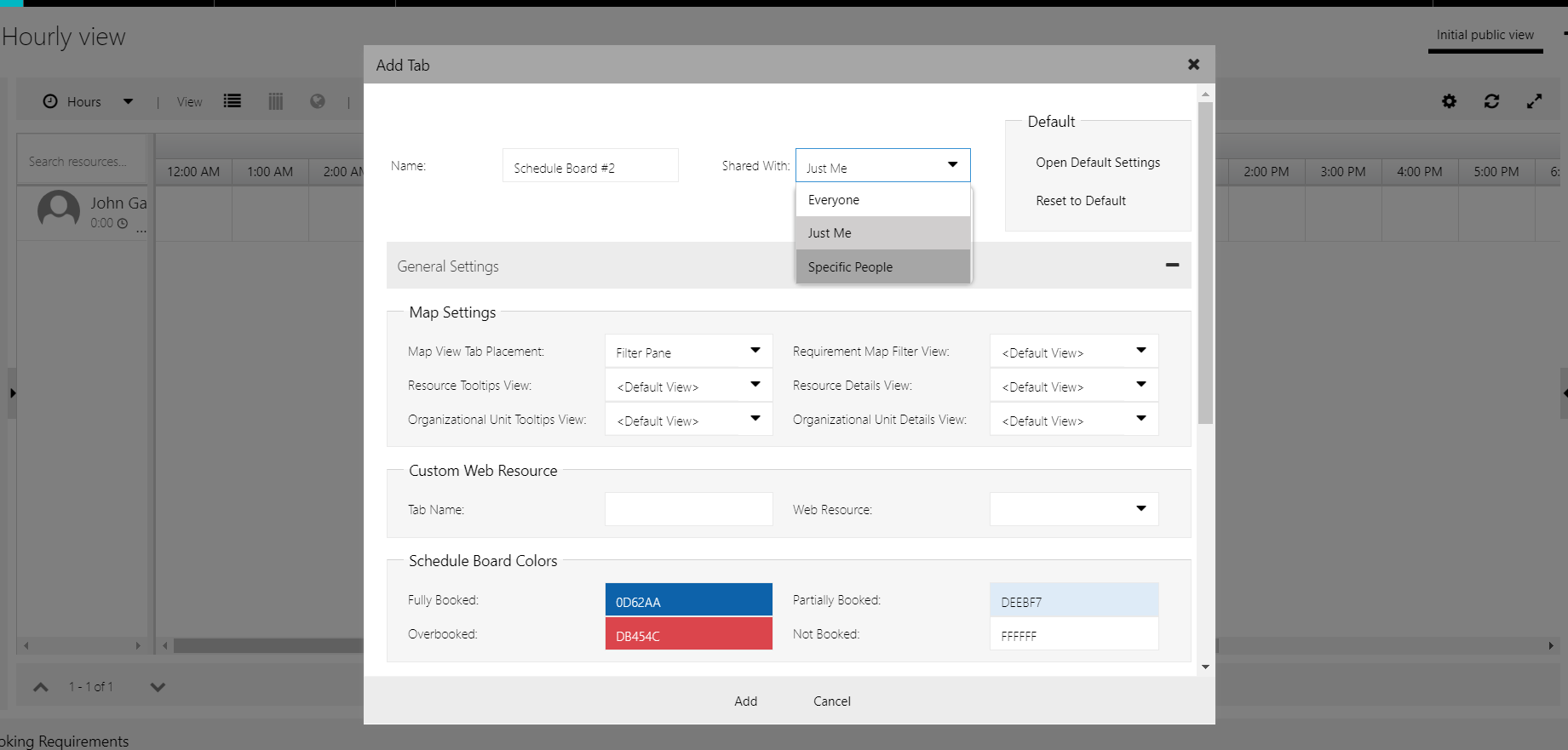
Once you’ve created this new view, go into Advanced Find to share and set permission, similar to a personal view.
Look for: Schedule Board Settings and click Results
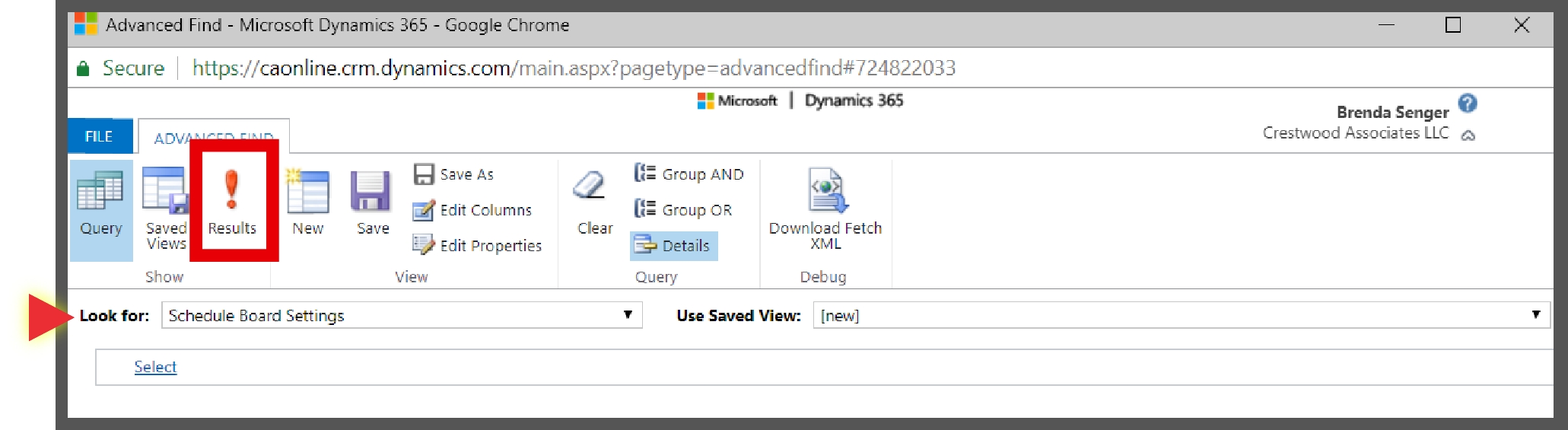
Within Results, select and edit the new Schedule Board View you created (or double-click to go into the record):
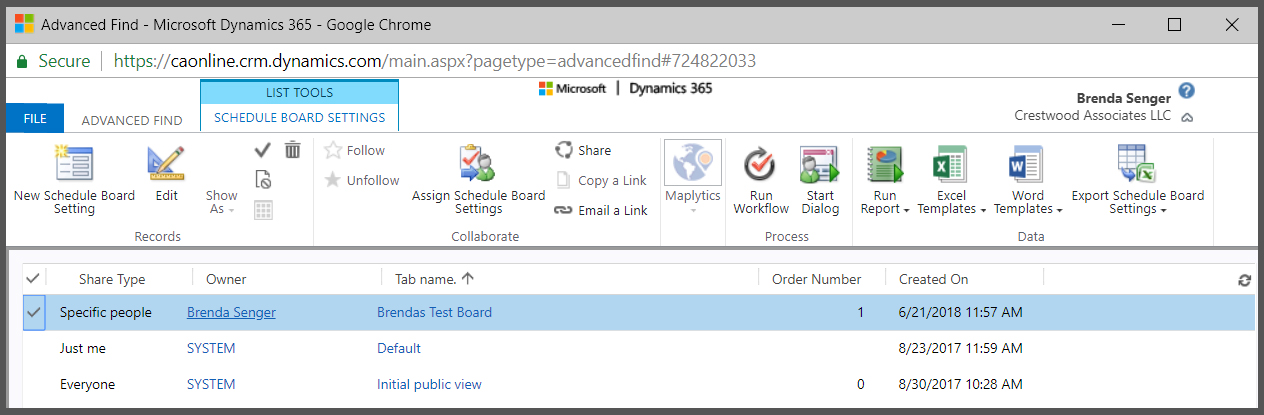
Once in the record, simply click the Share button.
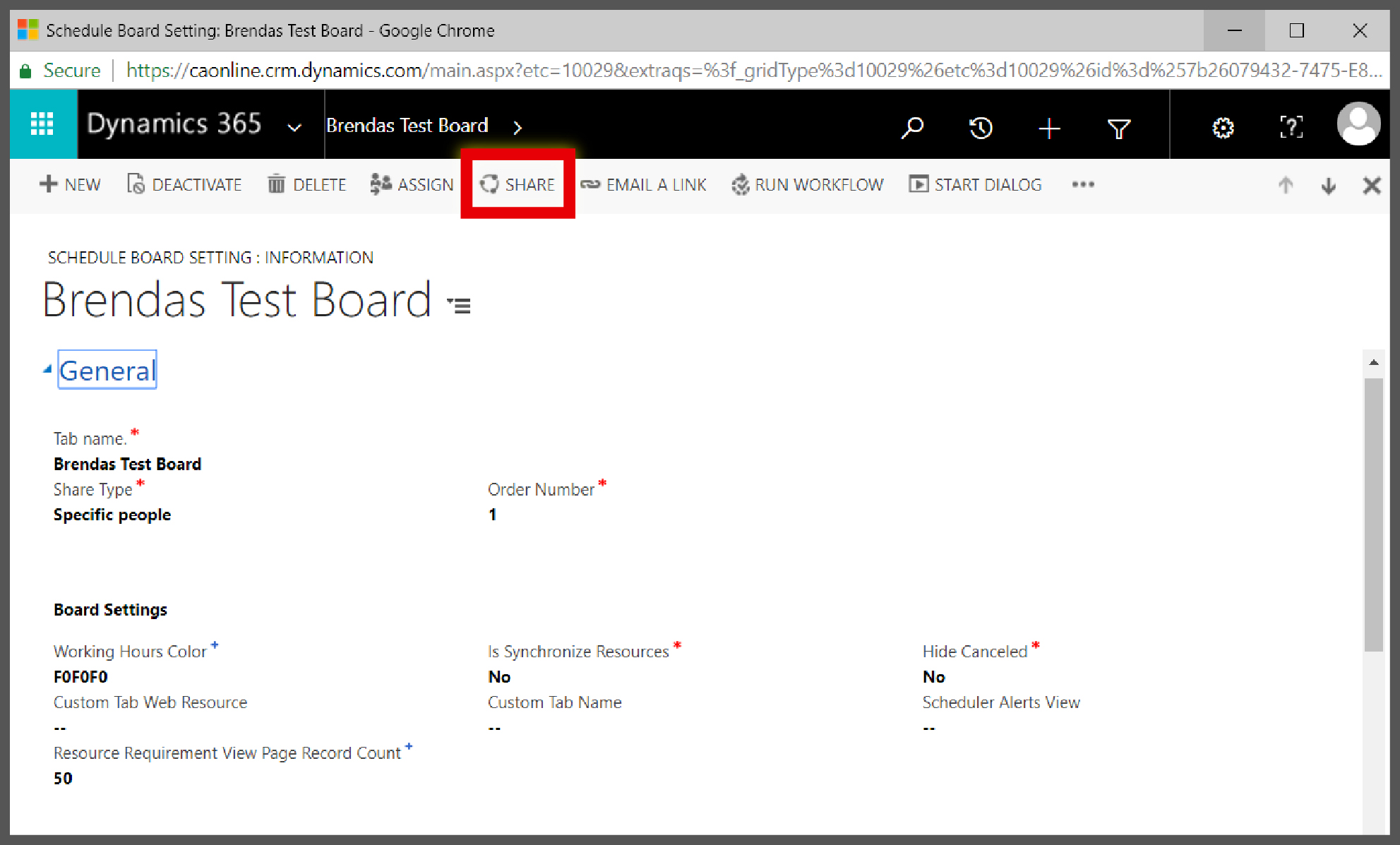
Another screen will appear which allows you to add/remove users and set their permission.