I recently got a call from a client and their Scribe integrations had stopped working. This can be very frustrating and hinder your business’s performance. Why would this happen, and how do you fix it? There’s lots of ways to go about finding the problem and fixing it, but here’s what I did to hopefully speed things along for you.
Event Viewer Error Message For Scribe Integrations
First, I checked the Scribe dead messages queues. Looking at the event viewer, I found the following message:
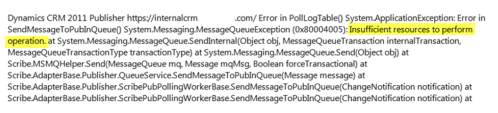
Notice the error states “Insufficient resources to perform operation.” This means the queues are filled up. Scribe integrations use Microsoft Message Queueing, which has a limit on the number of messages it can hold. So, every once in a while, the queues need to be cleared out.
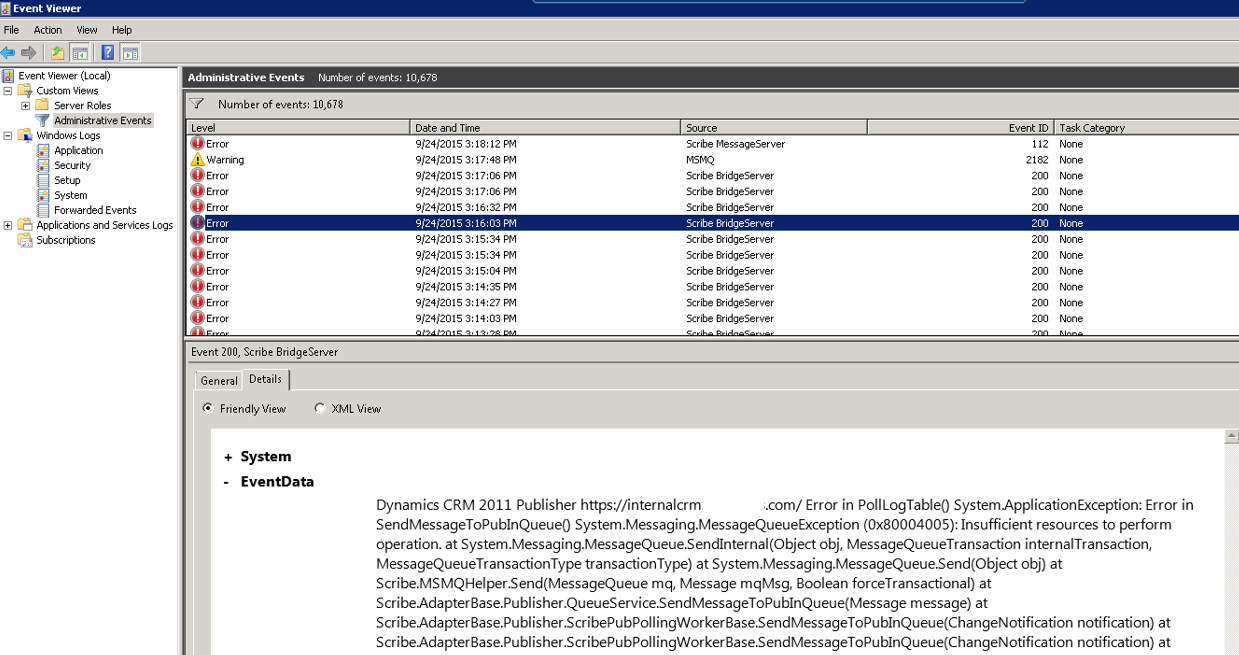
How to Clear the Scribe Dead Message & Dead Letter Queues
To fix this, you need to clear out the Scribe dead message and dead letter queues.
- Stop Scribe services then open Computer Management.
- Expand Services and Applications > Message Queuing folder.
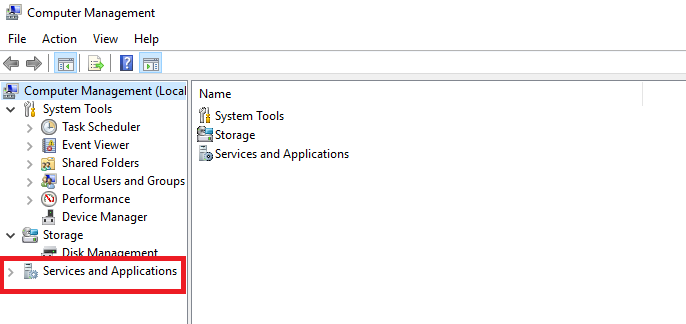
- Expand the Private Queues folder, then the scribedeadmessage folder.
- Right click on Queue messages and select All Tasks > Purge.
- Click Yes on the pop-up “Are you sure you want to delete all messages in the queue?”
- Next, expand the System Queues folder.
- Right click on Dead Letter messages and select All Tasks > Purge.
- Click Yes on the pop-up “Are you sure you want to delete all messages in the queue?”
- Right click on Transactional Dead Letter messages select All Tasks > Purge.
- Again, click Yes on the pop-up “Are you sure you want to delete all messages in the queue?”
- Now, start the Scribe services and the integrations should begin running again.
Hopefully, this fixed your integrations, too! If it didn’t work and you have further questions, you can contact us!
