This question has come up multiple times over the past few months. So, I wanted to share our recommendations for credit card payments to vendors in Microsoft Dynamics GP. Here are two methods to use credit cards when paying a vendor.
Method 1:
First, enter all credit card transactions when the credit card statement is received. If you are using this method, it means that you are making payments to vendors using a credit card and then paying the credit card company on a monthly basis. You only enter the credit card statement into Dynamics GP to the credit card vendor and split the distributions to the correct GL accounts based on each credit card transaction.
Method 2:
You want to record the purchases to each vendor and indicate that the vendor was paid by credit card.
If you want to handle this way, then here are the steps to set this up.
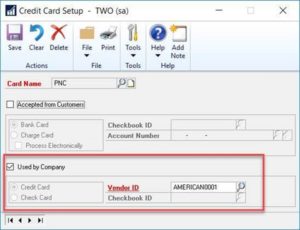
1. Add the credit card(s) that you use to make payments in Microsoft Dynamics GP button > Tools > Setup > Company > Credit Cards
- Mark the box that the credit card is used by the company and then select whether it is a Credit Card or a Check Card.
- If you select Credit Card, then select the Vendor ID associated with the Credit Card – most often, this is how you will set it up so that you will pay the credit card vendor.
- If you select Check Card, then select the Checkbook ID associated with the Check Card – this is only used if the ‘credit card’ deducts the amount directly from your checkbook.
2. For Credit Card payments, when you enter the payable transaction, enter the amount paid by credit card in the Credit Card field on the bottom right side of the window. This will automatically open a window where you can select the Card Name.
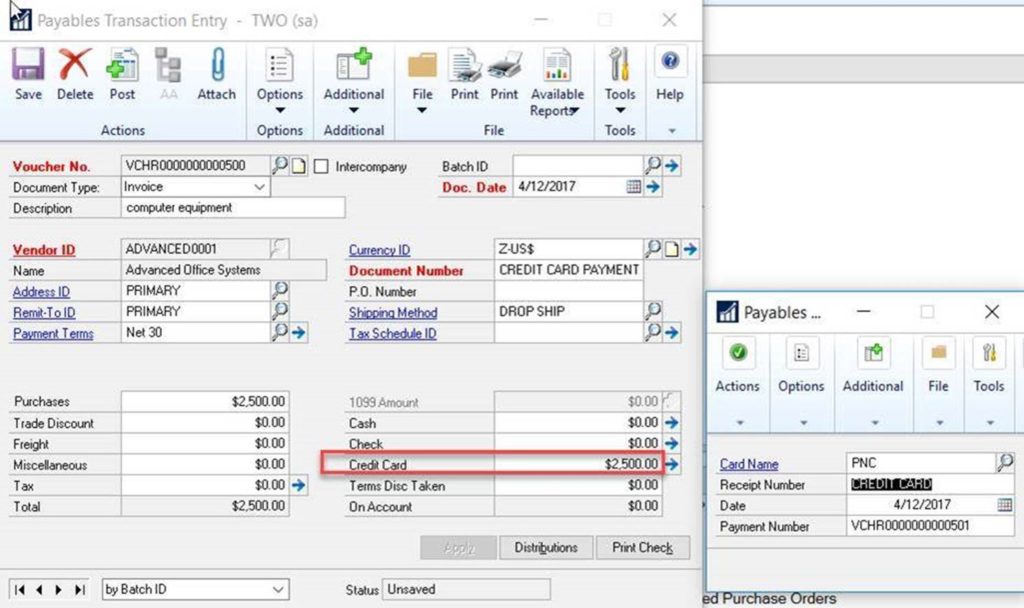
- When you post the payables transaction, it will automatically pay the vendor related to the voucher you entered and it will transfer the paid amount to the vendor associated with the credit card.
- When you receive the statement from the credit card vendor, you will review all of the transactions that posted from other vendors/vouchers against the statement and then enter any additional charges from the credit card. Then when you pay the credit card vendor on a check, it will select all of the vouchers that you entered and the amount should match up to the credit card statement.
- Another way to handle is to enter Manual Payments. First, select the vendor associated with the original voucher that was entered. Then select Credit Card as the payment method, the Credit Card ID, and then apply to the appropriate voucher. This will transfer the amount to the credit card vendor.

New Feature in GP
If you are using Dynamics GP 2016 or later, a new feature was added to the payables check processing. In the above steps, you can enter vouchers as you normally would to the vendors. During the Computer Check process, the Payables Batch Entry now allows you to select that you are paying by Credit Card. When you select Credit Card, you can then select the Card Name instead of a Checkbook to be used during the computer check process.
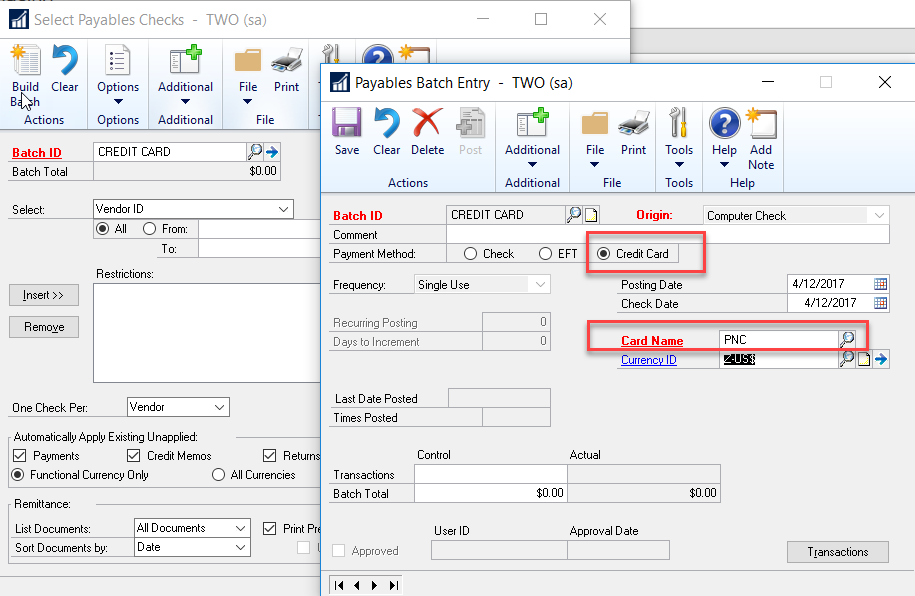
Next, you process the computer check batch as normal. Checks will not be printed, but you will be able to process remittances to the vendors who were paid on the credit card. If your system is configured to e-mail remittances, you can email the remittance to any vendor set up with a remittance email.
When you post the batch, payables invoices will be created for the Card Name vendor that was selected in the Payables Batch Entry.
I hope this helps you to determine how to do credit card payments to vendors out of your Dynamics GP system. If you have questions or need some assistance, visit our support page for more help.
