We recently shared some tips on Acumatica’s powerful dashboards and presented a webinar on the new features in Acumatica 2017 R2 with the new modern user interface. While dashboards are powerful reporting tools that can provide great insight into financial and operational areas, access to a dashboard requires the same consideration as any other screen or report in Acumatica.
Setting up access to dashboards
With the introduction of the Modern User Interface (UI) in Acumatica 2017 R2, the way you set up access rights for viewing dashboards has changed. In the Modern UI, permissions are set in Dashboard Maintenance and Access Rights by Role or by Screen are ignored.
I am going to compare the settings in the Modern UI and Classic UI, recap access right definitions, and recommend areas for further study.
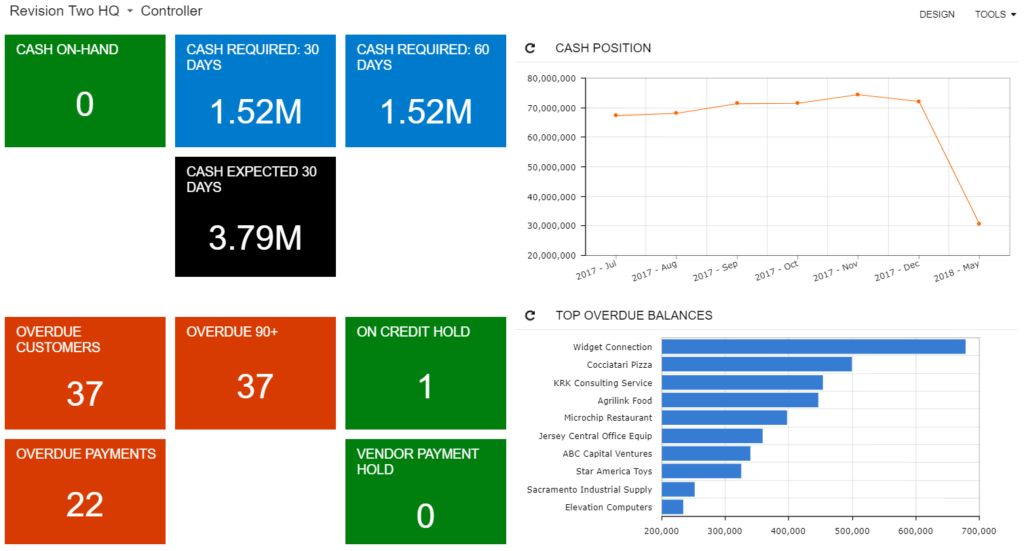
In the Modern UI, access rights to view this dashboard are granted on the Dashboard Maintenance screen.
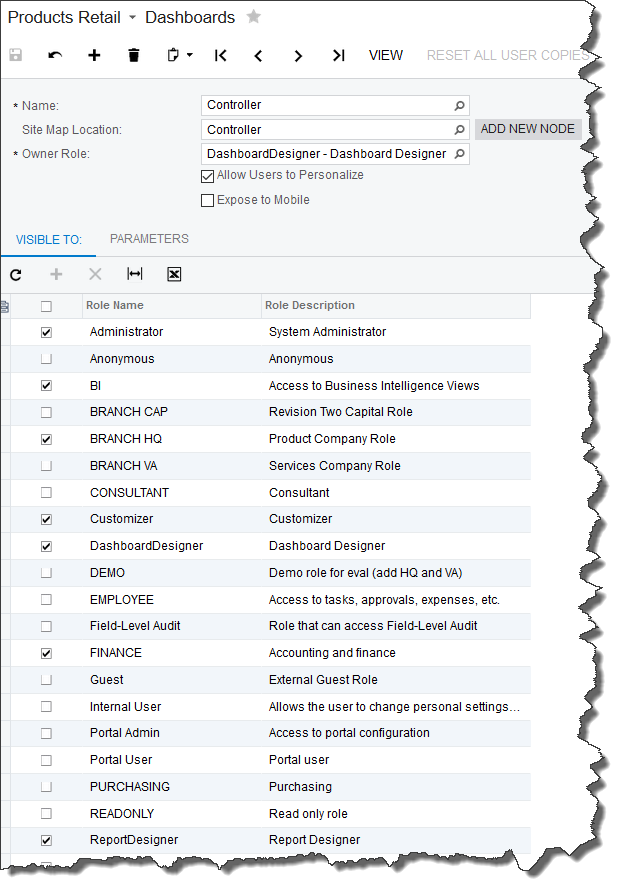
In the Classic UI, the Access Rights by Role and by Screen forms grant or deny access to a dashboard as shown below.
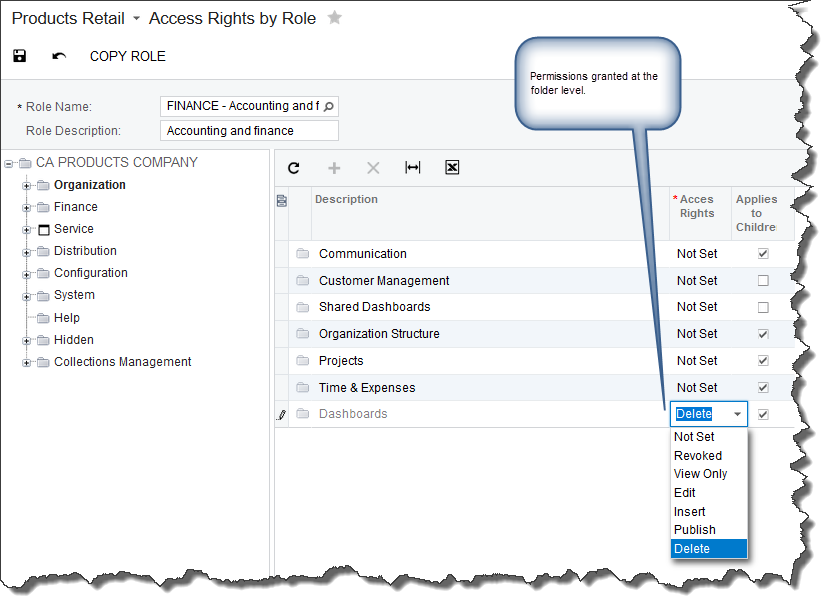
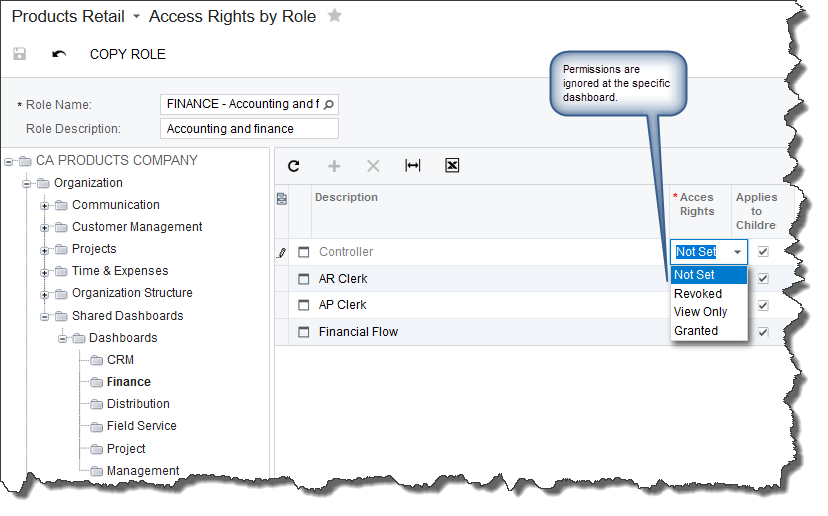
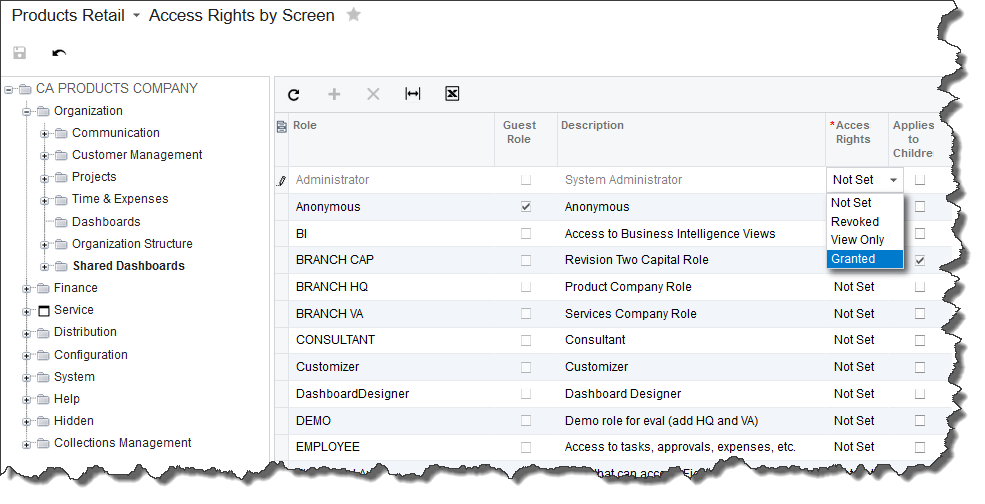
As noted above, in the Classic UI Access Rights by Role, access rights on a specific dashboard are ignored.
If your site is only using the Modern UI then you will need to set permissions in Dashboard Maintenance. If you also use the Classic UI, then you will control access to dashboards by folder in Access Rights by Role and/or by Screen.
A few general notes on access rights:
- Dashboards take into account access rights to the underlying widget’s inquiry screen.
- A role with the most permissions will dominate a role with less permissions.
- For each role, you can specify one of the following levels of access rights to any form (from Acumatica Help):
- Not Set (default): If this level of access rights is assigned to all roles, it allows all roles to have access to the form until access rights are set to any other level for at least one role. After at least one role has been assigned another level of access rights, access to the form is denied for a role with this access level.
- Revoked: If this level of access rights is assigned to a role, users with the role are denied access to the form and its functionality.
- View Only: If this level of access rights is assigned to a role, it gives the role restricted access to the form and its functionality. This level allows users with the role to view the form and any records associated with the form (in drop-down lists on other forms). This level forbids users with the role to edit details about any record, create new records or entities of the type, and delete records.
- Edit: If this level of access rights is assigned to a role, it the role restricted access to the form and its functionality. This level allows users with the role to view the form, select records, and edit details about any record. This level forbids users with the role to create new records or entities of the type, and to delete records.
- Insert: If this level of access rights is assigned to a role, it gives the role restricted access to the form and its functionality. This level allows users with the role to view the form, select records, edit details about any record, and create new records or entities of the type. This level forbids users with the role to delete records.
- Delete: If this level of access rights is assigned to a role, it gives the role complete access to the form and its functionality. This level encompasses the capabilities of the View Only, Edit, and Insert levels, while also giving users with the role the ability to delete records.
There are several other areas of access rights that you may want to learn more about, including access rights at the suite and module level and access rights to elements on a form. Acumatica’s online help is a good place to start, as well as the S100 course in the Acumatica Open University.
If you have questions or need some assistance, visit our support page for more help.
