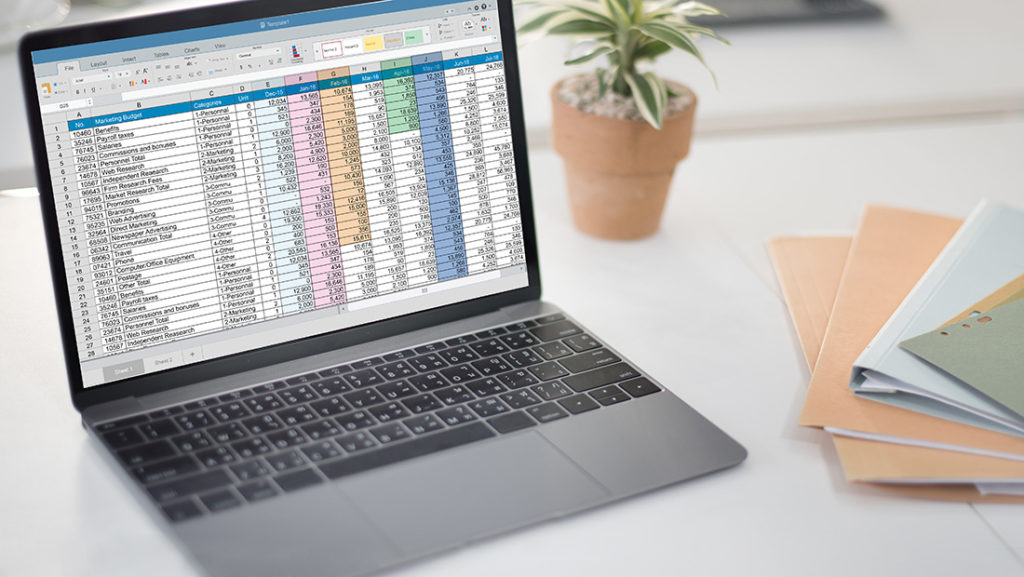Do your bank or auditors need an AR roll forward report? Many times I work with businesses who do asset-based borrowing and this report is required. The AR Roll Forward report details all the transactional accounts receivable activity in a period, with the beginning and ending balances tying back to the source report – AR Aging and the GL Trial Balance.
Here is how to set up an AR Roll Forward report to display credits, write-offs, payment dates, and any other adjustment that affects the flow of cash receipts from your customers.
Set up the AR Roll Forward Report
Important Note: Before you begin, make sure to verify that your General Ledger Balance of the Accounts Receivable account ties to the current or Historical Aged Trial Balance. If needed, run the “Reconcile to GL” routine from the financial pane as an aid to find the differences between the GL and the AR sub-ledger.
Create your report
- Create a SmartList of Receivables Transactions
- Start with the generic list:
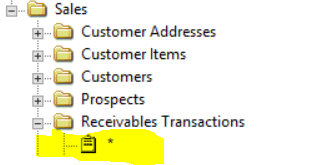
- Start with the generic list:
- Include in your columns:
- Customer Number
- Customer Name
- Document Number
- Document Description
- Transaction Source
- Document Type
- GL Posting Date
- Current Transaction Amount
- Sales Amount
- In your search criteria select the period for roll forward:
- GL posting date is between
- Current Transaction Amount not equal to 0
- Sort by Transaction Type
- Increase the number of records to display as needed
- Run your SmartList and save as a Favorite: AR Roll Forward
- Export the SmartList to Excel
- Once in Excel, subtotal Current Transaction Amount by Transaction Type.
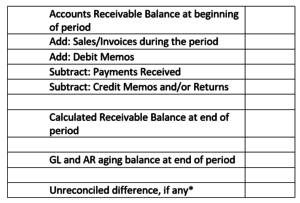
*Differences frequently arise from document dates or posting dates that are prior to the roll forward period but entered during or after the period.
Now you have your AR Roll Forward Report from Dynamics GP. If you have questions or need some assistance, visit our support page for more help.