We recently got a call from a customer with a Management Reporter (MR) Dynamics 365 issue that I had not run into yet. It happened after the client had installed updates and rebooted their server. They weren’t sure what happened but MR started prompting everyone for a username and password when trying to run reports.
I had my suspicions. I didn’t think this had anything to do with Windows Updates or the server reboot. Instead, I felt it was from a policy setting change on Internet Explorer.
Here’s the MR Problem:
Before this error, MR users would run a report and it would open immediately in Internet Explorer. Normally, the report would just appear and there was no login needed. Now however, they are getting prompted for a username and password.
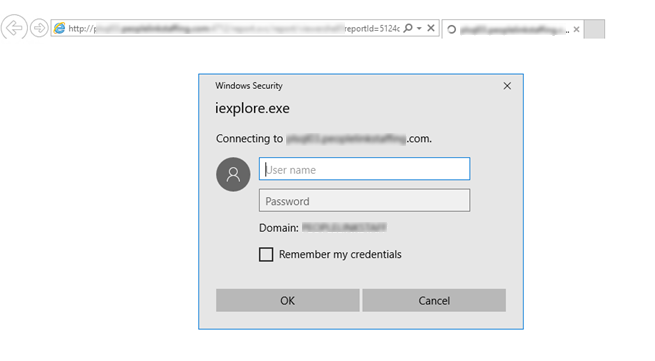
Two Options to Fix the Error:
- First, and what we typically recommend, is to have each user change their MR settings to use the Report Viewer as the default viewer. To do this, go to: Tools > Options in Management Reporter – Report Designer, and check the box in the Options window to “Use Management Reporter Report Viewer as default viewer.”
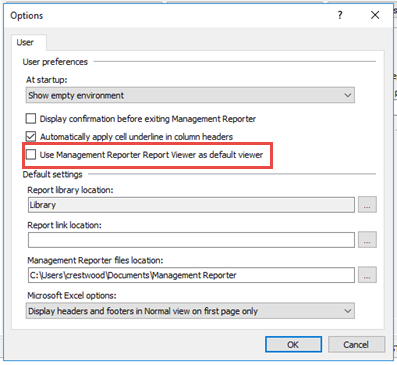
- The second option, if you want to keep using Internet Explorer, is to check your Internet Explorer settings. Go to Internet Options in IE and click the “Security” tab. Here we can see that some settings are being managed by our system administrator.
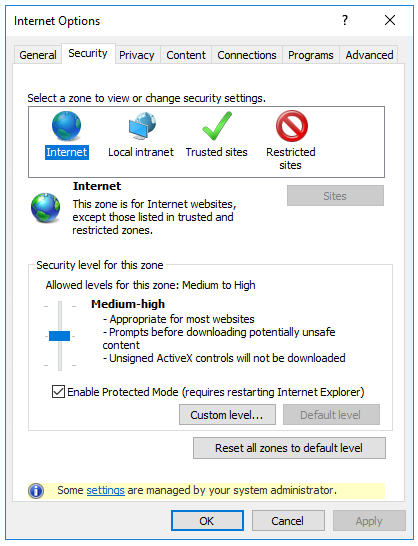
In this example, my customer’s IT department has implemented new policy settings that impacted Internet Explorer. Specifically, users’ browsers were unable to confirm that the MR Report Sever URL was on their local intranet, so it was not automatically passing credentials.
Here’s how to fix the MR D365 issue:
Go into the internet options in IE. Click the “Local intranet” icon above, then click the “Sites” button.
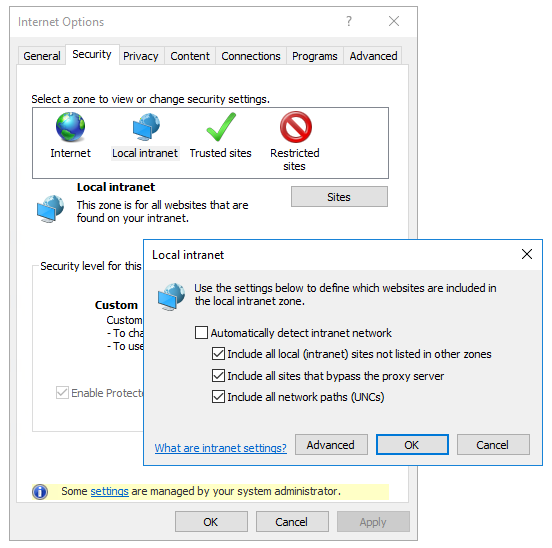
Next, click on the “Advanced” button, and then the “Add” button. Add the Management Reporter Report server URL website to the zone.
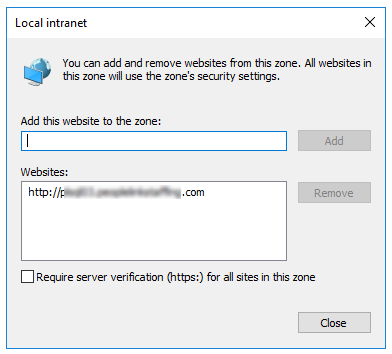
By doing this, it forces Internet Explorer to recognize your MR server as part of your local intranet, and automatically passes authentication credentials to provide instant access to the reports. Now, you should be able to re-run the report, or refresh the browser, and the report should launch automatically.
If you have questions or need some assistance, visit our support page for more help.
