I recently helped a customer solve an issue with their Purchase Order (PO) in Microsoft Dynamics GP. They had changed the cost on an inventory item, but the new item cost was not showing up on the PO. Why is this?
Here’s what happened
First, my customer had changed the “Current Cost” of an item to $18,000 on the Inventory Item Card in Dynamics GP.

However, when they went to enter the Purchase Order, the cost was wrong. It was coming up as only $16,000 (the OLD cost).
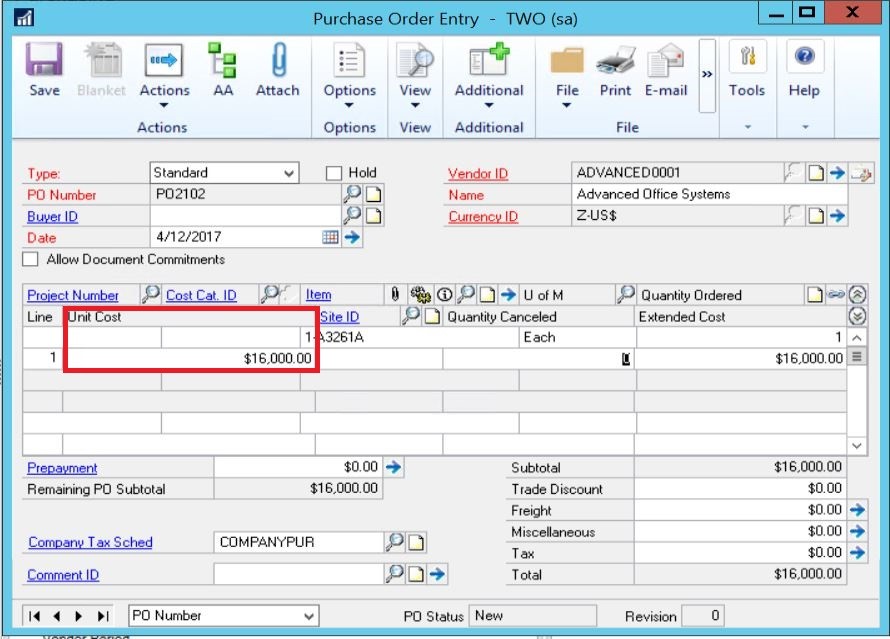
Why was the item cost wrong on the PO?
Changing the cost on only the Item Maintenance window will not work. You also need to change it in the Vendor Item Maintenance Screen. To do this, use the Go To button, and go to Vendors.
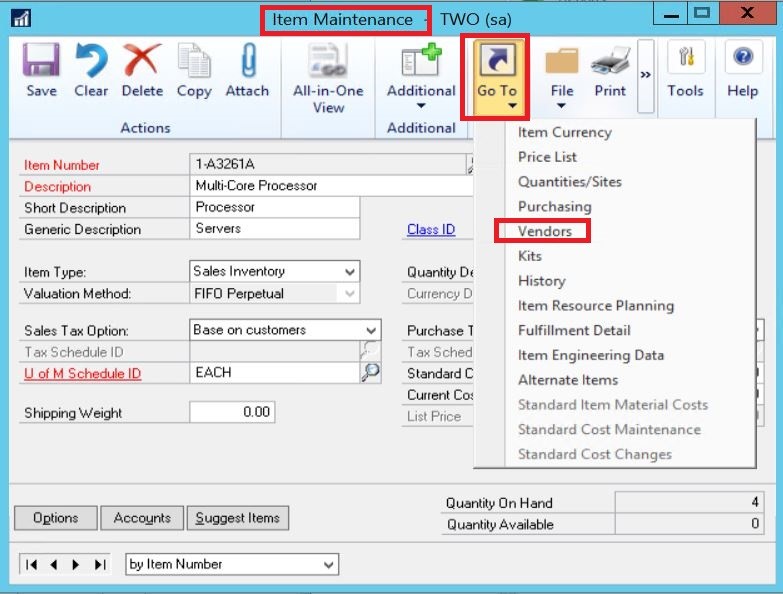
This will open up the Item Vendor Maintenance window. In here, you can see that the Originating Invoice Cost is listed as $16,000. This window is where the PO is getting its cost from for the item.

To set the new cost of the item, change the Originating Invoice Cost to the new price. In our example, $18,000.
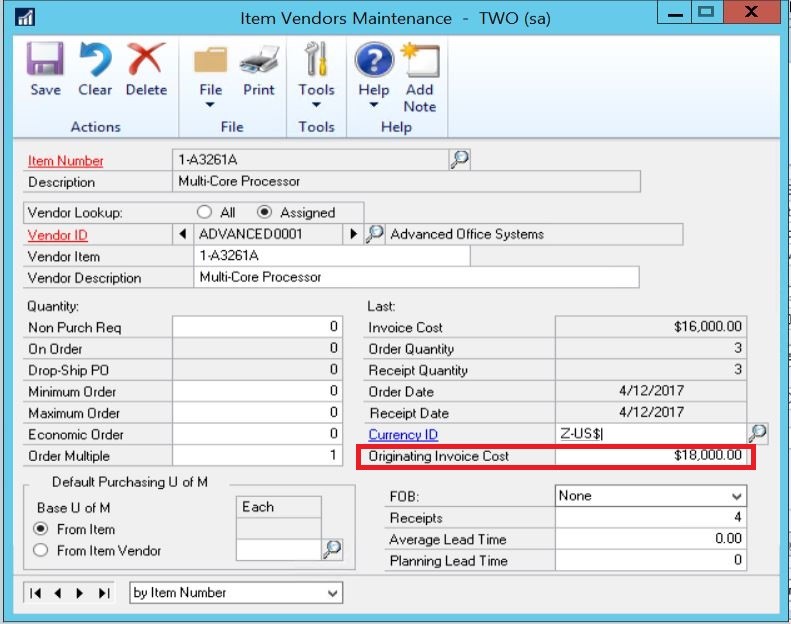
Next, save the changes to the Item Vendor Maintenance in Dynamics GP. You will then return to the Item Maintenance Card.
Try the new PO again. You should see the correct pricing come up.
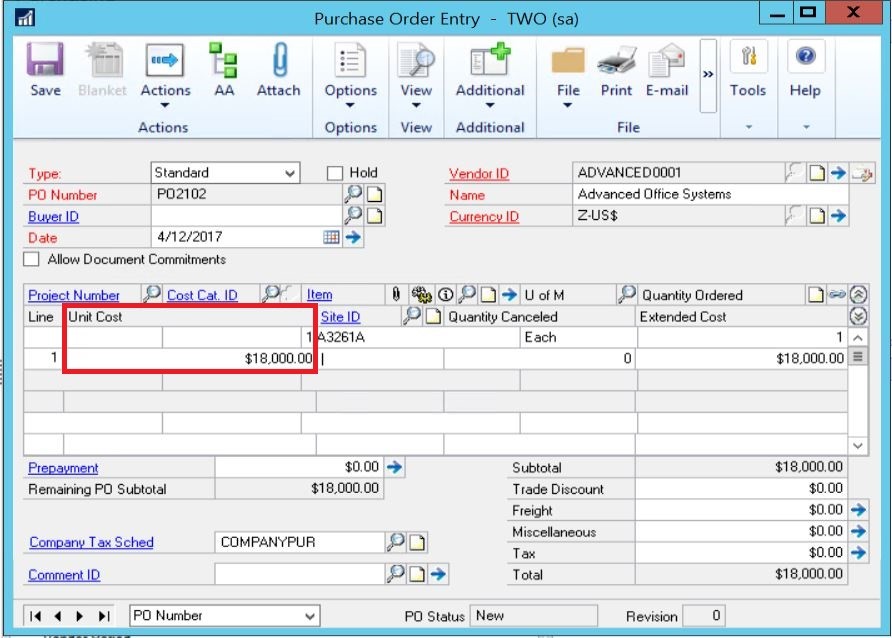
For more helpful hints on using Microsoft Dynamics GP, visit our Crestwood YouTube channel or visit our support page for more help.
