Do you have batches where one line that is recorded to a wrong account, subaccount, or branch? You probably don’t want to reverse the whole transaction to fix it. In Acumatica, using the Reclassify action allows you to change the one line of a batch that needs to be fixed, instead of Reversing the whole batch, or the whole document, and re-entering it.
How Reclassifying Works
Locate the Journal Transaction with the wrong account number. In this example, we are going to say the line amount of $2,182.32 is recorded to the wrong account.
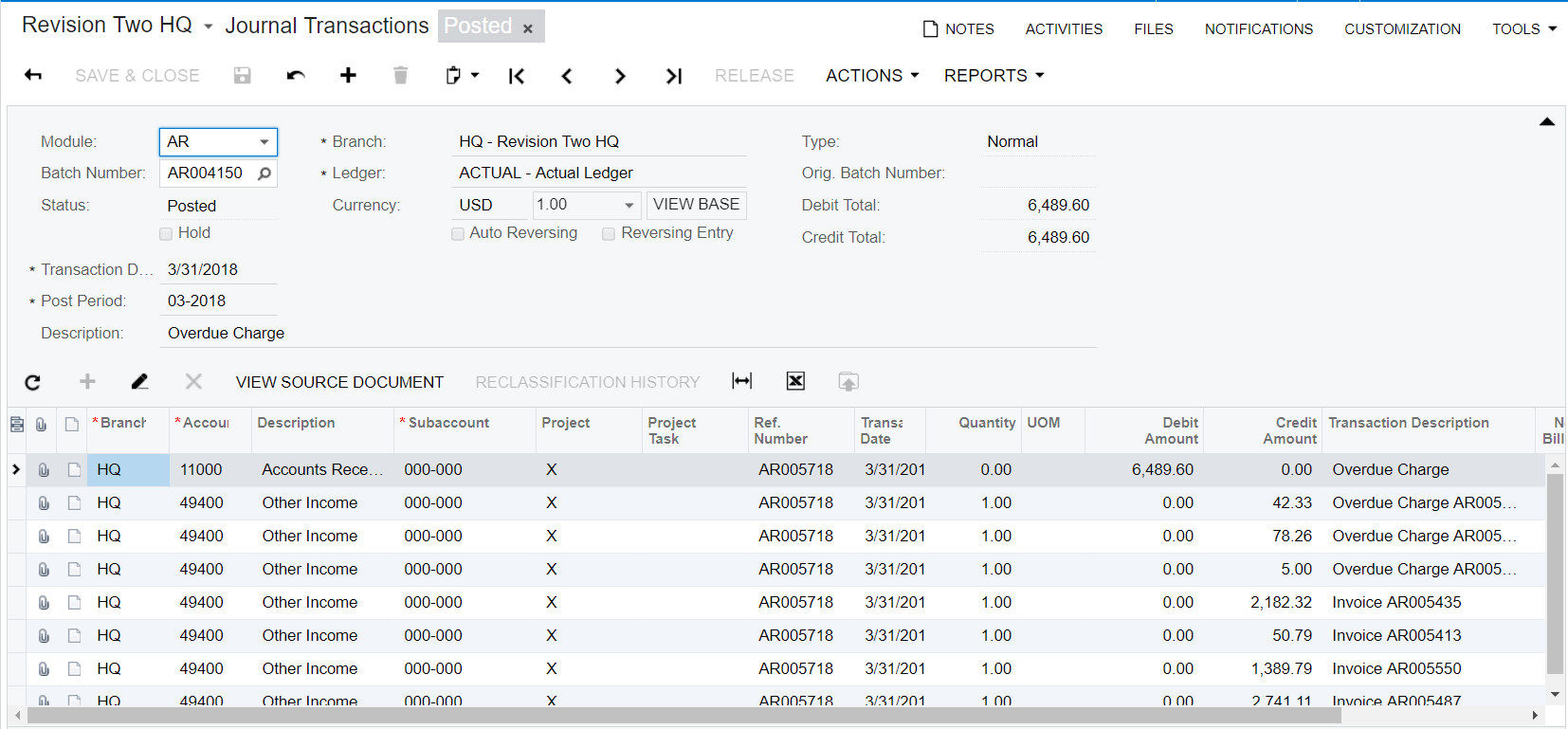
Under Actions, select Reclassify.

The Reclassify Transactions screen will open as shown below.
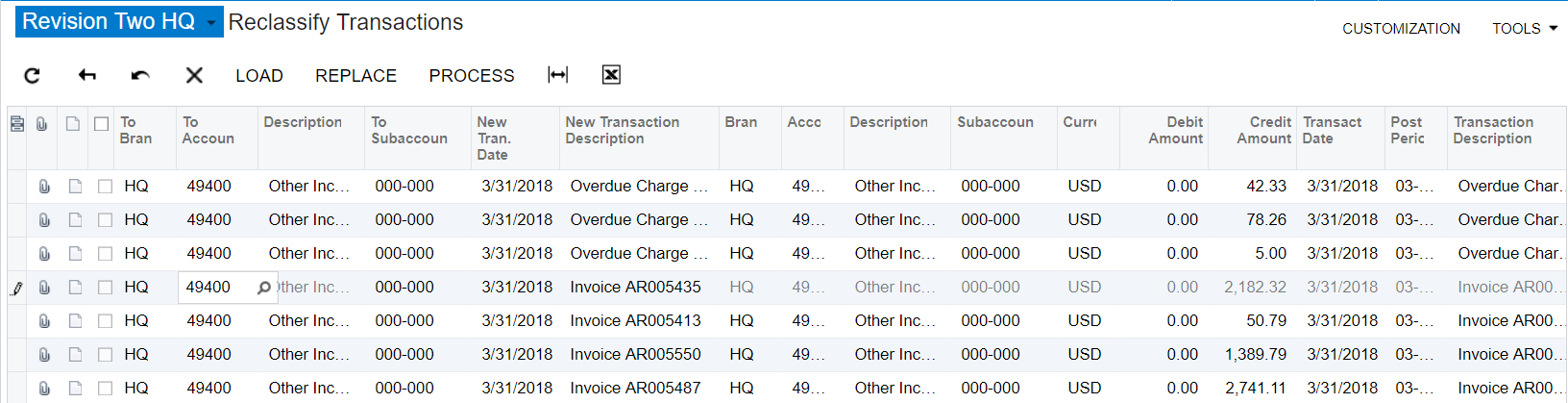
Next, you can change the Account, Subaccount, or Branch in the columns that have To Branch, To Account, and To Subaccount by double-clicking in that area.
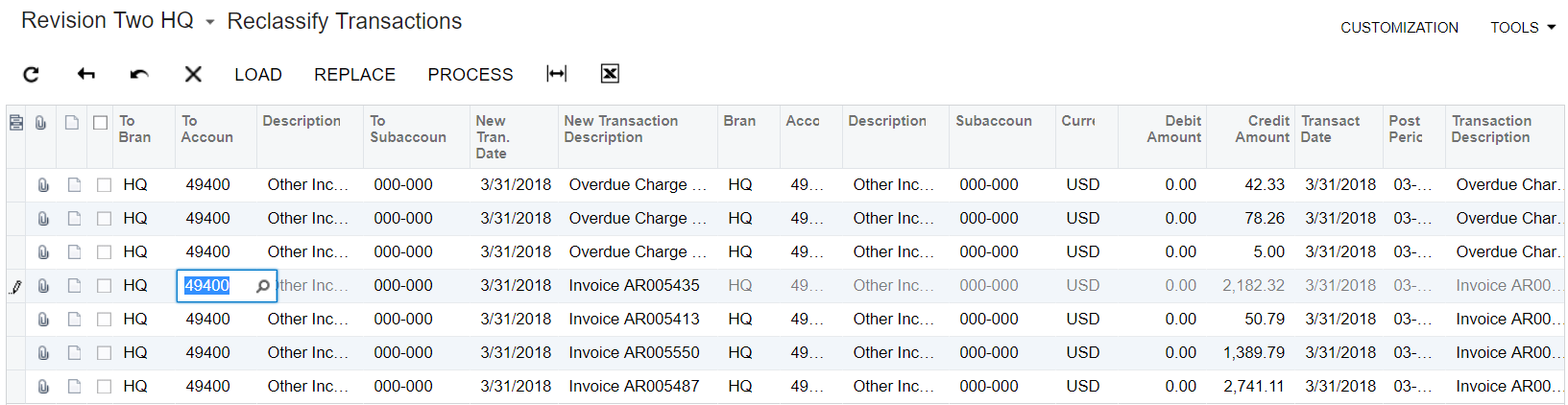
Make the change you need, the box to the left will automatically be checked, and you can click Process.
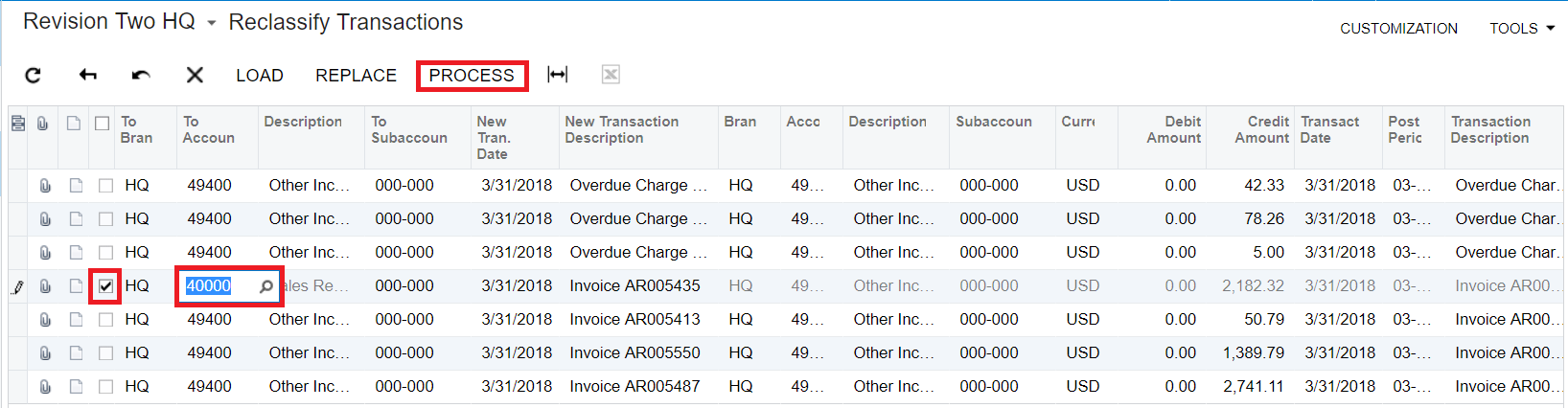
Acumatica will then create a Reclassification Batch.

When you open the batch, you can see the type is Reclassification and it is only moving the one line from the original batch to the new account without including all the other lines of the original batch. You can then click Release, and release the batch.

If you click on Reclassification History, you can then see the original batch and the reclassification that was made.
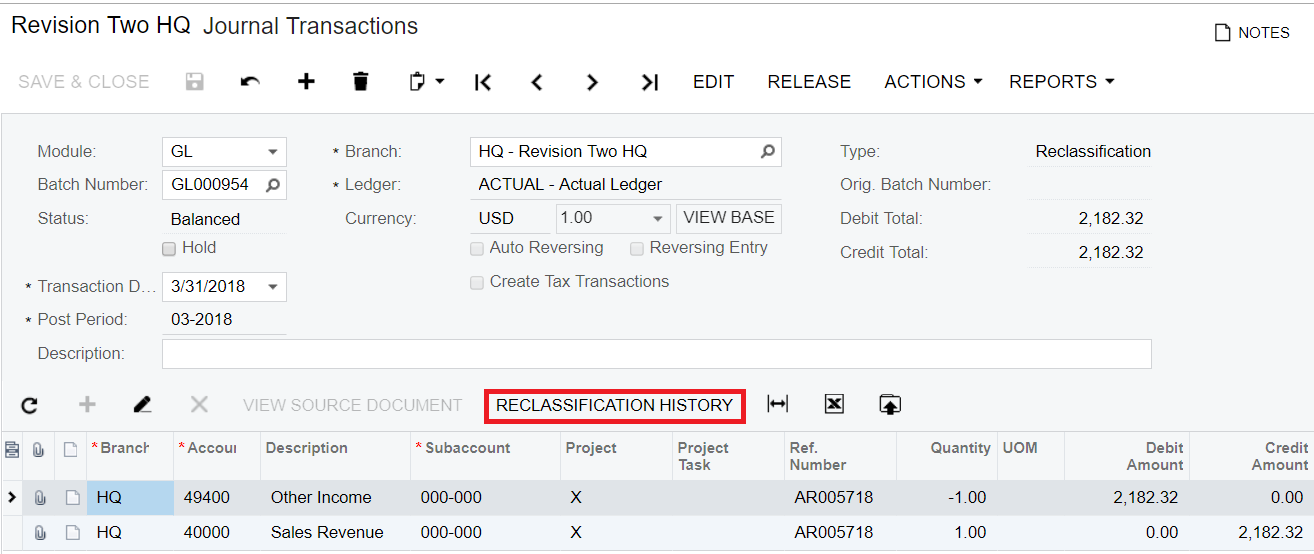

If you go back to the original batch, notice the Reclassification Batch indicating that line was reclassified.
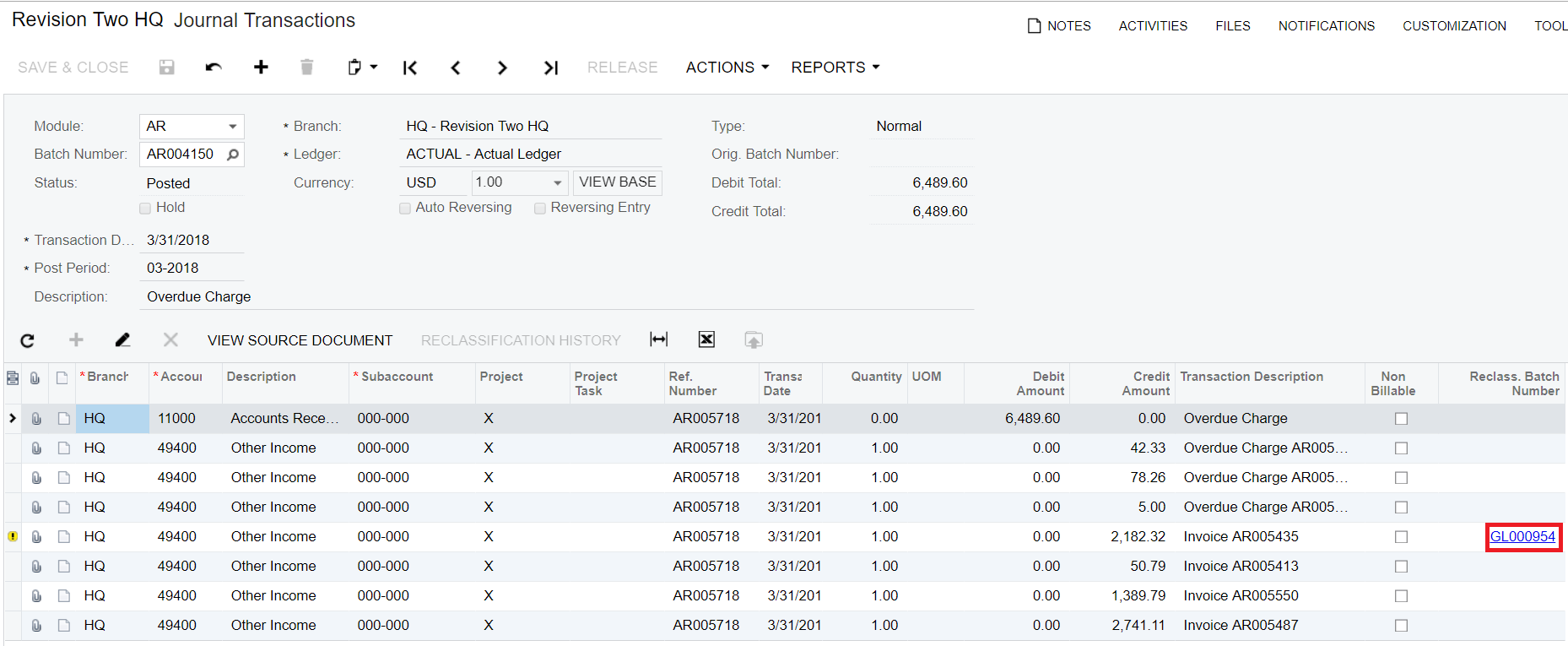
This Reclassification process makes changing of account numbers, subaccounts, or branches much easier than reversing full batches, invoices, or bills.
