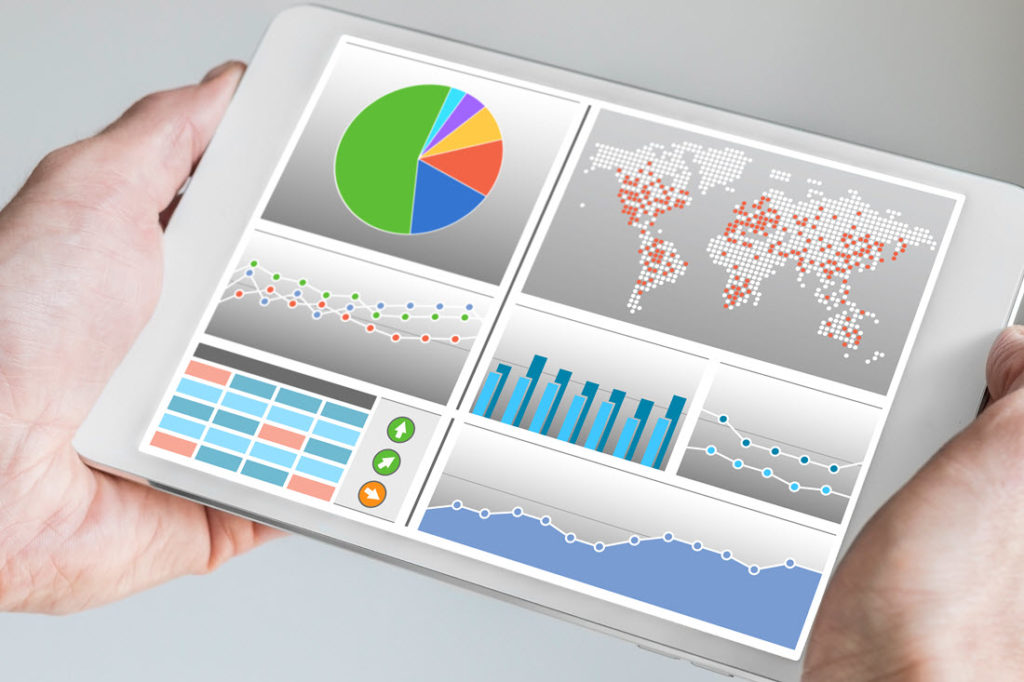Most people export a .csv file of their Trial Balance Detail report right from Microsoft Dynamics GP for their audit team. However, you usually end up spending more time than you would like cleaning it up, re-formatting, and manipulating it first. Sound familiar? Here’s an easy solution:
Export using SSRS
Instead of exporting from Dynamics GP to a .csv file, export your Dynamics GP Trial Balance Detail Report using SQL Server Reporting Services (SSRS) reports. This way you get the file formatted correctly for Excel (or PDF, or CSV, etc.) saving you lots of time because SSRS does most of the formatting for you. Here’s how it will look after the export:
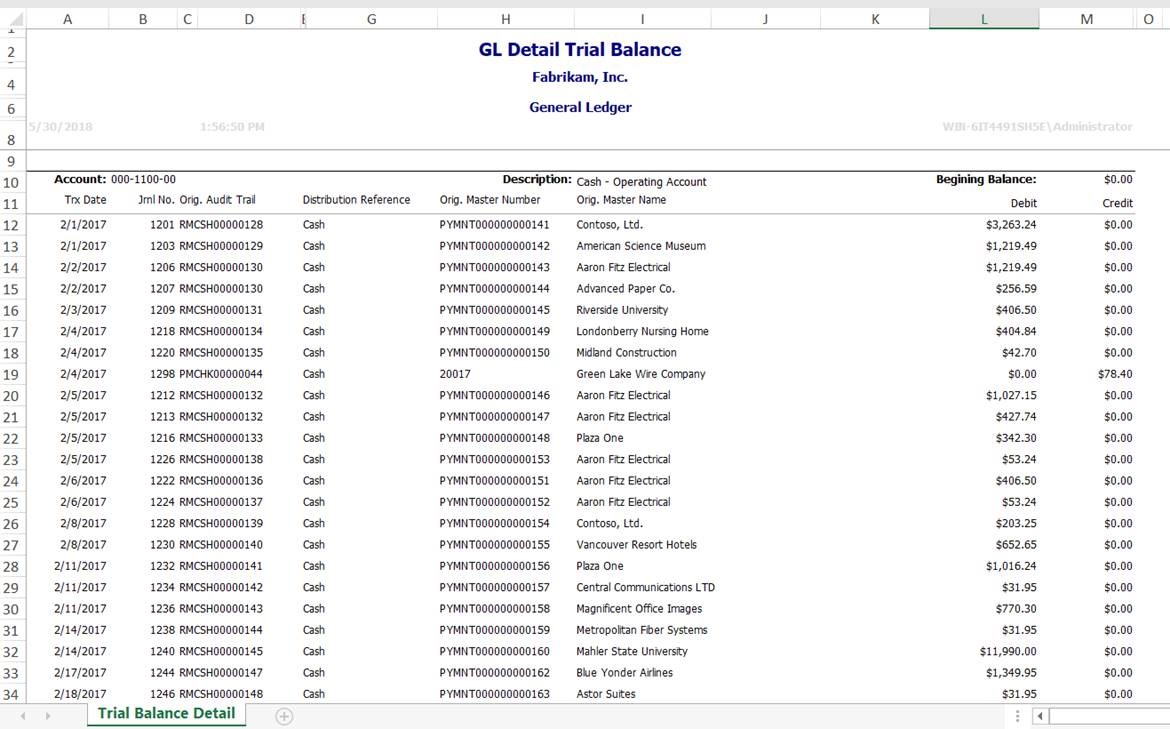
How To:
There’s a few things you’ll need to do to use SSRS to export your reports from Dynamics GP. First, you need to enable IIS and SQL Reporting Services on your Dynamics GP server. Then you deploy the reports in Dynamics GP and you’re good to go. You might need to ask your IT team for some assistance. Otherwise, we are here to help – email our support team at support@crestwood.com.
Once the setup is complete, you’ll be able to run the standard Dynamics GP reports from the Navigation bar’s “reporting services reports” tab, and then click “View” to bring it up in the browser.
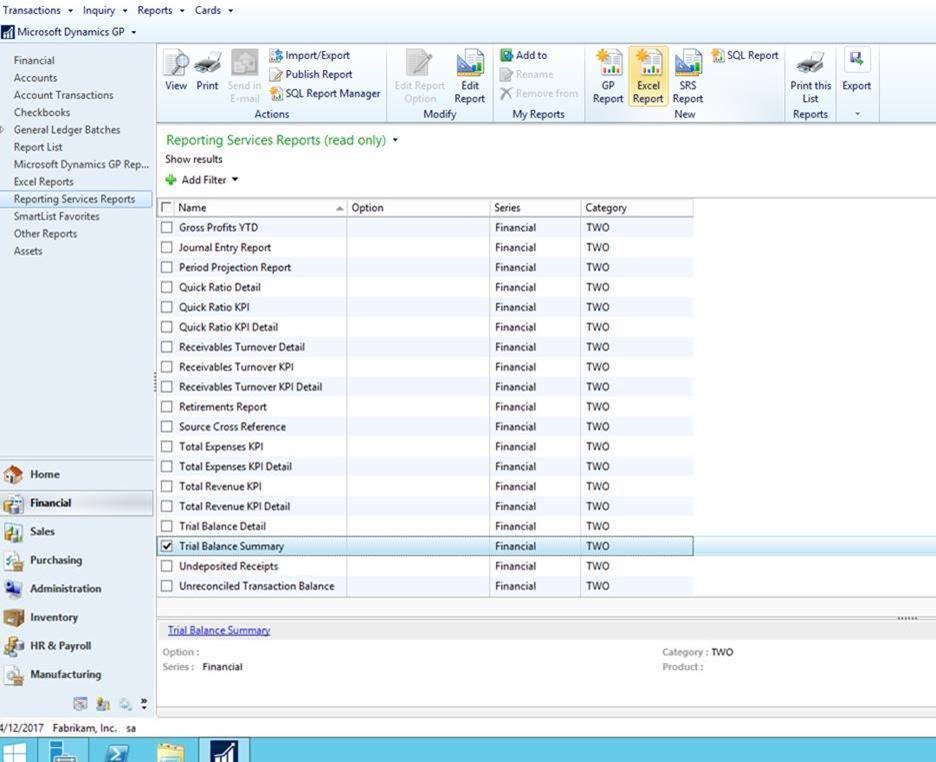
Next, in your internet browser, choose your report parameters and click on the “submit” button. Now that you have the data you want, click on the tiny disk icon to export to Excel, PDF, CSV, etc.
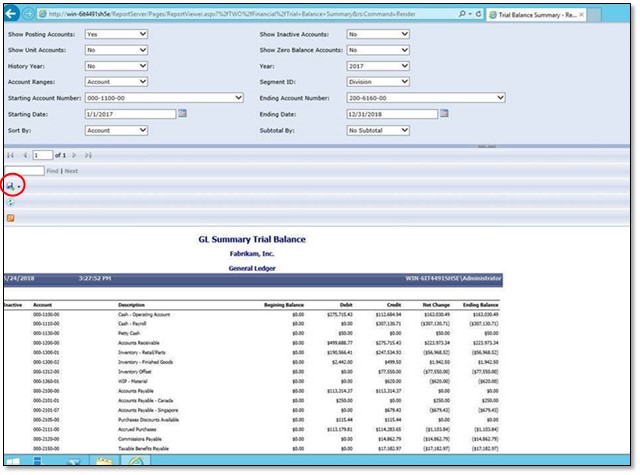
There you go, that’s all there is to it. Think of how much time you’ll save without having to clean them up in Excel! If you have questions or need some assistance, visit our support page for more help.
You might also be interested in a webinar we recently did on SSRS and Dynamics GP information. You can watch the recording here and learn more.