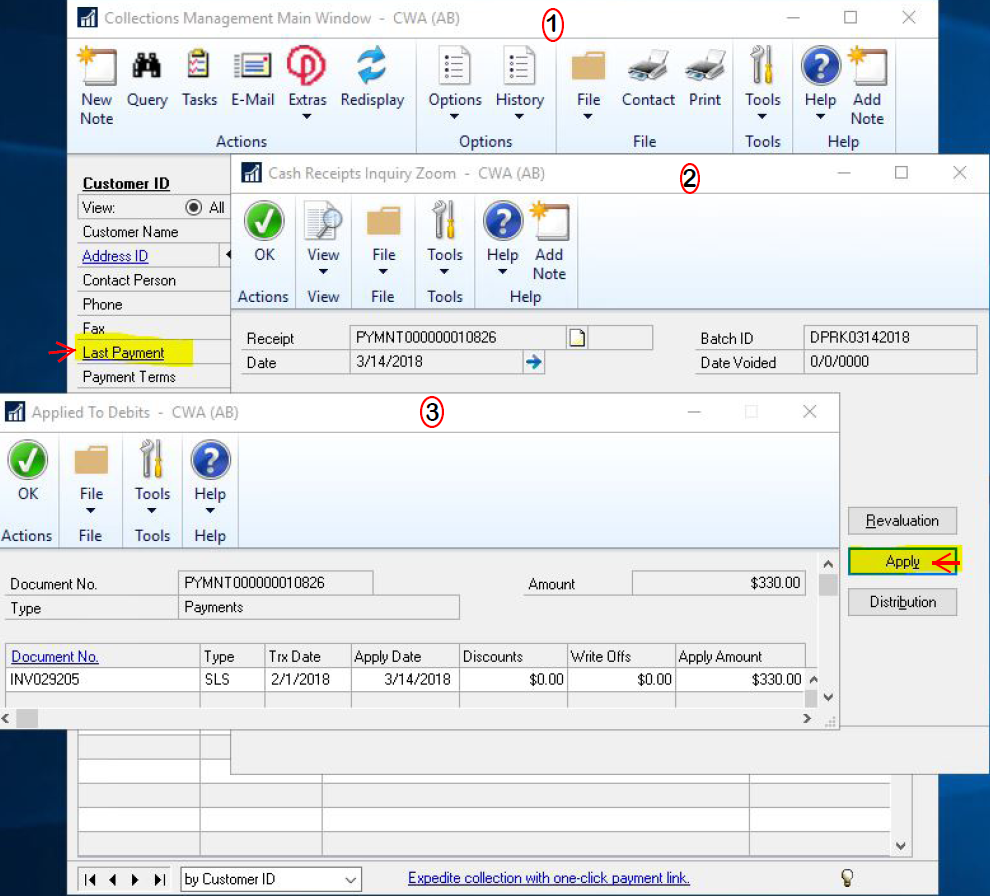I use Professional Advantage Collection Management for Dynamics GP every day and have found a couple of features that are very useful and time-savers. Here are two helpful tips you need to try.
Last Payment Made View
First, I am always looking at the view showing me the last payment made and how it was applied. It let’s me check if the client is skipping around the invoice numbers and not paying the oldest invoices. Maybe it is because the client did not receive some of their invoices, there may be an issue that needs to addressed, or the invoice is still being processed by the client. Whichever the case, this gives you the ability to be proactive in getting a situation resolved. Here’s how I use the last payment made view.
- On the Collections Management Main Screen click on Last Payment.
- This will open the Cash Receipt Inquiry Zoom page. On the right-hand side select Apply.
- The Applied to Debits Screen will open. This allows you to see all invoices that have been paid with this payment.
Collection Plan Processing
Another very useful feature is the Collection Plan Processing Screen. Here, you can view a note without going to the main screen. Just select the client and then the line item. With the line selected, a yellow page icon will show next to Current Action. (This will only show if there is a note associated with the item.)
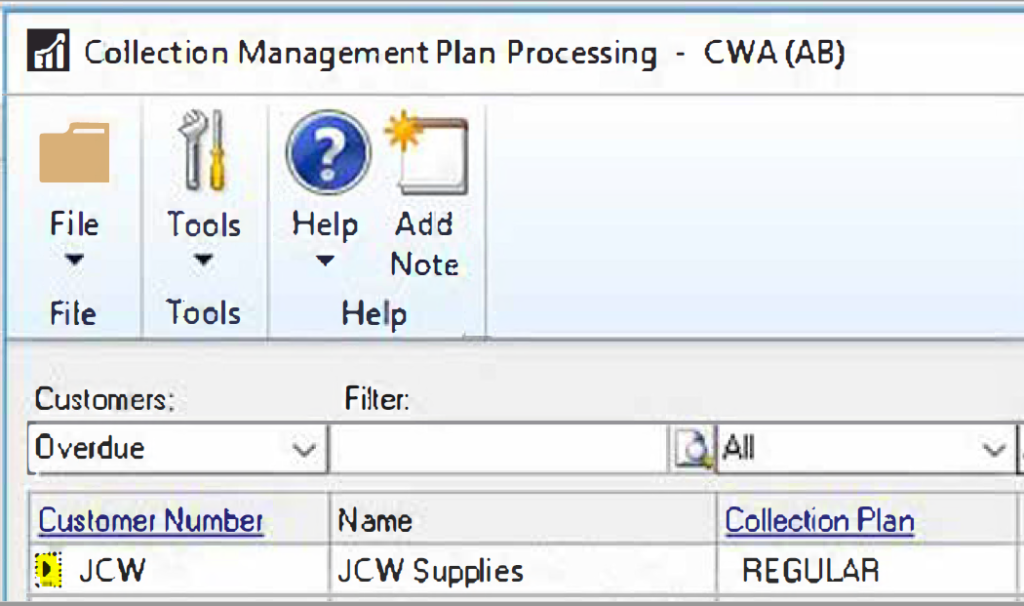
You can click on the yellow page and it will take you to the Collections Management Notes.

The note can be a scheduled action item such as a collection letter, or it can be a manual note. For example, it could be a note to follow-up in a few days after you send a missing invoice.
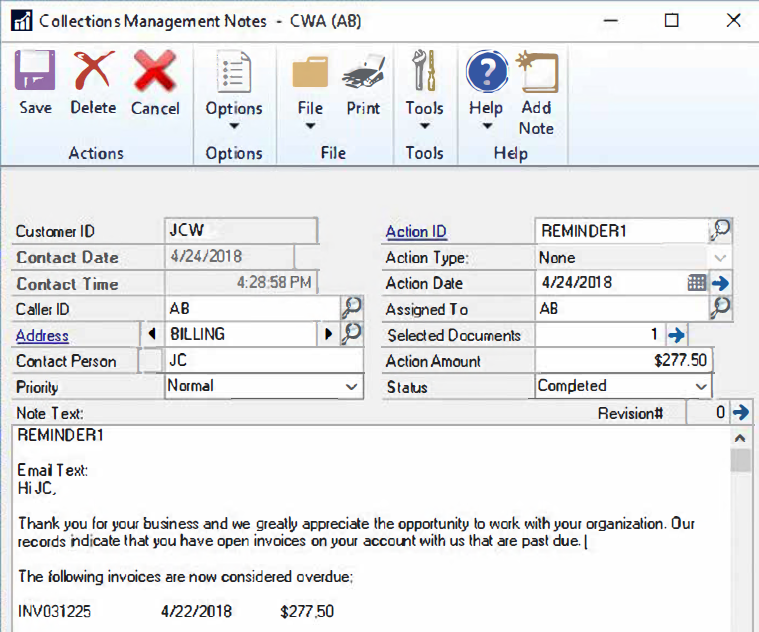
I hope you find these two tips just as helpful as I do when working in Professional Advantage for Collections Management. If you’re interested in getting this tool, email our team of experts at sales@crestwood.com for pricing and more information.