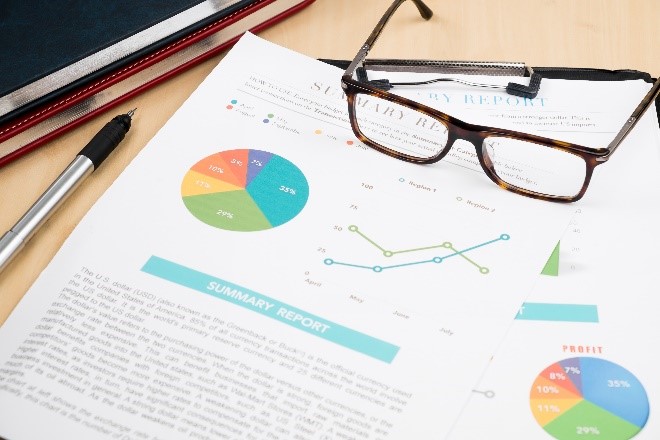Acumatica comes with over 250 standard reports; however, one of the most common requests we get is how to set up a Quarter-to-Date (QTD) financial report. Using Acumatica ARM, there’s no hidden columns needed – you just run the financial reports for a Quarter-end period.
Here’s How:
Here’s an example of a column output for the report: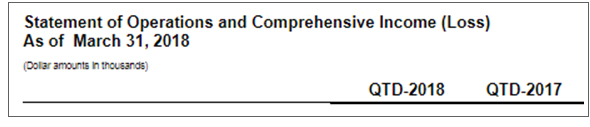
How to Calculate the Current Year’s QTD
Here is the Data Source field in the Column Set for the column that is QTD of the current year: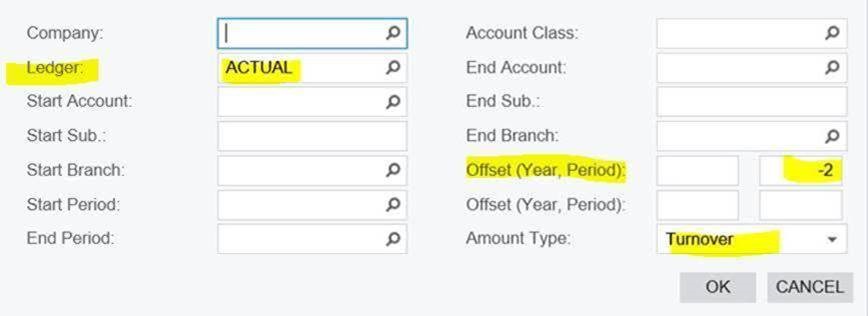
Your Offset Start Period is “-2,” or back two periods. The Offset End Period is left blank, indicating the current period for which you run the report. The Amount Type is “Turnover,” to grab the net changes for those 3 months. So, for example, when running for March, it goes back two periods (to January), then adds all 3 periods together (January, February, and March).
How to Calculate the Prior Year’s QTD
Here is the Data Source field for the Column that is QTD of the prior year: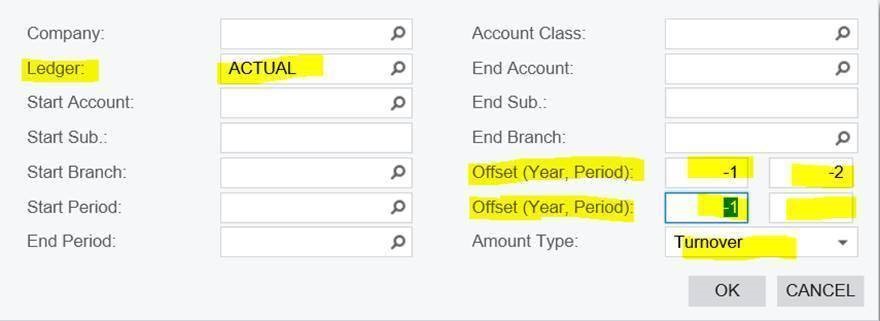
Your Offset Start Year is “-1,” to indicate the previous year. The Offset Start Period is still “-2,” or back two periods. The Offset End Period is blank, but the year needs to “-1,” as well. The Amount Type is still “Turnover.”
If you have questions or need some assistance, visit our support page for more help.