If you are still using Excel Workbooks to defer revenue, you need to take a look at RED, Microsoft Dynamics GP most over-looked module.
The Revenue/Expense Deferrals module (RED) simplifies deferring revenues or distributing expenses by allowing you to make entries for future periods within these areas:
- General Ledger
- Receivables Management
- Payables Management
- Sales Order Processing
- Purchase Order Processing
- Invoicing
It is a highly useful tool for amortizing certain revenue and expenses, and it can help you automate International Financial Reporting Standards (IFRA) statement preparation.
Set up RED
You will need to first install the module on the Dynamics GP server, and all of the workstations (or Terminal Server). I recommend doing this after you’ve taken a backup of your system and all the Dynamics GP users are offline.
First, set up the deferral accounts to use. You need to make sure you grant Dynamics GP user security to the module and windows. The two new security roles will be:
![]()
The tasks associated with the role are as follows:
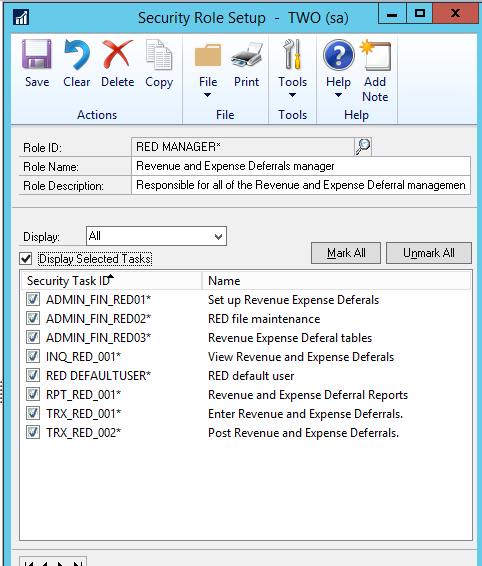
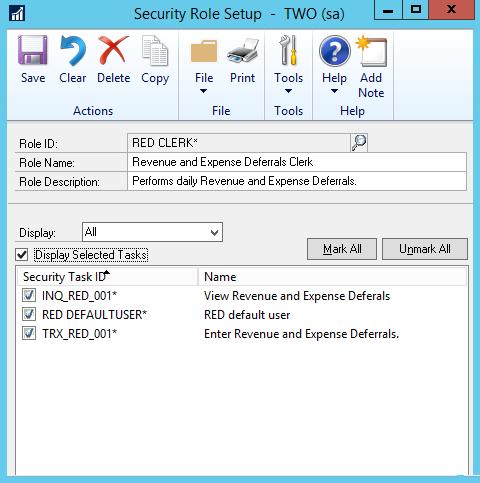
You also can grant the RED role/user access to additional Dynamics GP Reports or Windows.
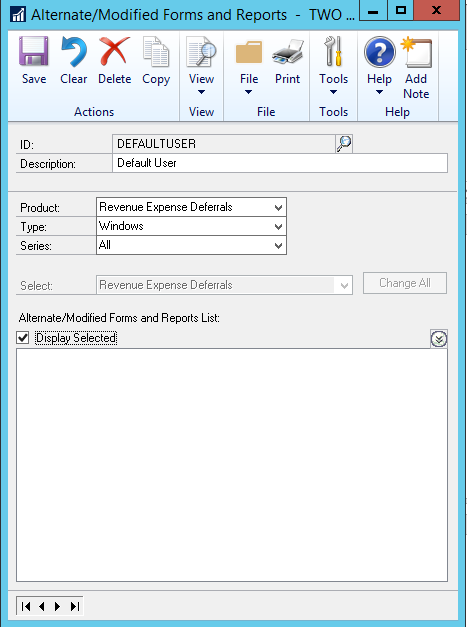
Set Up Options for RED
In the set up area, you can select the source document you want the transactions in the general ledger to use. Here, you also can choose whether or not you want to automatically post through the general ledger. You also tell it if you want to automatically post to closed future periods or closed previous periods.
For either sales or purchasing, you can select a balance sheet or profit/loss posting method. The balance sheet method is simpler, but you can track more details with the profit/loss method.
Here’s an example:
If you want to defer a sales transaction, you click the Distribution button at the bottom of the transaction window, and enter a deferred revenue account. Next, click “Additional” at the top of the Sales Transaction Distribution Entry window, and manually defer, or select a deferral profile that you have set up. We recommend a deferral profile, because it makes the deferral process consistent and is a time-saver – it enters default information automatically.
This module makes it easy to defer revenue and expenses over time based on a predefined schedule. You can defer the entire amount of a transaction, or just part of it. And you can set up warnings to prevent staff from making distribution mistakes.
Crestwood Associates has done many smaller type projects where we help with setup and training on this module. Let us know if you’d like to implement RED in your system. If you have questions or need some assistance, visit our support page for more help.
