We recently had a client contact our support team with a great question on depreciation of fixed assets in Microsoft Dynamics GP.
Customer Scenario & Question on Depreciation
Our Company has been acquired by an equity firm and they have revalued all our fixed assets as of December 2017. I need to adjust the fixed assets costs to the revalued amounts on each assets and also zero out accumulated Depreciation.
How do I make these adjustments on the Fixed Assets Register in Dynamics GP to have all assets start a new Depreciation as of 12/1/2017 going forward?
How to Do a New Depreciation on Fixed Assets in Dynamics GP
To revalue an asset in Dynamics GP, select the asset and book in the Asset Book window (Cards > Fixed Assets > Book). Change the information in this window as needed, which may include:
- Place in Service Date
- Depreciated To Date
- Cost Basis
- YTD Depreciation
- LTD Depreciation
- Original Life
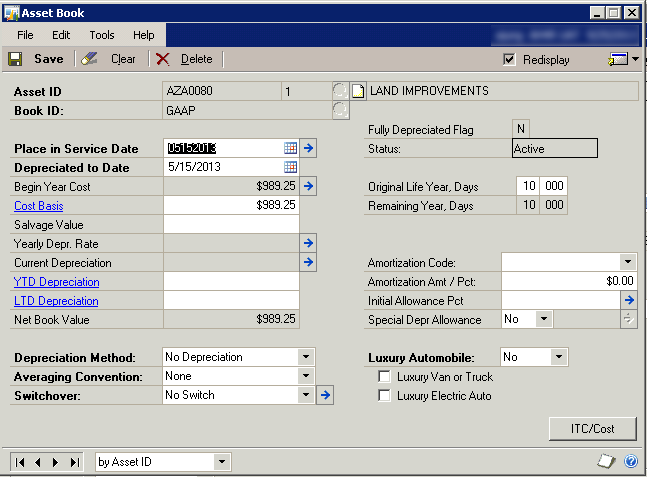
When you save the changes, click yes on the message indicating that you changed a depreciation sensitive field and it will result in depreciation values being recalculated. You will then get a message to ask which ‘Reset’ option you wish to use – Life, Year, or Recalculate.
Reset Options
Reset Life
Resetting Life adjusts the depreciation to date for the changes and makes an adjusting entry in the current period to catch up depreciation.
Reset Year
Resetting a Year adjusts the current year’s depreciation for the changes and makes an adjusting entry in the current period to catch up annual depreciation.
Recalculate
Recalculate calculates a new rate of depreciation using the new cost basis data, but does not make adjusting entries for depreciation already taken. The new rate of depreciation will be used the next time the depreciation routine is completed.
Here is a link to a blog about the 3 options which provides some examples.
Alternative Method
Another possible way to handle this would be to “Retire” all the assets (you could create an asset group of all assets and then use the Mass Retire option on the group). Then add all the assets as new assets with the new valuation.
If you have questions or need some assistance, visit our support page for more help.
