Have you taken a look at the newest version of Acumatica – 2017 R2? Here are some things I overheard from my team when they first got it.
- Where did that go?
- It used to be here.
- Wow, I didn’t know that existed!
Sometimes, when a new version is released and the user interface gets an update, we find things get moved or are different. It’s not always a great thing at first; however, generally it’s advantageous just for the fact we usually find new tools to use. Join us for a free webinar on June 27, 2018 to take a look at some of these great new features and changes.
I first experienced this with the Microsoft menus when they switched to ribbons. Now, starting with Acumatica 2017 R2 the new menu structures are here. Acumatica has made improvements and strategically placed items in more relevant locations.
For example, Capture Payments used to be in the AR screen as a process and now it’s under Credit Card Processing. Same thing with
- Deactivate cards
- Notify about expiring cards
- Payment method transaction history
- Payment processing log
Acumatica Search Box
If there’s one thing to take away from this, use the SEARCH box at the top of the screen! This is the easiest way to find what you’re looking for.
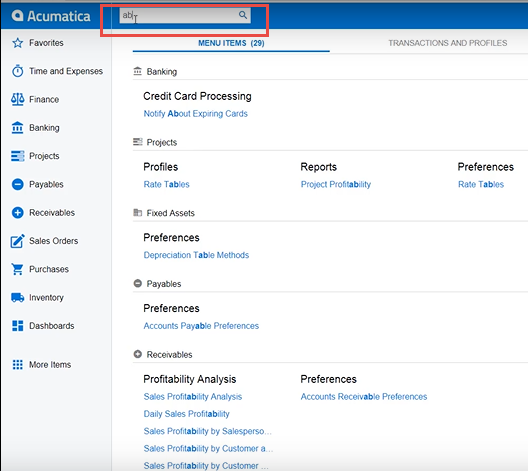
Acumatica Help Interface
Along with the search box, the help area has been updated to be more contextual. For example, in the search area, there is a separate tab just for help articles and information relevant to your search criteria.

Acumatica Workspaces
With Acumatica 2017 R2, there is a new user interface designed to make navigation more intuitive and improve efficiency. In this new interface, suites, modules, and multi-layer menus are replaced by workspaces. These workspaces contain tiles and menu items and are responsive to device screen size.
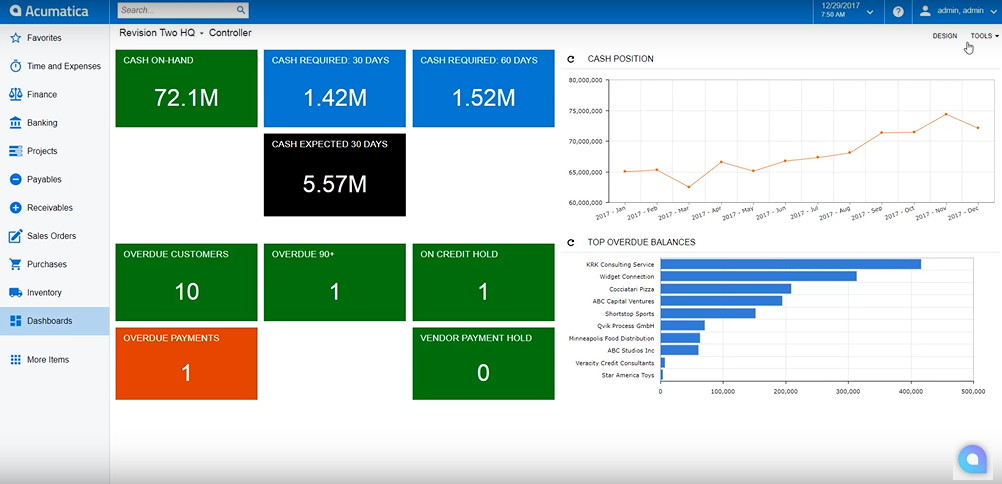
If you’re not a fan of the new workspace interface, Acumatica did build in the option to go back to the old style, under the user preferences.
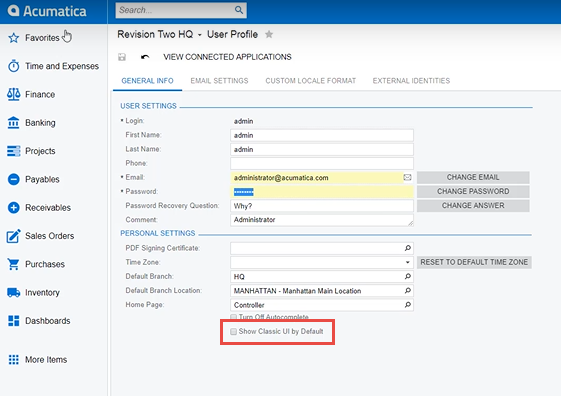
Acumatica More Items Menu
Don’t miss the “More Items” area. There are additional tiles here you don’t want to miss. For example, integrations now has its own group. It used to be part of the customizations and system management items, but now you can find it with the scenarios area. One more interesting item now under more items is data views. So, anytime I create a new generic inquiry, it will automatically add it to the data views area.
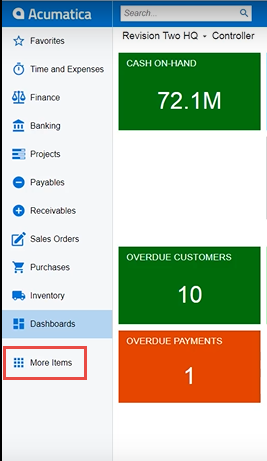
Don’t miss out – join us for a free webinar on June 27, 2018 to see more of the new interface in Acumatica 2017 R2. Reserve your free spot today.
If you have questions or need some assistance, visit our support page for more help.
