In its soon-to-be-released 2018 R1 version, Acumatica has added features to greatly improve the efficiency of the order processing entry for distributors. Meet the Quick Order Entry.
- Easy to setup and use
- Very effective – light Point of Sale tool
- Process an order from order to invoice with a single click
We have seen Quick Order Entry used in a number of situations, especially for distributors with counter or walk-up sales that want to use Acumatica Order Entry as a light Point of Sale.
The typical order to fulfillment process is one that consists of multiple steps:
- order entry
- create shipment
- print required reports and documents
- confirm shipment
- prepare and release the invoice
And although you could always process these steps in mass to save time, you now have Quick Order Entry as a way to quickly process a single order through all its steps.
Once configured, your Sales Order Entry screen will have a Quick Process button. You would enter a Sales Order as normal. But if you want to automatically execute the remaining steps, you simply start this process by clicking on Quick Process:
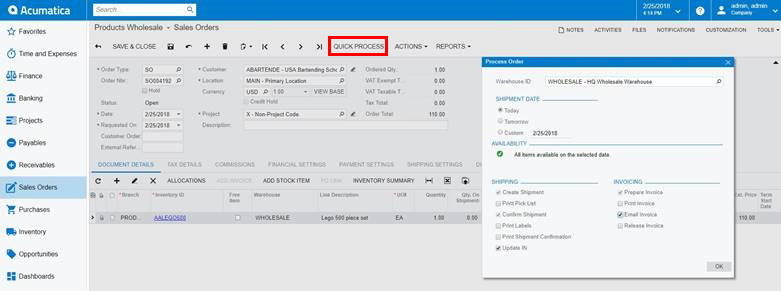
A window appears to show you the subsequent steps that will be automated. You have the option to select or deselect steps for this particular order. You can also indicate the warehouse, and it will confirm that you have item availability. You can even indicate a different ship date than today. Once you click Ok, the processing begins.
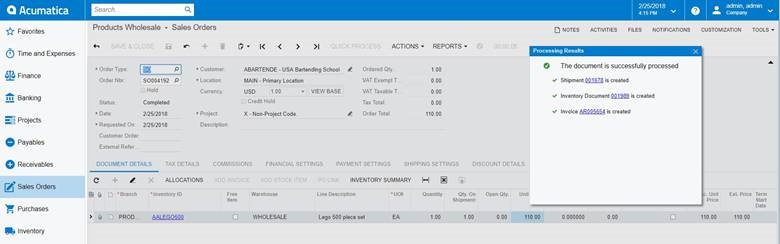
Next, you will be alerted to the processing being completed and you will be receive a link for each transaction being created (Shipment, Inventory, and Invoice). If you click on these links, it will open up that transaction in a separate tab. This allows you to easily review each of the transactions automatically generated.
Additionally, you can implement Acumatica’s Device Hub (included in Advance Fulfillment), and include an automatic printing of documents to pre-defined printers as part of this automated processing.
Setting Up Quick Order Entry in Acumatica
It is very easy and only takes a few minutes. It is setup by Order Type. However, Acumatica supports unlimited Order Types where you can define certain behaviors and steps. Because Acumatica supports unlimited Order Types, this new Quick Order Entry gets its flexibility by allowing you to define these Quick Process steps by any Order Type. For example, you can create a Counter Sales order type to add these Quick Process automated steps.
The first step is to check the ‘Allow Quick Processing’ checkbox on the Template Settings tab of the Order Type where you want this processing. Then the Quick Processing Setting tab is available for you to choose your settings.
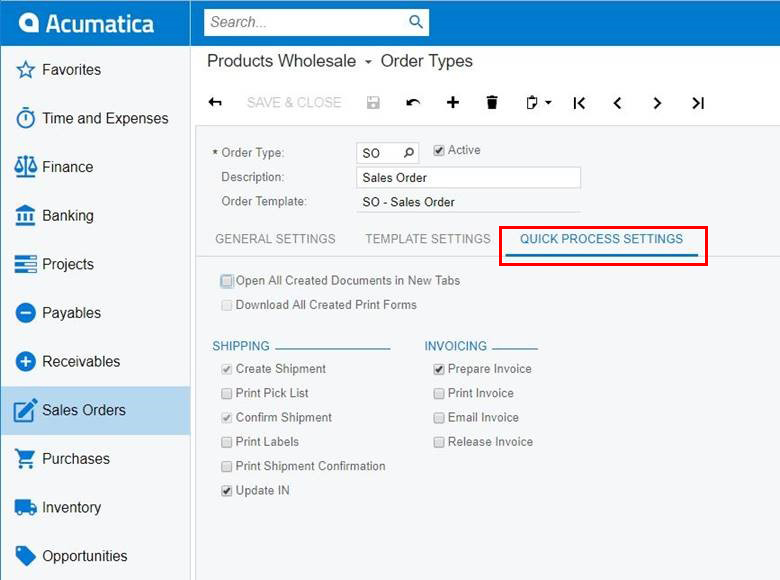
Next, simply check the steps you want to automate for this Order Type’s Quick Process and you are ready to go. At this point, the Quick Process button will appear on the Sales Order form. You do not have to use it… you can still process an order as you always did, but it gives you the option to quickly process an order from beginning to end with a single click.
Will this save your business lots of time? Email me at sales@crestwood.com and I can give you a demo and more information.
