There are tons of articles on the internet about multi-tasking, and we all do it to varying degrees. However, the research, not to mention common sense, points to the fact that you are better off focusing on one task at a time.
Clutter is the Mind Killer
Have you ever stood in front of your garage workbench, surveying the piles of discarded tools and materials from half-finished projects and thought “I can’t work like this” and given up? Whether it’s a workbench or kitchen counter, the clutter can sap your motivation stand in the way doing your best. It’s always better with a fresh area to work.
If you’re like me, you must have a fresh workspace or the process of creating is just not as enjoyable. Clean space, clean mind.
Desktops are No Different
The same scenario exists for your day in front of a computer. Imagine your desktop full of various screens:
- Emails
- Calendars
- Your business ERP software
- Three different Excel spreadsheets
- And OneNote on the side
All these open windows could be there to accomplish one task, but most likely you have three different tasks going on at once. In addition, you are about to start another mini-project that will cause you to rearrange your windows or open more of them. UGH!
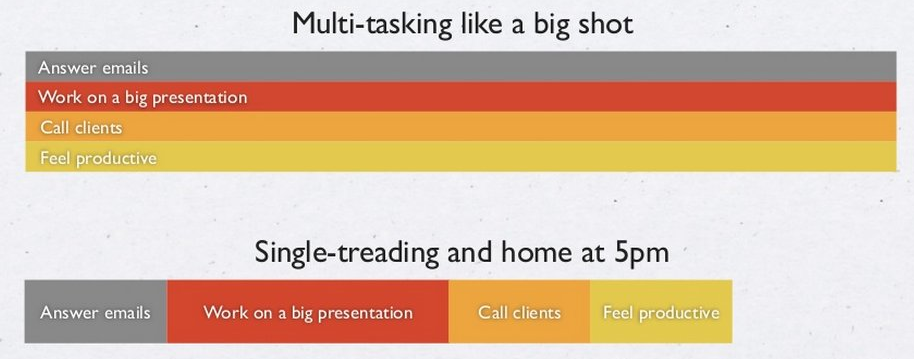
Enter Virtual Desktops
This Microsoft feature is great for quickly giving you a clean desktop (workbench) to start your new project. And, the awesome thing is, it’s a separate work area so, all that clutter is still right where you left it when you are ready to get back to it.
If you are running Windows 10, just click WIN+CTRL+D as you are starring at a busy screen (before you do remember WIN+CTRL+LEFT arrow will get you back to your original screen.) You’ll see all your windows disappear and you will have a fresh desktop to launch whatever you’d like. But where is all of my old stuff? Don’t panic.
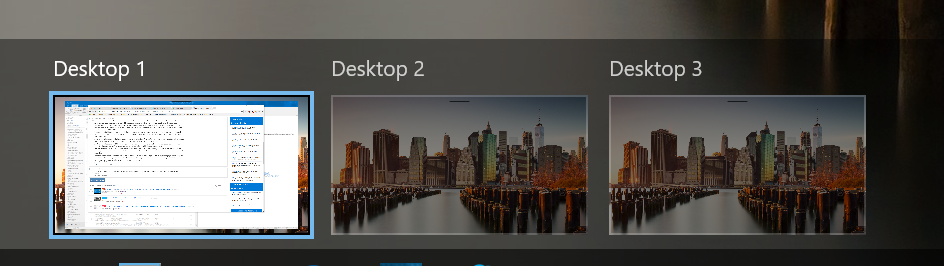
It’s easy to rapidly shift back and forth between desktops with CTRL + Window-key + <right or left arrow> or WIN+TAB. It’s like instantly minimizing everything unrelated to the current task and making the stuff you do need maximally visible and accessible.
Start Small and Build by Task
I recommend that you start out with just two simultaneous virtual desktops at first until you get the hang of it. Any more than that and you’ll just spend a lot of time bouncing around.
I find I split my desktops up by projects or tasks. My first is for my CRM and ERP system, as I’m in and out of those all day long. Another for coding with Visual Studio, MSDN, stack overflow, etc. A third for video editing, which has my Adobe windows and files needed.
Think about your projects and I dare you to try it. You won’t go back.
How to Add a Virtual Desktop
- Open up the new Task View pane by clicking the Task View button (two overlapping rectangles) on the taskbar, or by pressing the Windows Key + Tab.

- In the Task View pane, click New desktop to add a virtual desktop. If you have two or more desktops already open, the “Add a desktop” button will appear as a gray tile with a plus symbol.
- You can also quickly add a desktop without entering the Task View pane by using the keyboard shortcut
How to Move Between Desktops
- To move a window from one desktop to another, you first have to open up the Task View pane and then hover over the desktop containing the window you want to move.
- The windows on that desktop will pop up; find the window you want to move, right-click it, and go to Move to and choose the desktop you want to move the window to.
- You can also drag and drop windows — just grab the window you want to move and drag it into the desired desktop.
Close a Desktop
- To close a virtual desktop, open up the Task View pane and hover over the desktop you want to close until a small X appears in the upper right corner.
- Click the X to close the desktop.
- You can also close desktops without going into the Task View pane by using the keyboard shortcut Windows Key + Ctrl + F4.
Navigation Shortcuts
- WIN + CTRL + LEFT/RIGHT: Switch to previous or next desktop
- WIN + CTRL + D: Create a new desktop
- WIN + CTRL + F4: Close the current desktop
- WIN + TAB: Launch task view
If you multitask, you should read 26 Time Management Hacks I Wish I’d Known At 20
Do you use Virtual Desktops? Let me know. Leave a comment. For more information or questions, email us at Support@Crestwood.com.
