It’s a good practice to regularly change your password to Microsoft Dynamics GP. However, if you’re like me, you probably forget, or say, “l’ll do that tomorrow”. Here’s a tip – set up a reminder to pop up every month in Dynamics GP.
Here’s How:
Go to the Dynamics GP Home Page. Here, you should see a ‘To Do’ section. If you do not have that section, click the wording ‘Customize This Page’ at the top right of the window and mark the check box to include the ‘To Do’ section.
Next, in the To Do section, Tasks area, click the wording on the right for ‘New Task’. Then in the Task List window, click the New Task button.

Now, In the Task window, type a description for the task, enter the Due Date, and then click the Recurrence button. In the Recurrence window, you can create the Recurrence Pattern and the Range of Recurrence for how long the task should be active for.
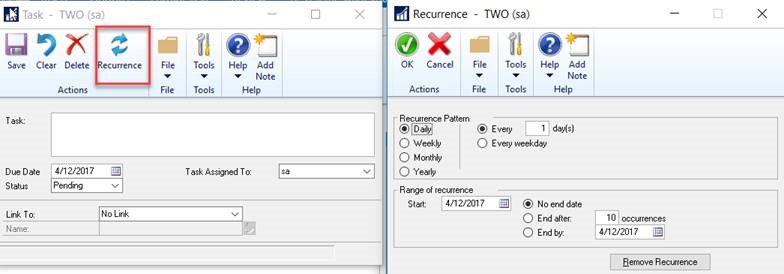
Note – you can also link the Task to a Dynamics GP window. For the Password Reminder, you would set the link to the User Preferences window.
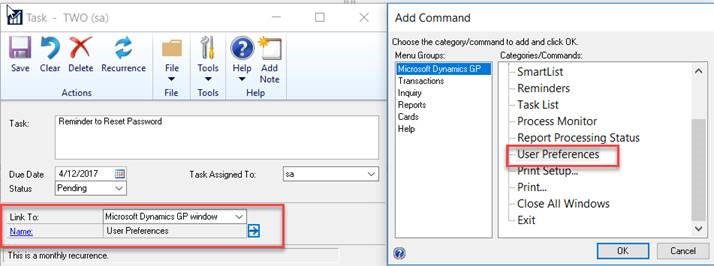
The new task will now show up in your Task List in Dynamics GP. It will be based on the initial Due Date and the recurrence pattern you set up. When each occurrence shows up in your Tasks, you can click the task and open the Task window, then click the word ‘Name’ in the ‘Link To’ section to open the User Preferences and change your password. After you complete the task, change the Status of the Task to Completed and click the Save button. The task will be removed from your Home page To Do Tasks section the next time you sign into Dynamics GP and will reappear when the next recurrence is scheduled.
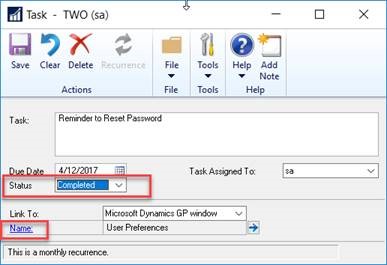
If you have questions or need some assistance, visit our support page for more help.
