Many times, we get calls from clients where their Microsoft Dynamics SL Cash Manager Cash Account balance is correct but the General Ledger (GL) is off. Here’s the simple way to fix the GL without effecting the Cash Manager cash account balance.
Example:
In our Dynamics SL example, the cash balance is correct; however, the GL is too high by $1,562. I have the account set up to accept the GL transaction in Cash Manager and it’s been determined the cash balance has to be credited by $1,562 without affecting the balance in Cash Manager.

Here’s how:
- Enter an Outstanding Deposit (OD) transaction in Cash Manager for $1,562. Make sure the reconciliation status is set to “Cleared” and the transaction dates are correct. The OD transaction will not affect the GL and will only effect the Cash Account balance, making them equal.The other trick here is to make the transaction status “Cleared” right away. By doing this, the outstanding deposit will not be created. If you don’t set it to “Cleared”, then you would cause and imbalance between Cash Manager and the GL when cleared.
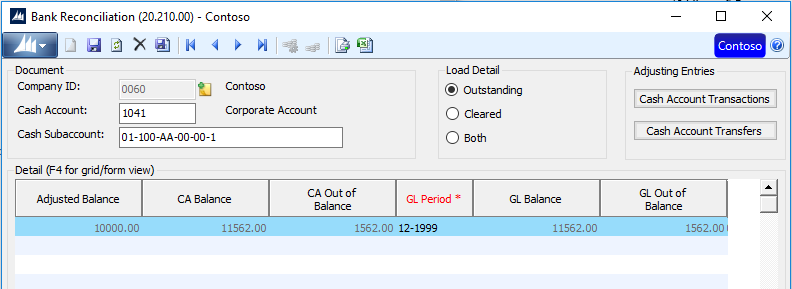
- Next, make a journal transaction crediting account 1041 for $1,562. Again, make sure the transaction date is correct, the Reconciliation Status is set to “Cleared”, and the clear date is correct. This should reduce the balance for both GL and Cash Account and not have any effect on the Adjusted Balance.
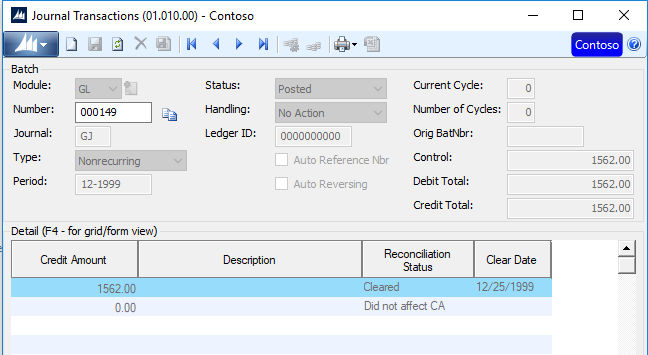
- The Bank Reconciliation now shows that Cash Manager and GL are now in balance for the correct amount.
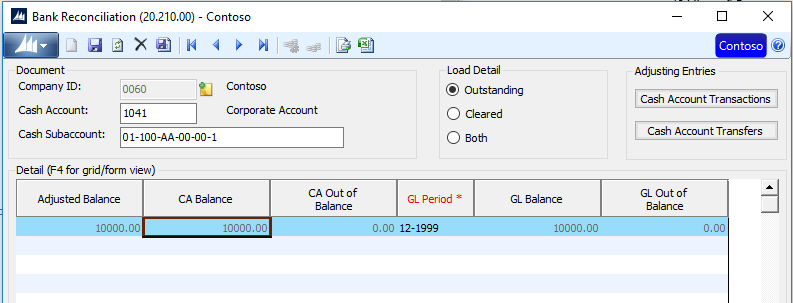
For more helpful support resolutions for Dynamics SL, check out our other Dynamics SL related blog posts.
