Many of our customers have multiple companies in Dynamics SL. Some are in separate application databases, and some are all in one single database. Either way, below are some tips when managing multiple companies.
- Companies can be color-coded. This allows users to quickly see which company they are logged into for various SL screens:

To do this, go to Administration, Company Maintenance. In the last field, press F3 on Company Color and select a color.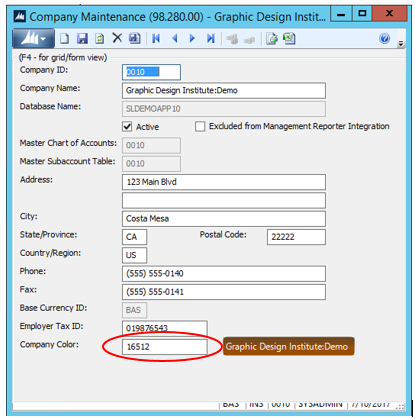
- You can also add logos for companies to the Dynamics SL home page.
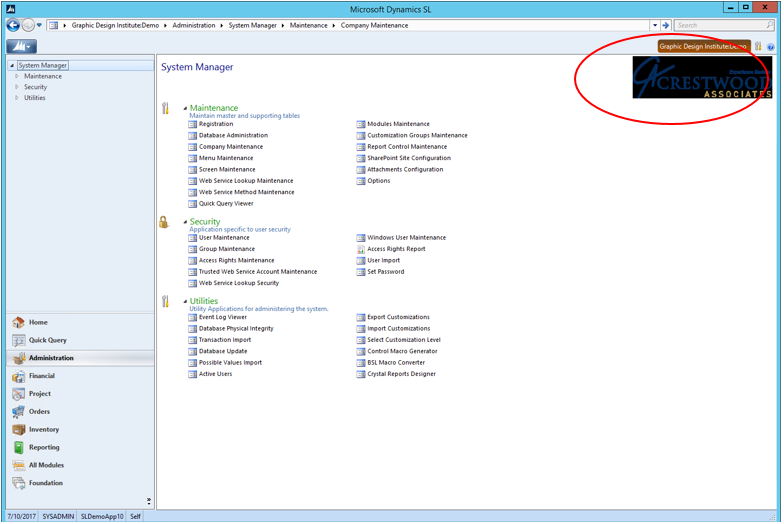
To do this, open File Explorer. Browse to where the SL\Applications folder is installed on the Dynamics SL application server. Save a .bmp file with the exact Company ID as the name, i.e. 0010.bmp.
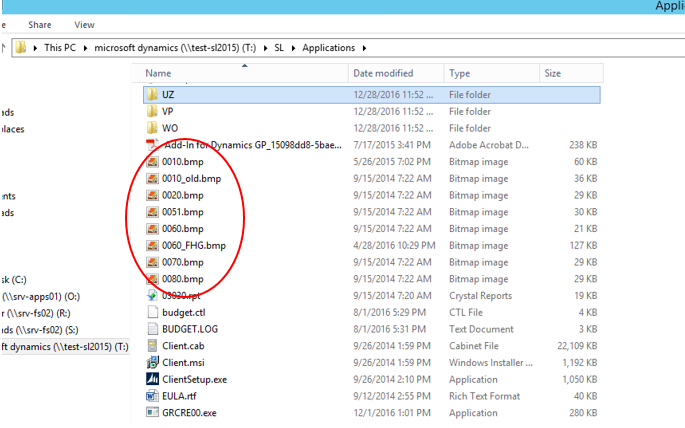
- Run a Crystal report in Dynamics SL for multiple companies from within one company. In the example below, it is for the GL Trial Balance report.
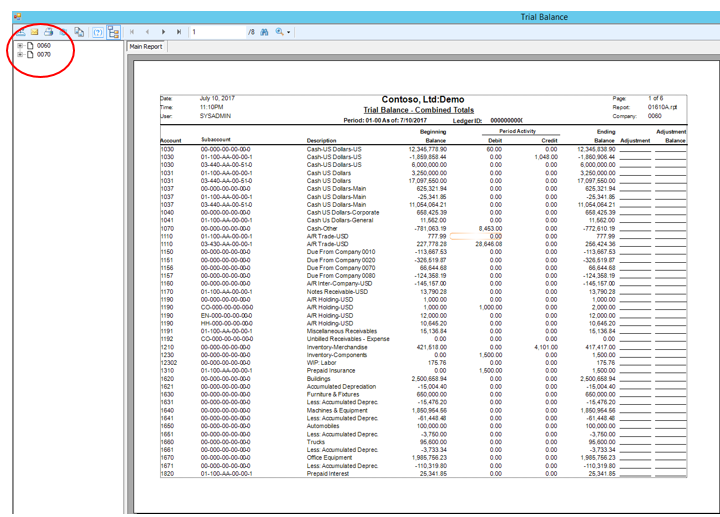 To do this, click on the Company Information Tab from the report ROI screen. For multiple companies within the same database, click the “Selected Companies” option. For multiple companies within separate databases, click the “Report per Company” option. Then select the companies by clicking the “Select” checkbox next to each one.
To do this, click on the Company Information Tab from the report ROI screen. For multiple companies within the same database, click the “Selected Companies” option. For multiple companies within separate databases, click the “Report per Company” option. Then select the companies by clicking the “Select” checkbox next to each one.
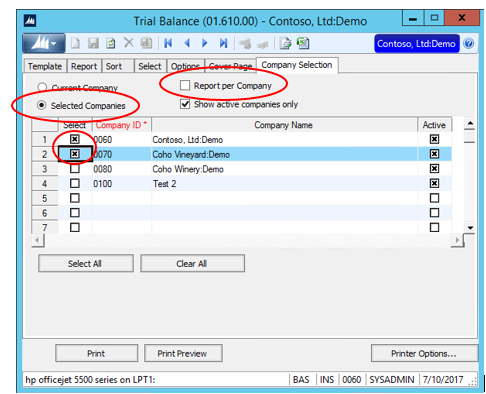
Stay tuned for more Dynamics SL tips and tricks. If you have questions or need some assistance, visit our support page for more help.