Setting Your Default Company in Management Reporter (MR)
The first time you login into Management Reporter Designer as a new user, or the first time you login after an upgrade, you may notice that you are missing all of your report options on the left hand side. You might find yourself looking at the Security tab wondering what happened and where all of your options went.
Don’t fear, everything has not vanished, and it is a very simple process to get all of your options back. You simply need to set a Default Company for Management Reporter.
How to Set the Default Company in MR
To do this, navigate to the Company menu item and then choose Companies. In the window that opens, choose the company you use most often in Management Reporter by clicking on it to highlight. Then click on the ‘Set As Default’ button:
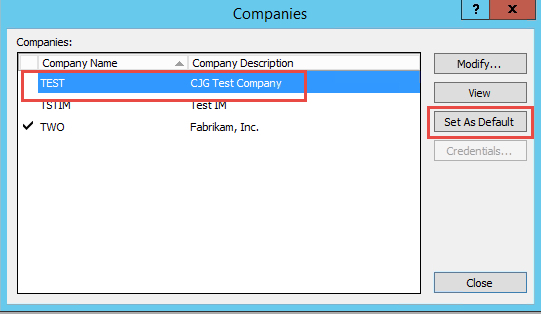
A popup window will ask for your username and password. Enter your Microsoft Dynamics GP or Microsoft Dynamics SL user ID and Password in this window to continue. Once set, you will see a checkmark next to your Default Company:
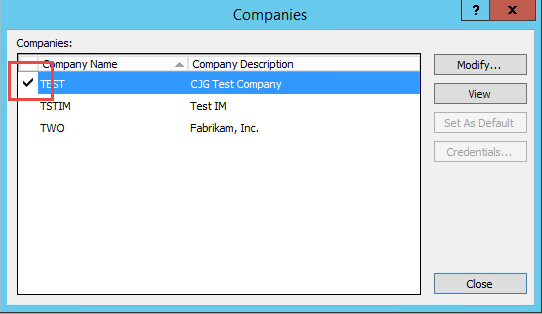
You can close the Companies window now and you should see all your reporting options on the left hand side:
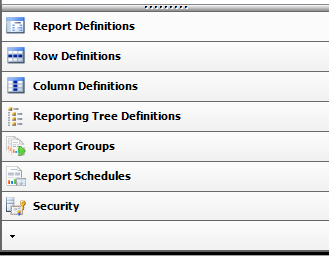
Note: You can still run reports for all companies you have security access to, no matter which company you choose as your Default Company.
If you have questions or need some assistance, visit our support page for more help.